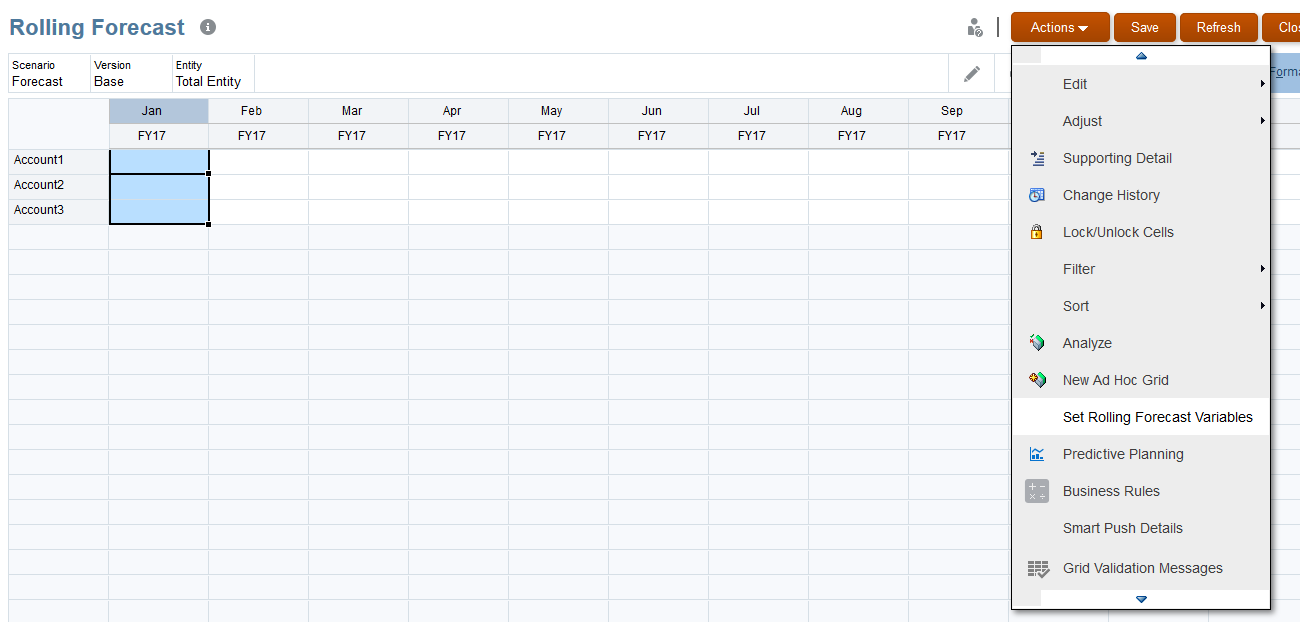In PBCS / EPBCS, we design specific models for planning and budgeting process. The clients will input their assumptions or drivers based on their actual data to project the budget data. On top of that, when a new month comes, new actual prior month data will be stored in the system, the assumptions or drivers may change based on the new actual data. This is when we will need to re-calculate the planning data and store them into the system in forecast scenario. Also, this is when the rolling forecast concept comes into the book.
A rolling forecast is an add/drop process for predicting the future over a set period of time. Rolling forecasts are often used in long-term project management, supply chain management and financial planning.
For example, a client needs to anticipate operating expenses a year in advance, the rolling forecast’s set period of time would be 12 months. After the first month had passed, that month would be dropped from the beginning of the forecast and another month would be added to the end of the forecast. A rolling forecast’s first in/first out (FIFO) process ensures that the forecast always covers the same amount of time. Because a rolling forecast window requires routine revisions, it is sometimes referred to as a continuous forecast or an iterative forecast.
Let’s move to the Oracle EPM cloud solutions to actually see how to set up the rolling forecast, and what Oracle provides us to make the process easier.
First, create a new EPBCS application. We select Enterprise here.
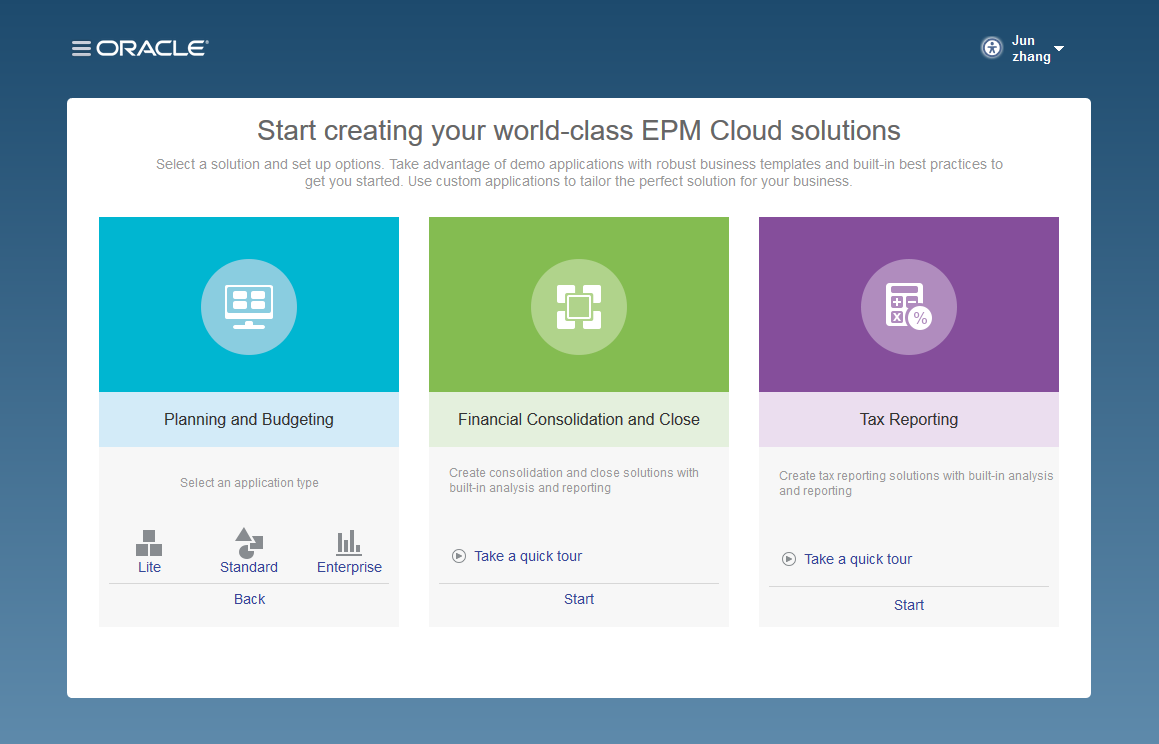
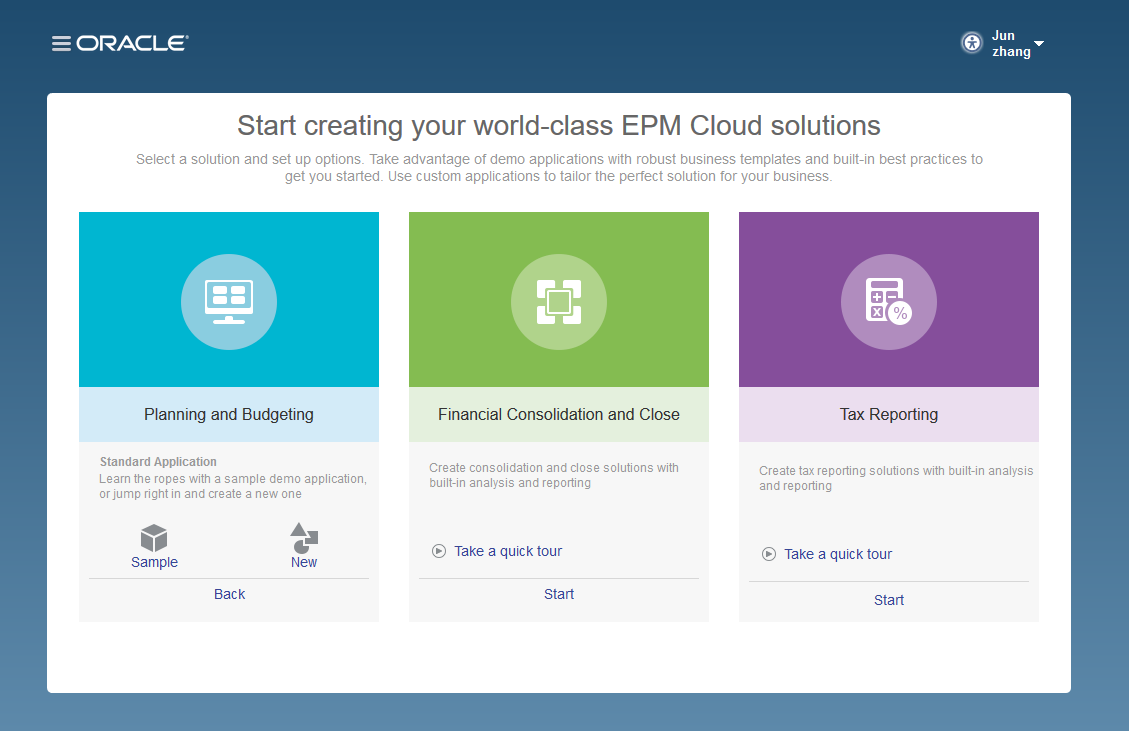
Surprisingly, we don’t see any Rolling forecast selection when we create an enterprise application. I discuss this at the end of this blog.
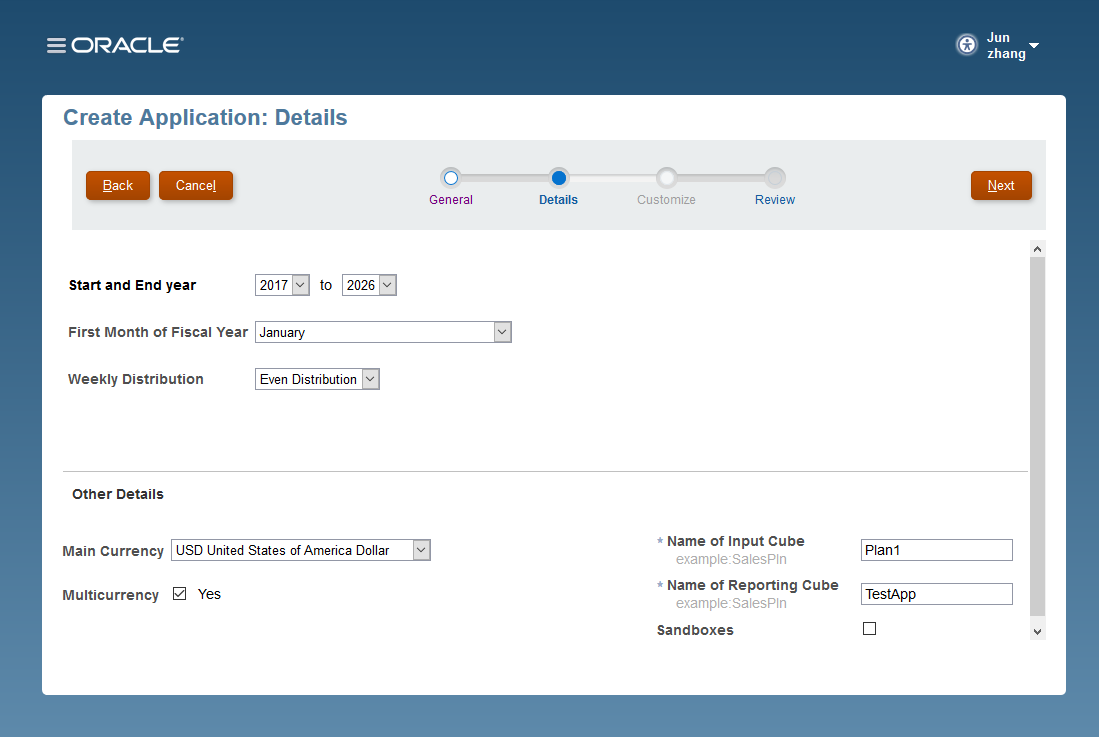
Now, create a standard application.
In the Details section, we see there is a Rolling Forecast section, check the Enable box, and select 12 Period Duration.

After the application been created successfully, from the Substitution Variables section, Oracle has pre-built variable for us to use in data forms, reports, and business rules.
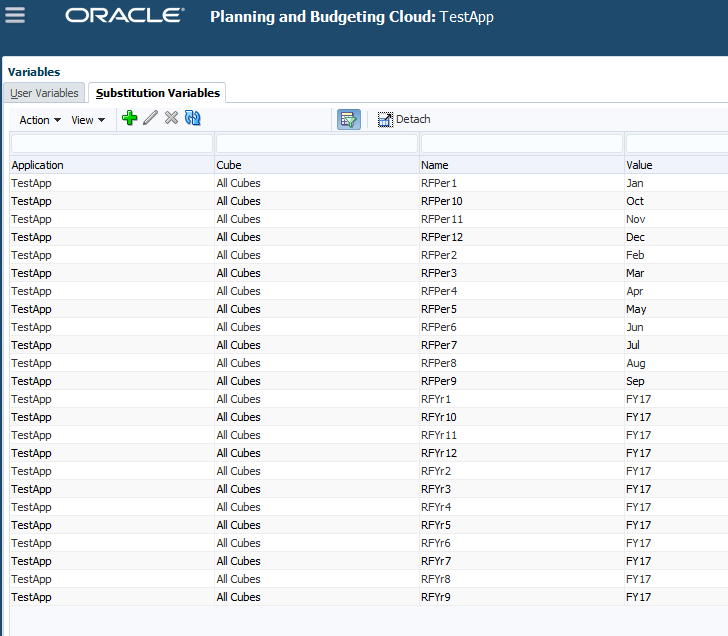
Also, I notice that, if you created an enterprise application or you didn’t enable the Rolling Forecast function when you create the application, you can set the rolling forecast when you manage your data forms. Select one of the columns, and then select Rolling Forecast Setup.
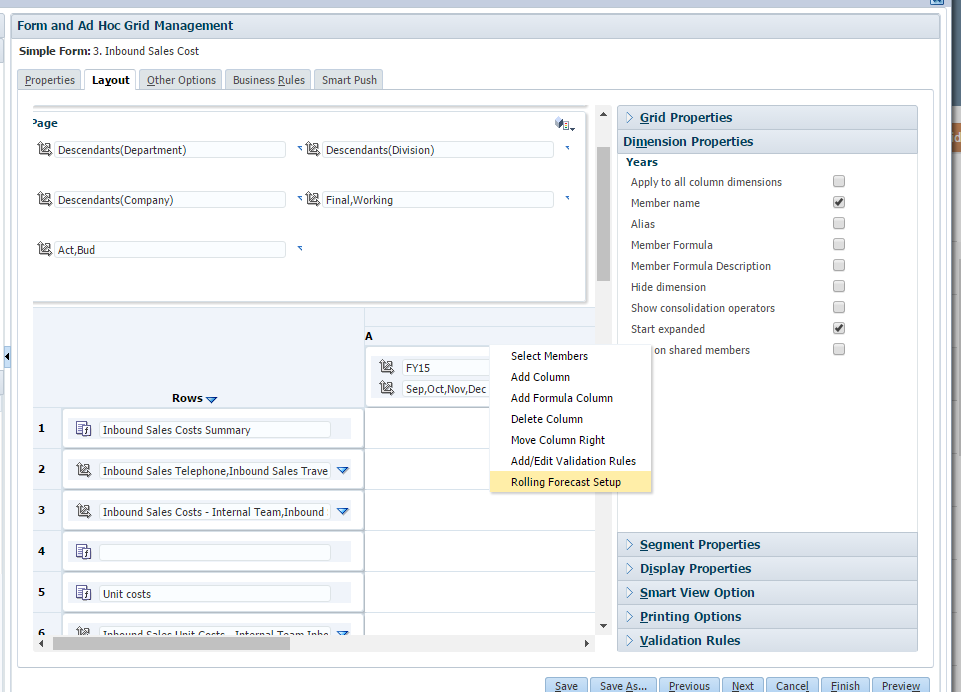
From there you will be able to generate substitution variables, and set the number of periods.
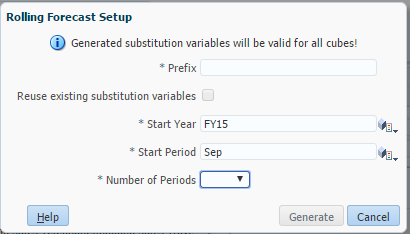
Let’s create a sample data form, and see how to use this Rolling Forecast function.
When you create a new data form, you will notice that, the pre-built substitution variables have been used in the column layout already.
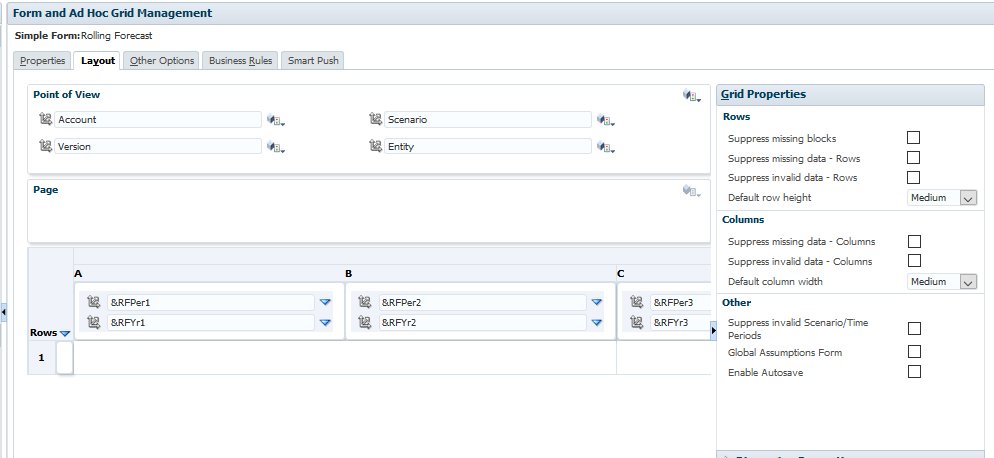
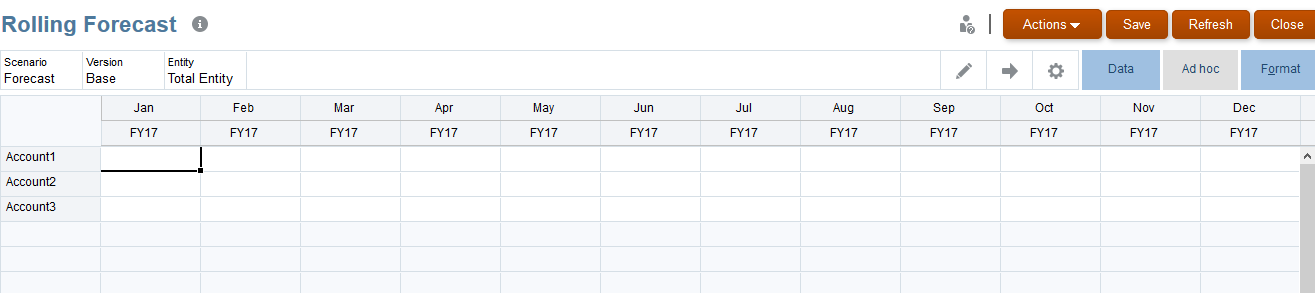
Also, we are able to shift substitution variables in data forms.
Select one column, from Actions, select Set Rolling Forecast Variables.
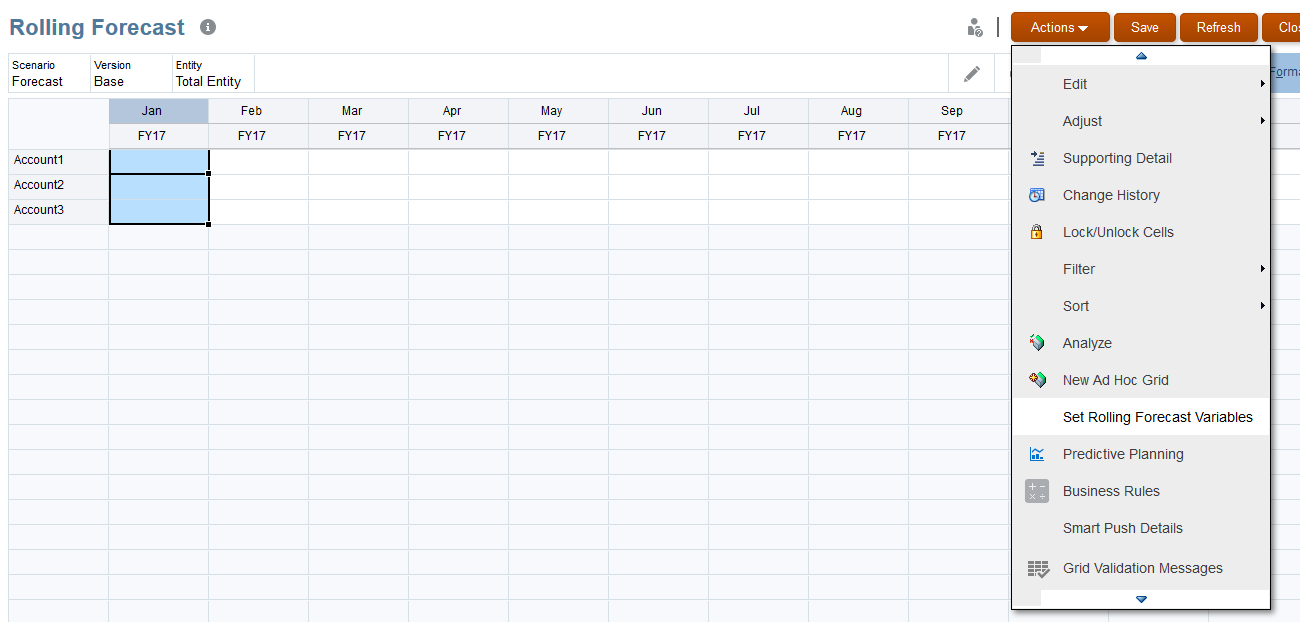
Select Shift value by 2, as an example.

The data forms Period and Year POV, has been shifted by 2.
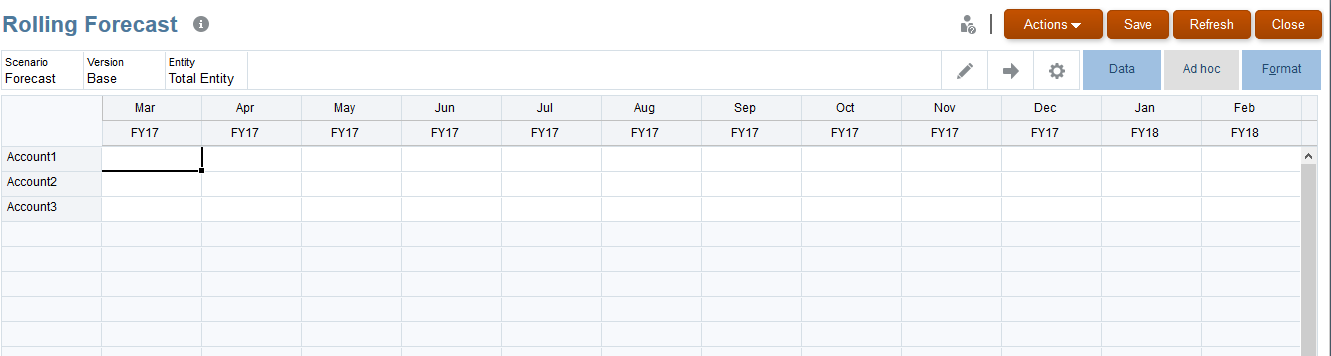
Well, let’s take a look at why when we create an enterprise application, the Rolling Forecast selection is not there.
Oracle said that is because the rolling forecast are not supported for the out of the box frameworks.
As we know, in EPBCS, there are four pre-built frameworks that can be enable, which are:
Financials, Workforce, Capital and Projects.
When we enable / configure one of the pre-built frameworks, there are number of pre-configured components will be created, including:
Dimensions, Forms, Dashboards, Member formulas, Business Rules, Navigation Flows, User Variables, Substitution Variables, Smart Lists.
The pre-configured the substitution variables works differently from the rolling forecast substitution variables. Also, we cannot remove these. I think this is the reason that Oracle said the rolling forecast are not supported for the out of the box frameworks.
I will discuss more about the rolling forecast in EPBCS in the future blogs.