Today, let’s take a look at a very useful function in EPM cloud, Sandboxes.
First thing first, what is a sandbox? Sandbox is a box of sand built for kids in playgrounds to play with sand. Well, that is the definition in real life. In the software industry, it started using this terminology in computer security and software development. A sandbox is used to test some non-reliable or un-tested program.
Then let’s move on to the EPM cloud side. In EPM cloud, Sandbox enables planners to keep their work private from other non-administrators. By using the sandbox, planners are able to play with their data without impacting other users. Also, they can test and check their data, then publish the data when they have completed their analysis.
1. Enable Sandboxes
So now, let’s create a standard application and enable the sandbox function.
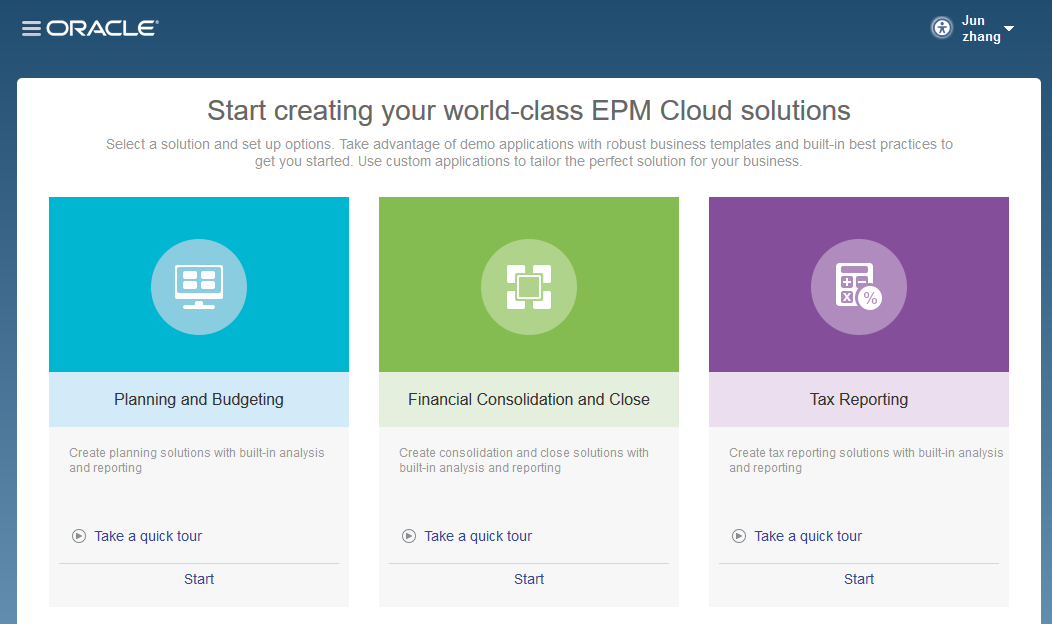
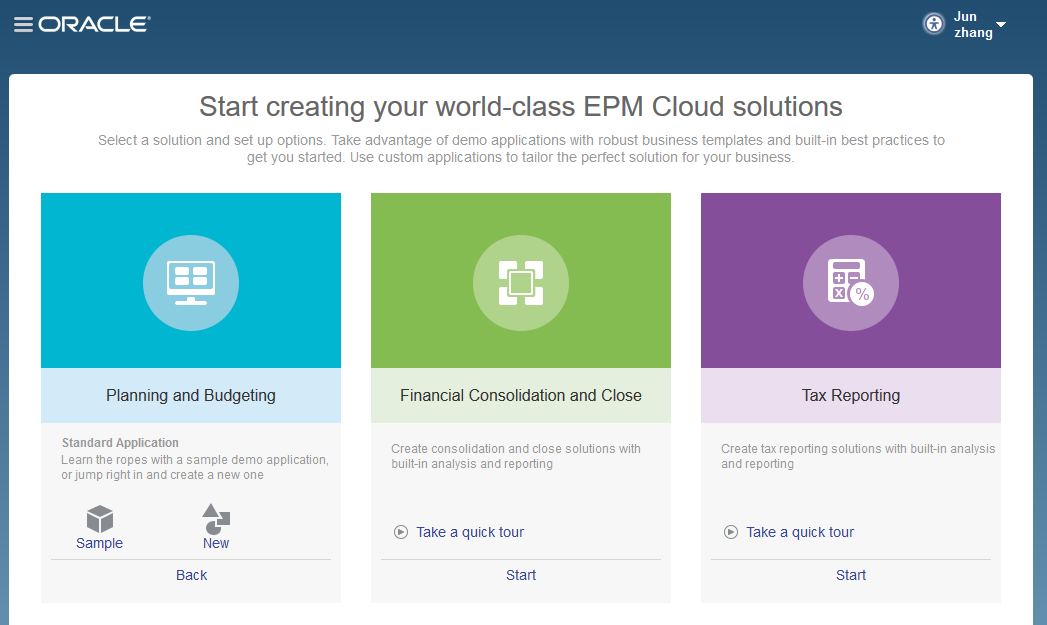
Sandboxes are enabled at the cube level. We can select the Enable Sandboxes option for block storage cubes that are seeded when we create the application. We can also select the Enable Sandboxes when we create a new block storage cube. Remember, we cannot enable sandbox function once the application has been created. We cannot later change the Enable Sandboxes option for existing cubes.
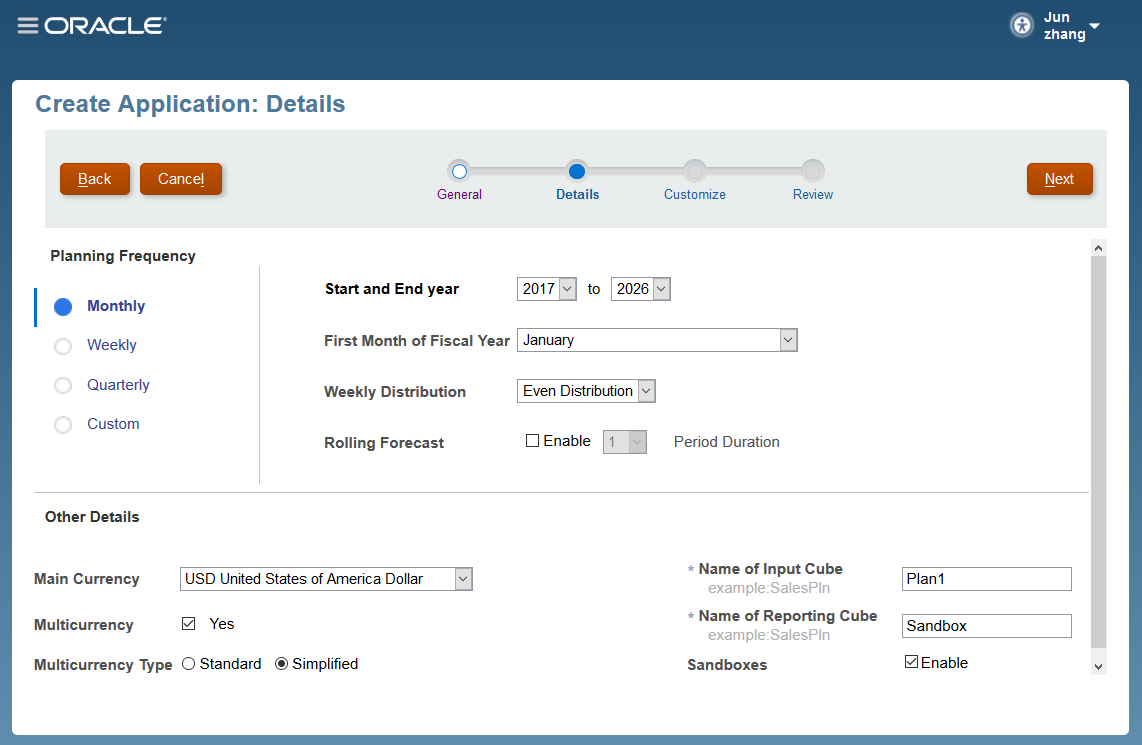
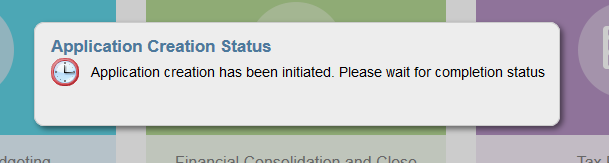
When the application has created, we will notice a new dimension has created for sandboxes, HSP_VIEW. Well, for the name, HSP, I think that is coming from the on-premise Hyperion, which probably means Hyperion Solutions Planning.
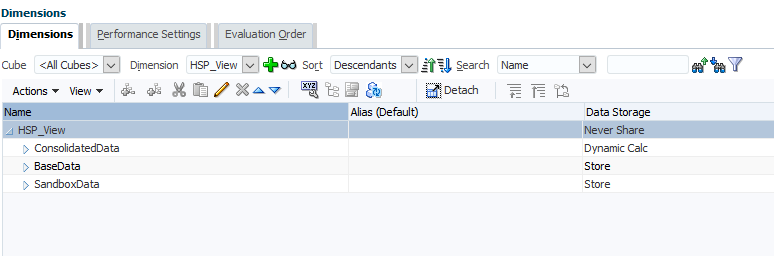
We see there are three members created for us: ConsolidatedData, BaseData, SandboxData. These three members cannot be deleted or reordered.
ConsolidatedData: Retrieve data from sandbox data when it is available; otherwise it retrieves from BaseData. It is a dynamically calculated member.
BaseData: Retrieve data from where data is stored by users in a non-Sandbox mode.
SandboxData: Retrieve data from where data is stored by users in a Sandbox mode.
2.Enable Sandboxes for Version Members
Version Dimension members must be enabled for using sandboxes. From version dimension, we noticed that there is a Sandboxes member been created automatically.
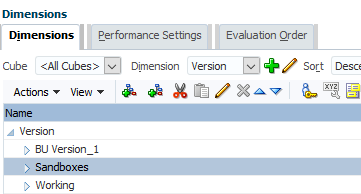
Enable Sandboxes for Working version.
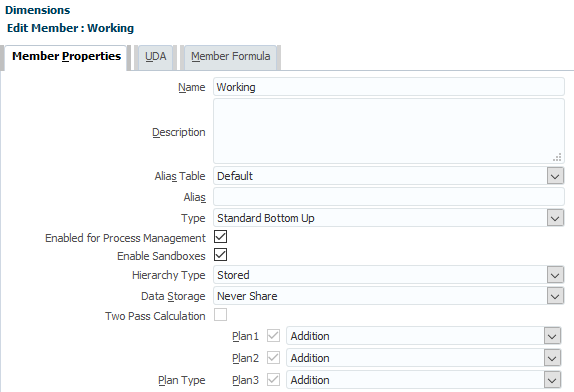
Once a version is enabled, a corresponding sandbox member will be created. For example, when we create a sandbox in the working version, PBCS automatically creates a new member, Sandboxes_Working as a child of Sandboxes.
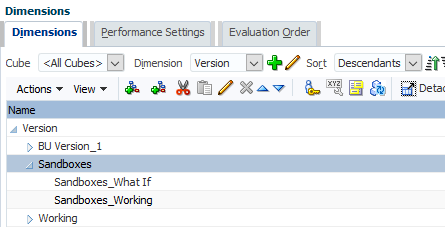
3. Create Sandboxes in Data Form
When creating data forms, Version member has to be in the Page section. Otherwise, the sandboxes cannot be used properly.
Click + icon to create a new sandbox. The sandbox will appear as a new tab next to the original form.
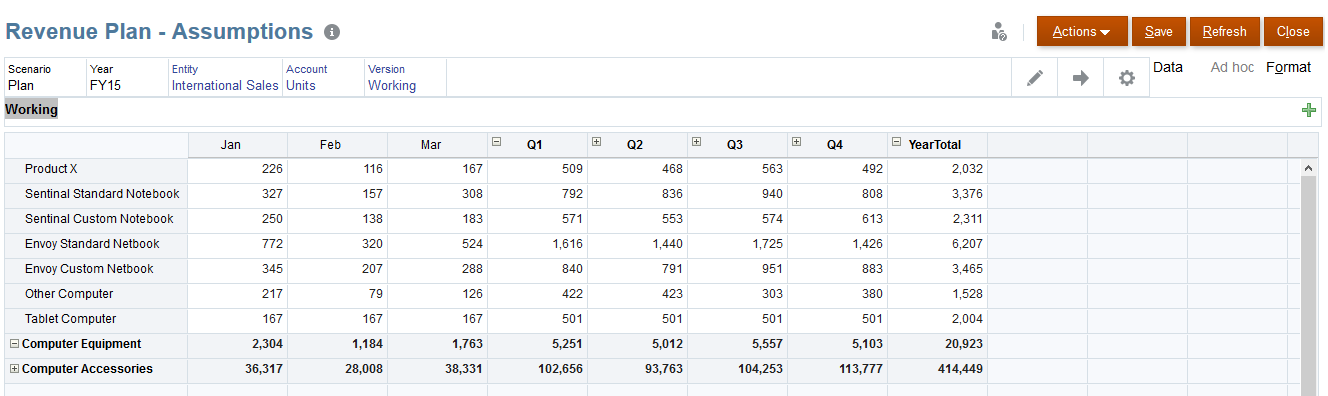
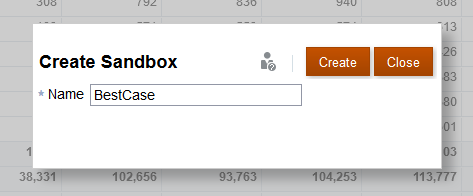
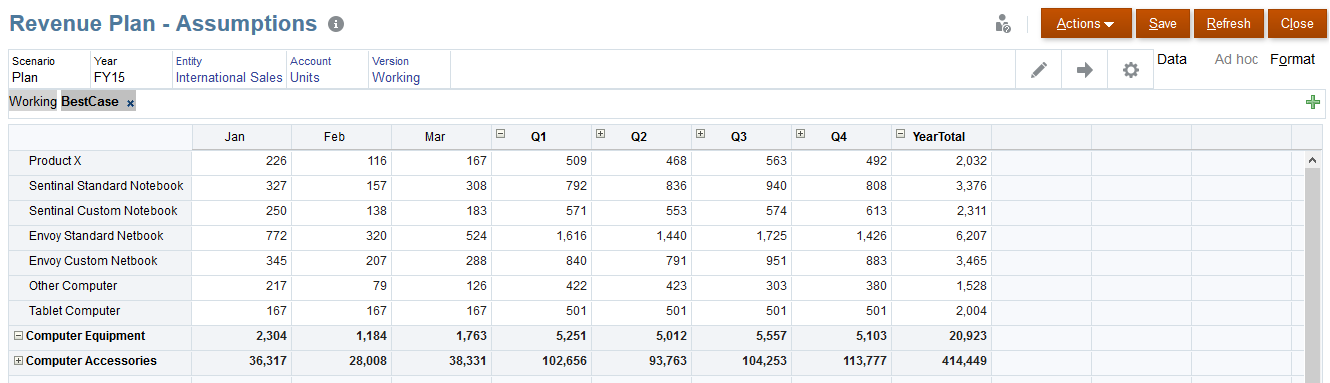
Behind the scenes, PBCS has created a new version BestCase under the Sandboxes_Working member automatically.
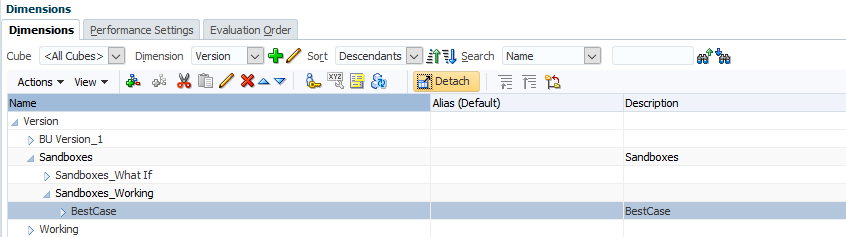
Let’s enter some new data in this sandbox and view the impact to other accounts. When we click save, we will notice that the updated cell changed to pink, which indicates that the data only stored in sandboxes.
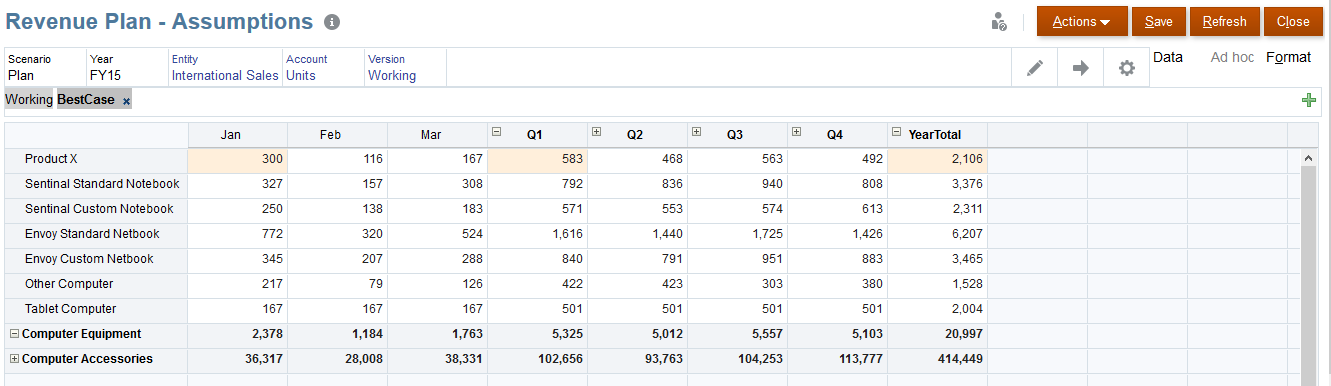
PBCS also provides the SmartView integration to enter data in the sandbox. Before we publish the sandbox or delete the sandbox, let’s check the data through Smart View. From there we will have a better understanding of how and where the data has stored in the application.
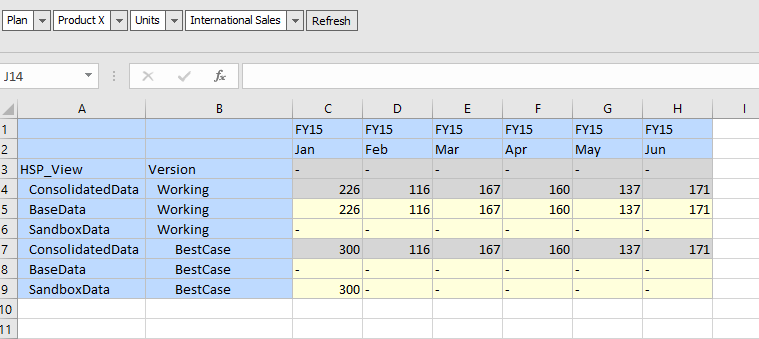
Once you create a Sandbox, it will remain until we publish or delete it. To delete it, we will need to click the X next to the sandbox version.
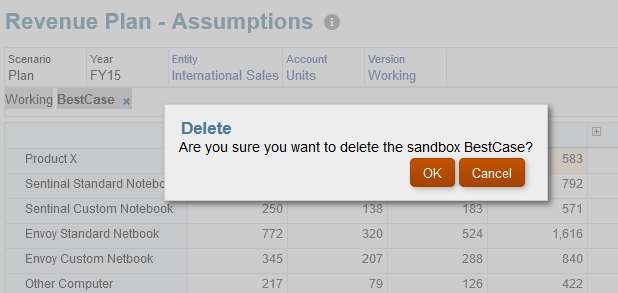
If multiple users are working in the same area, they could have their own Sandbox without knowing about the others.
To publish the sandbox data, click Actions -> Sandbox -> Publish
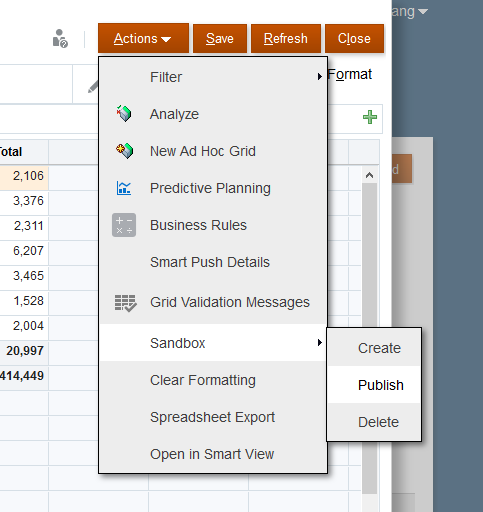
After we publish the Sandbox, we will notice that the BestCase Sandbox is gone, and the values are now saved in the working version.
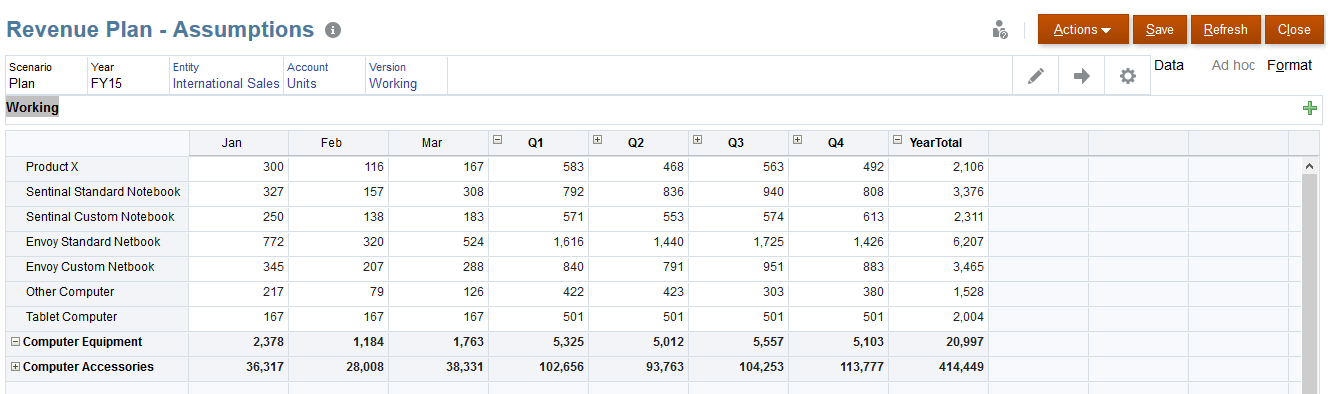
Also, the BestCase version member is gone from the version dimension as well.
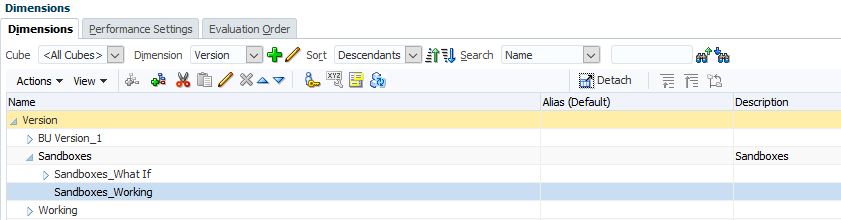
4. Manage Sandboxes
To manage sandboxes, go to Overview -> Actions -> Manage Sandboxes
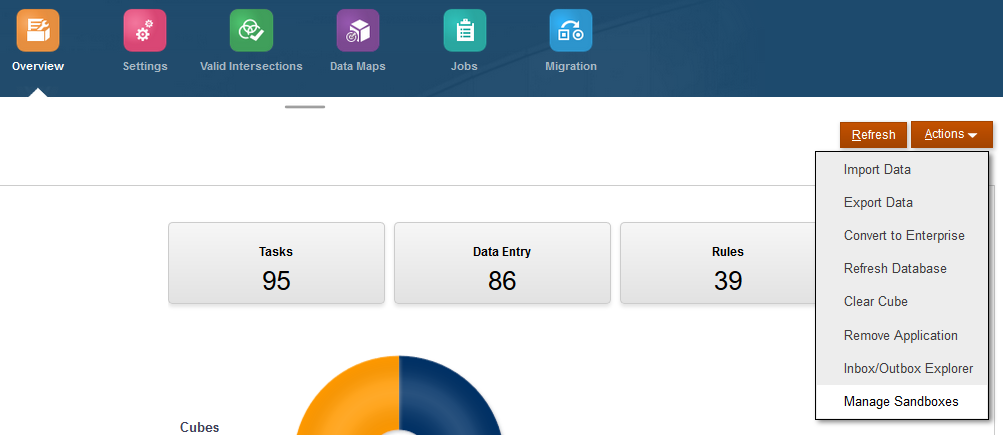
From there you can see the detail info the all the sandboxes.
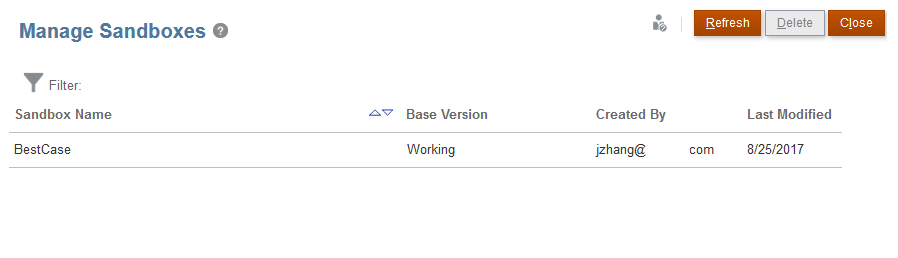
Other things that we need to keep in mind:
- Member formulas may be impacted by the HSP_View dimension. Being said to ensure that member formulas use the correct data for all versions, we should reference ConsolidatedData.
- All security is still in effect when users use sandboxes.
- Planners won’t impact other planners when using sandboxes.
- We cannot create, delete or publish sandboxes from Smart View.
Hope this post gives you some ideas on the Sandbox function. Till next time.










Good one
Detailed steps provided. Good understanding of Sandbox. Thank you!