As a consultant, my main goal is to make my clients’ life easier through technology. Even if when a project has finished, I always think about how to make improvements to the application and how to simplify the planning and budgeting process. Today let’s discuss scheduling report as an email attachment process.
For each EPM project and each Hyperion or EPBCS application, we built many reports, including P&L, Balance Sheet, Cash Flow, Trend, Comparison reports, etc. Finance, FP&A and Accounting team may run these reports on daily basis or monthly basis.
Since there are quite a number of users need to run certain reports for many times, it will be good if we can automate running report process. So, is it possible to schedule reports emailed to users as an attachment in the morning or at certain time slot? Of course, we are able to do this in EPBCS / PBCS or Hyperion Planning applications. Now let’s take a look at how to achieve this process.
The main idea of setting Scheduled reports as an email attachment is creating a task to set up Batch Reports for Scheduling and then schedule a new batch in Batch Scheduler.
Firstly, if you are using EPBCS / PBSC application, you will need to go to the Explore Repository.
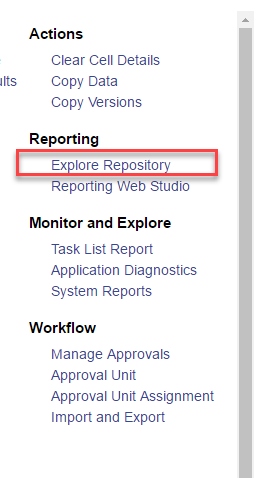
And then, in order to set up a batch report, we will need to create a new Document.
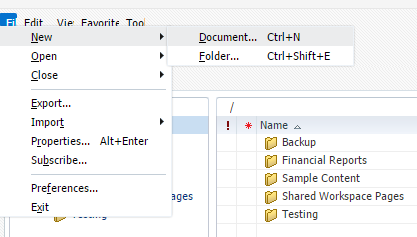
From there we will be able to create a task to set up a batch report for scheduling.
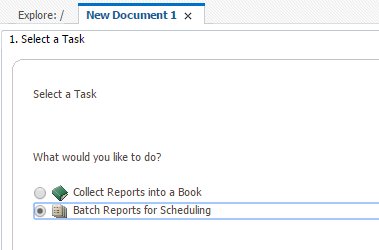
Select one of the financial reports.
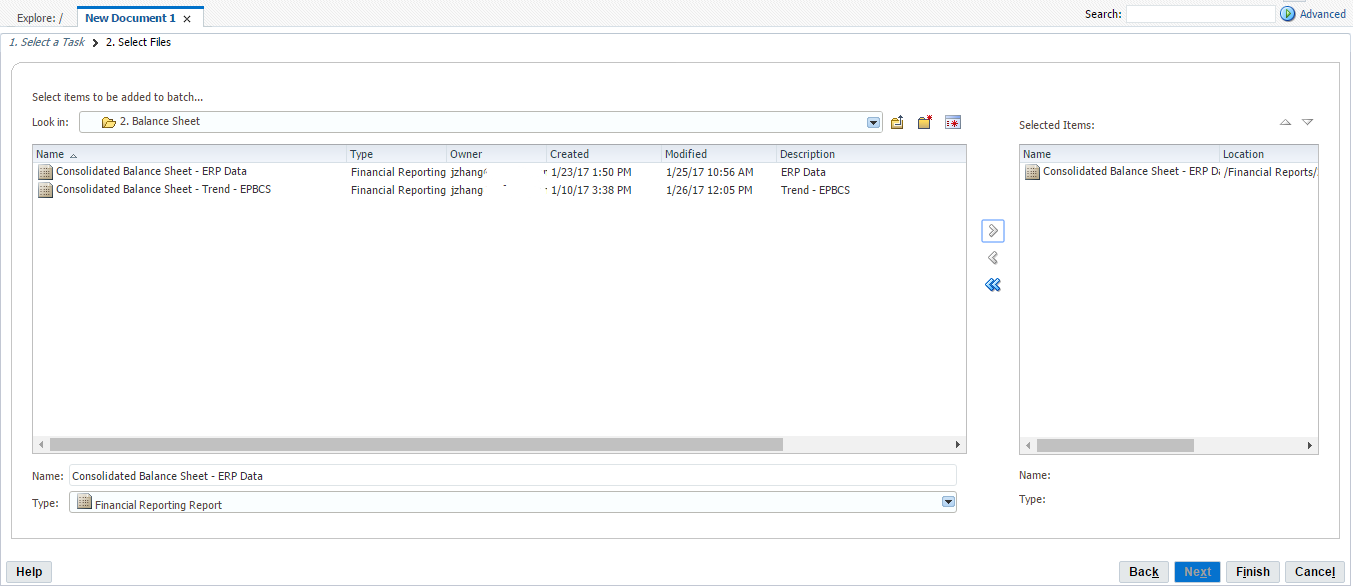
If the report has a prompt window, set the default prompt selections.
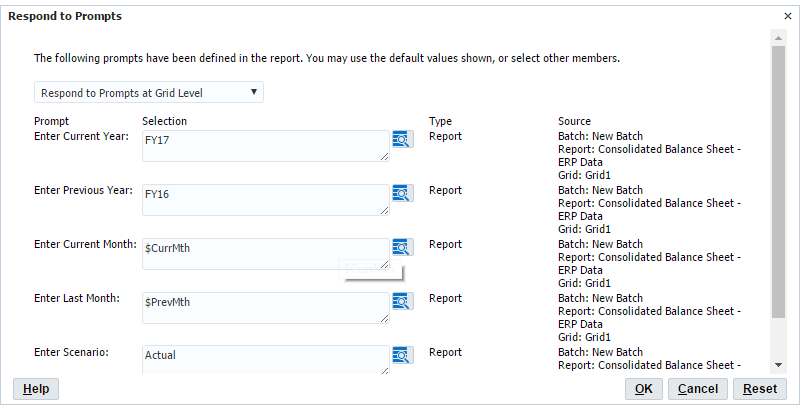
Save it to one of the Explore folders. In this case, ReportBatch is the batch report that we created.
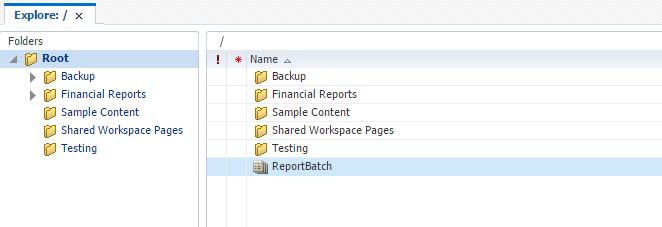
Now we will need to schedule a batch to run this batch report. Go to Batch Scheduler.
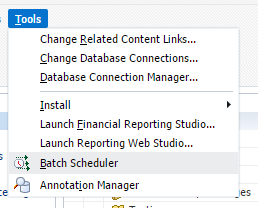
Create a new batch.
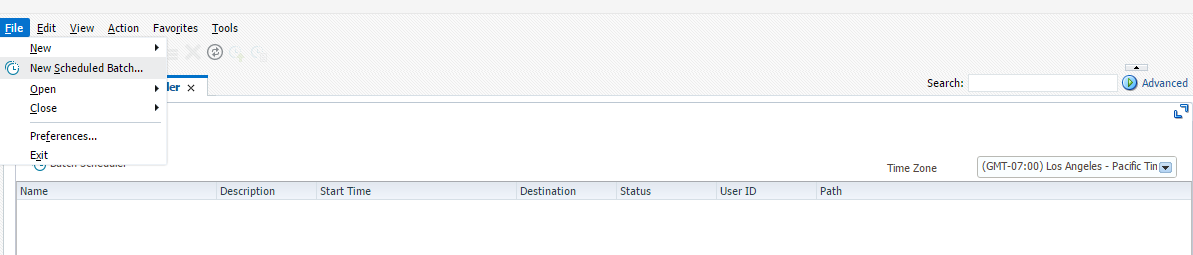
Follow the prompt window to set up the new batch.
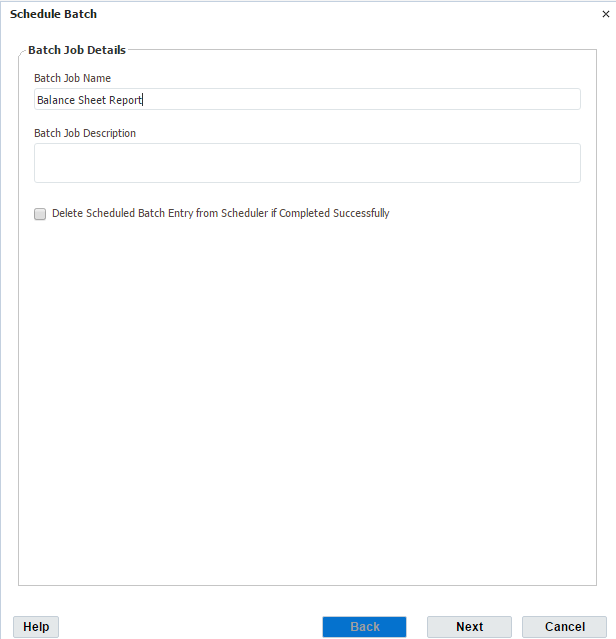
Select the batch report that we just created.
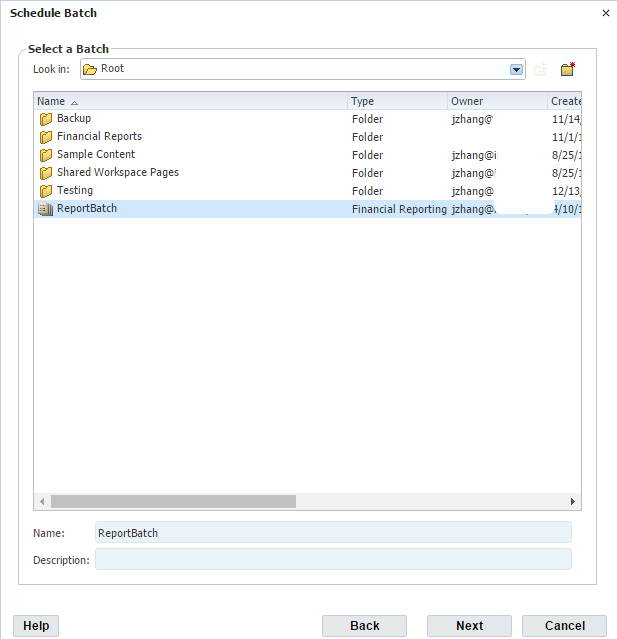
It will prompt a logon credentials window.
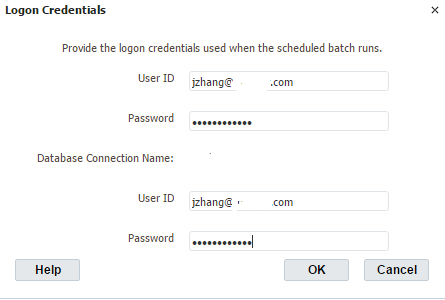
Set up the start time for this batch.
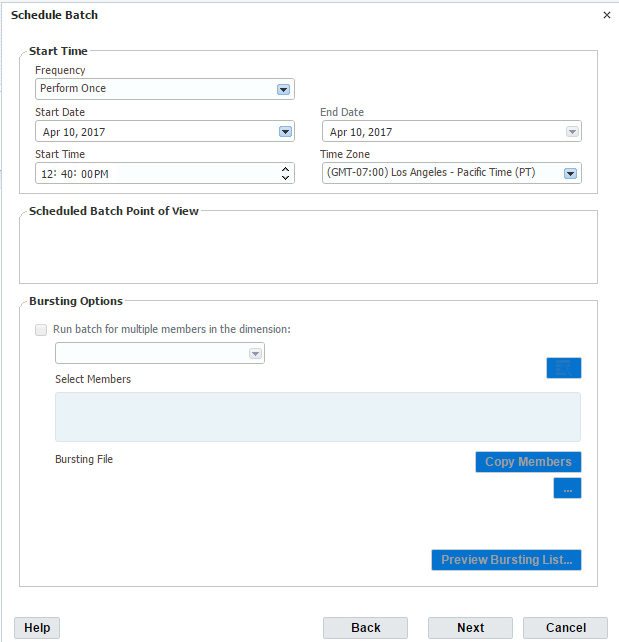
From the Frequency drop-down, we see there are multiple selections.
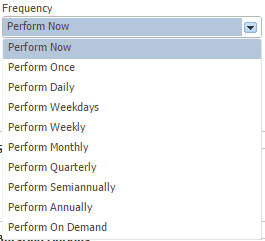
More importantly, we would like to save the report as a PDF attachment.
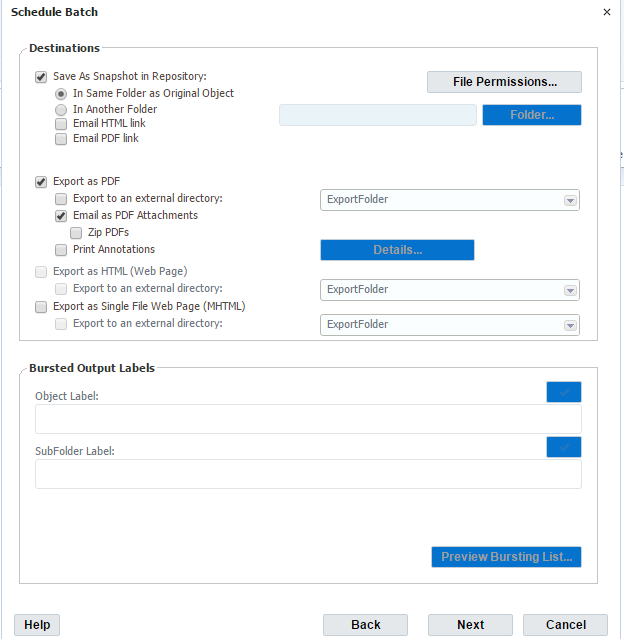
Set up recipient list.
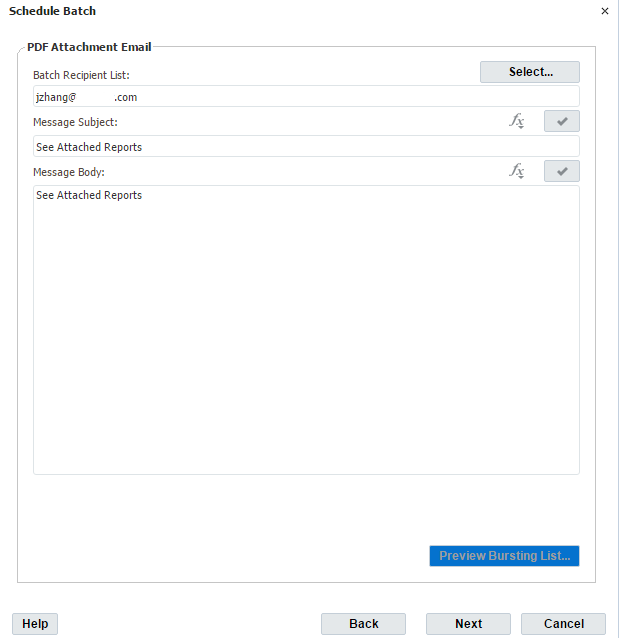
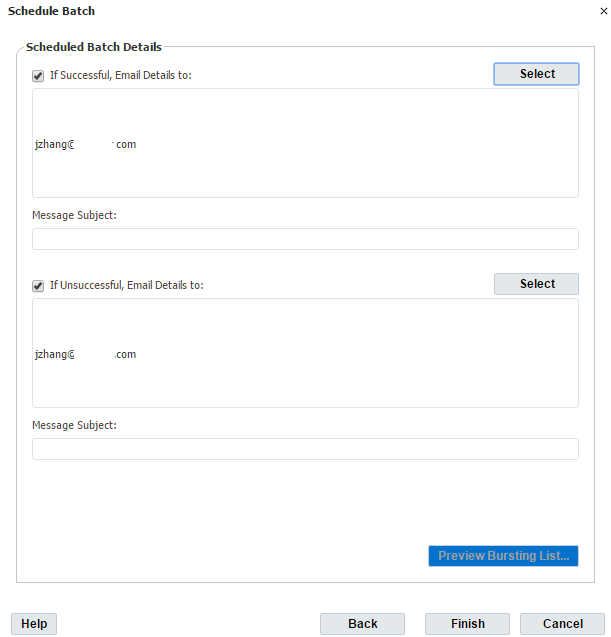
Now the batch job was submitted.
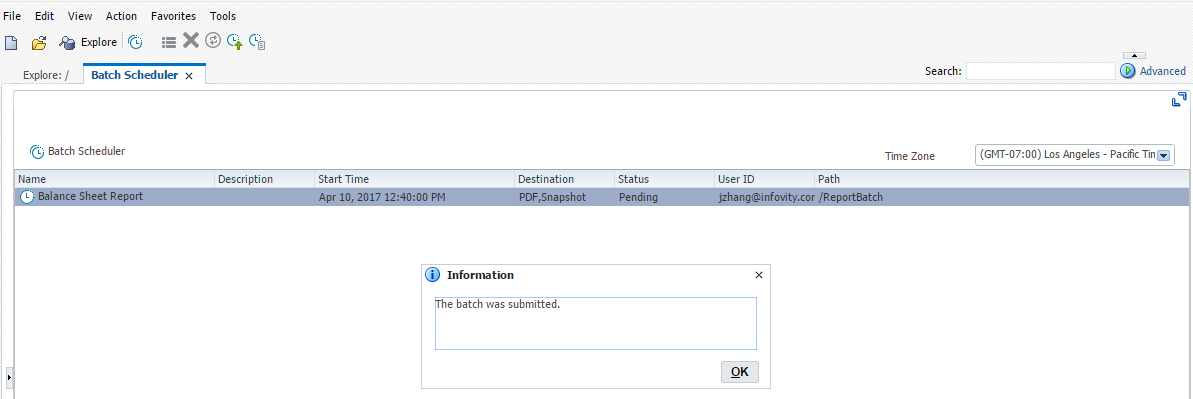
When the batch job has finished, certain users will get the scheduled report(s) as an email attachment. The email is coming from no-reply@oracle.com.
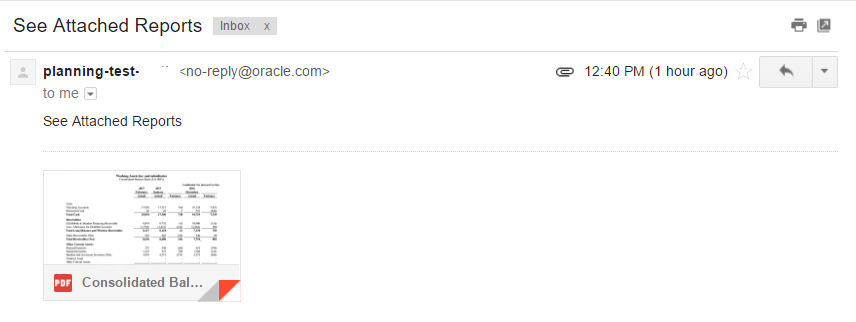
Certain administrators may get another email based on the batch settings.
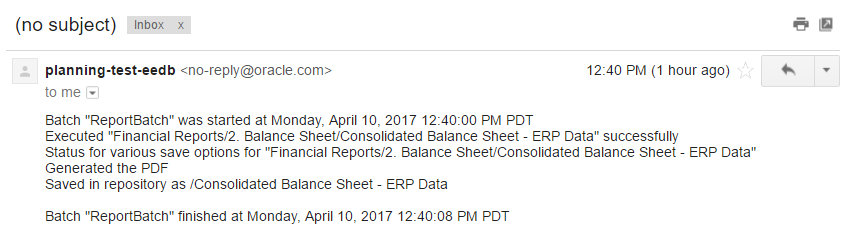
Finally, let’s go back to the Batch Scheduler, we see the status for this batch is Successful.
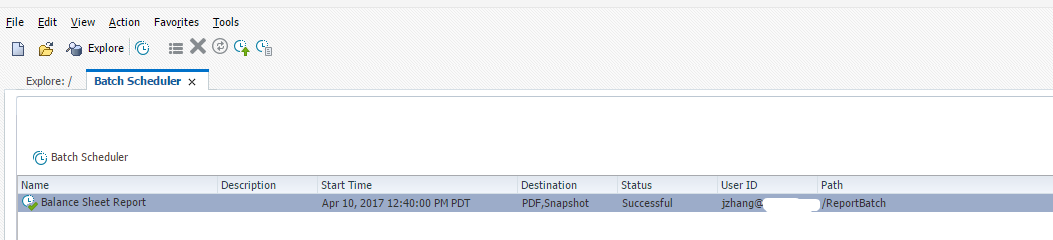
Hopefully, this blog can give you some ideas on how to automate running report process. In the future blogs, we will discuss more tips on how to improve users’ experience and simplify planning and budgeting process.









very helpful document. can this be automated?
It surely can. There are multiple options we can use.
Can we select multiple cost centers or accounts?
Thanks!