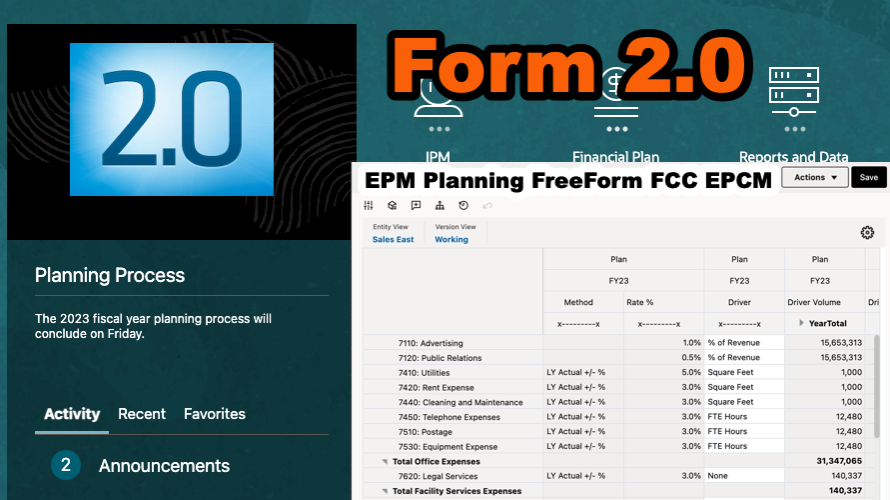In November of the previous year, Form 2.0 was officially integrated into EPM products, encompassing Planning, FreeForm, Consolidation and Close, Enterprise Profitability and Cost Management, and Tax Reporting.
This blog post will primarily delve into the setup process for Form 2.0, shedding light on the newly introduced functionalities within this version.
It’s worth noting that Forms 2.0 is accessible exclusively when Redwood Experience is enabled. This iteration improves upon Form 1.0 by adopting JET components in lieu of the older ADF Fuse components. The utilization of JET components results in swifter rendering, heightened sophistication, improved ease of use, and enhanced consistency.
Updating to Form 2.0
Switching from Form 1.0 to 2.0 is a seamless process – no migration is required, and there’s no need for any redesign of existing forms. Upon transitioning to Form 2.0, all forms will automatically be rendered in the updated runtime environment.

Form 2.0 New Features
Interface
By leveraging the latest technology, you’ll promptly observe that the new forms exhibit superior scalability and enhanced performance. The aesthetic presentation is akin to an ad hoc grid.
For instance, consider opening the OpEx model and navigating to the Adjust Plan Operating Expenses form. The discernible advantages include:
- Accelerated rendering
- Improved overall performance
- Optimal utilization of screen space
- Swift scrolling capabilities
- Reduced refresh time, particularly noticeable in extensive grids
Here is the new look for Form 2.0.

Comparing with the old Form 1.0 as an example.

Toolbar
The Quick Toolbar has update to the following objects.
- Adjust
- Grid Spread
- Comment
- Line Item Details
- Change History
- Undo

Global Toolbar looks very similar comparing with the old one. But the Action button looks different now.
Form 2.0

Form 1.0

Auto-Apply
Auto apply is surely by far my favorite feature. With Auto-Apply selected, when selecting different drop-down pages, you won’t need to click the annoying arrow “Go” button anymore. The form will get refreshed automatically.
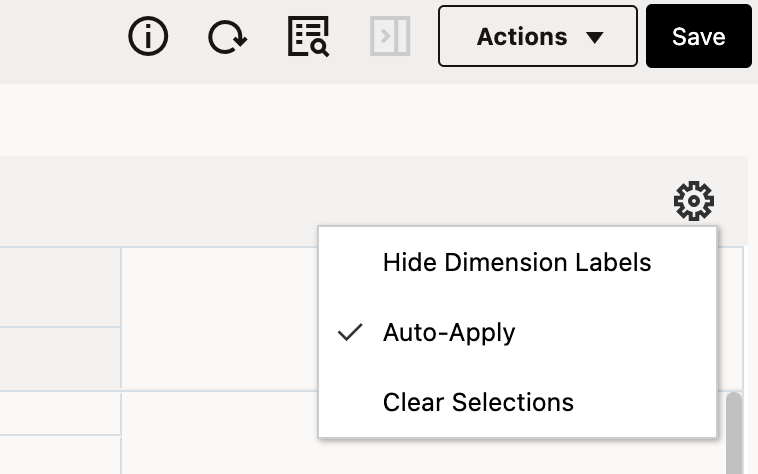
Member selector
The member selector in Form 2.0 boasts a significantly cleaner design compared to its predecessor. Placing the hierarchy on the left and utilizing a checkbox for member selection proves to be a much more effective approach than the functionality in version 1.0. Undoubtedly, this stands out as one of my favorite updates.

The POV drop down is more like the Management reporting drop down now.

Search
The search feature also exhibits a more polished appearance. With the search results, you can seamlessly trace the located member back to its position within the hierarchy. For instance, if you search for the member “east,” the system facilitates easy navigation to its location.

Then we will be able to locate it.

Calc on the Fly
This functionality allows us to execute calculations without the need to submit changes. Whether working with Forms 2.0 or engaging in ad hoc analysis, you can perform calculations on the fly without the necessity to submit alterations to the database and undergo a subsequent refresh. This capability not only saves valuable time but also facilitates making multiple changes to the grid in a single instance.
In the context of Forms 2.0, this feature becomes available if your administrator has enabled it for the particular form. Once activated, in a 2.0 version of a form, hovering over a cell with a member formula attached reveals the associated formula, and you can perform calculations instantaneously. It’s important to note that both system settings and user preference settings must be updated to enable this functionality.
System setting

User Preference setting

Once the settings are configured, for cells containing member formulas, the logic to obtain the numerical value is displayed. As an illustration, hovering over “Computer Accessories” for the month of January reveals the following logic.

When updating a single line of data, the affected data undergoes recalculation accordingly. This is like the strategic modeling calculations.

Similarly, if the total data get updated, it will recalculate the detail lines.

This capability extends beyond the web interface; you can perform the same actions through Excel and Smart View. The underlying process involves:
- Based on Essbase Calculation Functions
- Fetched from the Server
- Converted into Excel-based Formula
- Inserted in Smart View grid

Considerations
While Form 2.0 presents significant advantages, there are a few important considerations to bear in mind:
- Forms 2.0 is not accessible in Task Manager. Even when the Forms Version application setting is configured for Forms 2.0, Task Manager defaults to Forms 1.0.
- The Autosave option is not compatible with Forms 2.0.
- Exporting to Excel is not supported in Forms 2.0.
- Forms 2.0’s runtime filtering currently supports column filtering, with support for runtime filtering on rows anticipated in a future update.
- The Planning Modules Configuration Wizard is not supported in Forms 2.0.
- All forthcoming web form enhancements will be integrated into Forms 2.0.
Hope this post has provided valuable insights into the utilization of Form 2.0. Stay tuned for a future post where I will delve into Dashboard 2.0.