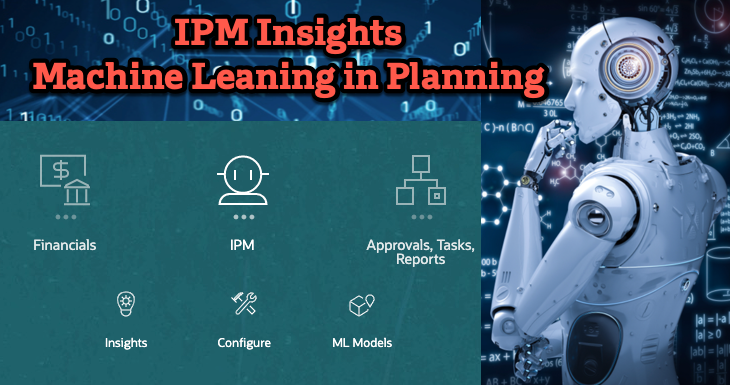Machine Learning and AI have been hot topics in recent years. I am sure you have heard of ChatGPT or have been using it. Machine learning is not just a buzzword anymore, instead, it comes to our day to day life.
If you have been working with the FP&A team and using the EPM Planning solution, I am glad to share that the machine learning model has been integrated into the Planning system. In Planning, it is called, IPM – Intelligent Performance Management.
The IPM feature informs your planning decisions with predictive capabilities and improves the accuracy of your planning process.
1. IPM Overview
The Planning IPM comes with three key functionalities as of the 05.23 release. It includes,
- IPM insights: Uses machine learning model to process data analysis for you with financial pattern recognition. This helps you evaluate the planning results and reduce the data analysis time.
- Auto Predict: Auto predicts the planning results for you and improves the accuracy. It uses the same forecasting methods as Predictive Planning. It is not just running via a form, but also running for thousands of cells in one cube or different cubes.
- Machine Learning Model Import: Allows you to bring your own machine learning model to the planning process.
Click the IPM icon, you will be able to see the IPM features.

This post we will be focusing on IPM insights. The true value-added for the finance team is to by doing the following IPM modeling to process data analysis faster and accurately.
Load Data → Analyze Data → Review with the Business → Take Action

2.Consideration
Before getting into the details, a few things need to be addressed first. Even though you have been using the Planning system, but it doesn’t mean your planning model comes with the IPM feature.
- IPM insights requires an EPM Enterprise Cloud service license.
- IPM insights works only with Custom and Modules based applications, which means it is not available in FreeForm at the moment. (05.23)
- IPM insights works only with applications with Hybrid Essbase enabled.
- IPM insights works only with Redwood Experience enabled.
- IPM insights works for member level security and cell level security.
- As a best practice, move data to a reporting ASO cube, and generate insights from that cube
- To avoid delays in insight generation from ASO cube, consider not including dynamic parent members that have formulas in insight definitions
3.IPM Insights
The main reason for using IPM insights is it analyzes historical data and forecast data. It helps you find patterns and insights into the data. That way, you can automate the insight discovery and data analysis phase, which enhances the forecast efficiency and accuracy.
IPM insights provides 3 types of insights,
- Forecast variance and bias insights
- Prediction insights
- Anomaly insights
We will go through each of them in detail.
3.1 Forecast variance and bias insights
Overview
The forecast variance and bias insight helps you find the hidden bias in the forecast and budget data that were submitted by planners based on the historical data.
- Forecast variance indicates the level accuracy of the forecasts submitted by planners.
- Forecast bias indicates the tendency of the direction of forecast error.
Scenario
It measures the variance between two historical scenarios, for example, Forecast and Actuals.
Insight trigger condition
It would trigger an insight when the variance crosses the specified threshold.
Example
Select one of the forecast variance and bias insights.

Check the details.

This forecast variance and bias insight,
- Reveal hidden bias or variance in forecast.
- Pattern that overstate or understates the forecast.
- Measures the variance or bias between two historical scenarios.
- In this example, the actual electronics is 32.40% lower than forecast.
You can also Open As Adhoc to do further analysis.

3.2 Prediction insights
Overview
This insight helps you find out the significant deviations in forecasts compared to predicted values.
Scenario
It measures the variance between two future scenarios, for example, Forecast and system generated predictions.
It compares the planner’s forecast and system generated prediction. The insights measure the variance.
Insight trigger condition
It would trigger an insight when the variance crosses the specified threshold.
Example
Select one of the prediction insights.

Check the details.

This prediction insight,
- Uncover significant deviation in forecasts compared to predicted values.
- Variance between two future scenarios and computer generated predictions.
- Calculate measure of risk.
- In this example, the predicted value is 32.10% higher than forecast.
You can also Open As Adhoc to do further analysis.

After doing the analysis, if you think the forecast is correct, then you can override the data with the forecast.

3.3 Anomaly insights
Overview
This insight detects outlier values that vary widely from other values, such as a sudden volatility or missing data.
Insight trigger condition
It would trigger an insight when an outlier measure crosses the specified threshold.
Example
Select one of the anomaly insights.

Check the details.

This anomaly insight,
- Detects outlier values that vary widely from other values.
- Sudden volatility in actuals.
- Result from key business actions or provide information on hidden trends.
- In this example, the June actual is much higher than the average.
You can also Open As Adhoc to do further analysis.

4.Configuration
Only admins can configure insights. Also, admins can run insights, or schedule to run insights on a regular basis.
Planners review and analyze insights. Then take appropriate action to improve the forecast.
Click the Configure card to manage insights.

For example, see the configure tab.

I will share more configuration and schedule insights steps in the future posts. See you next time.