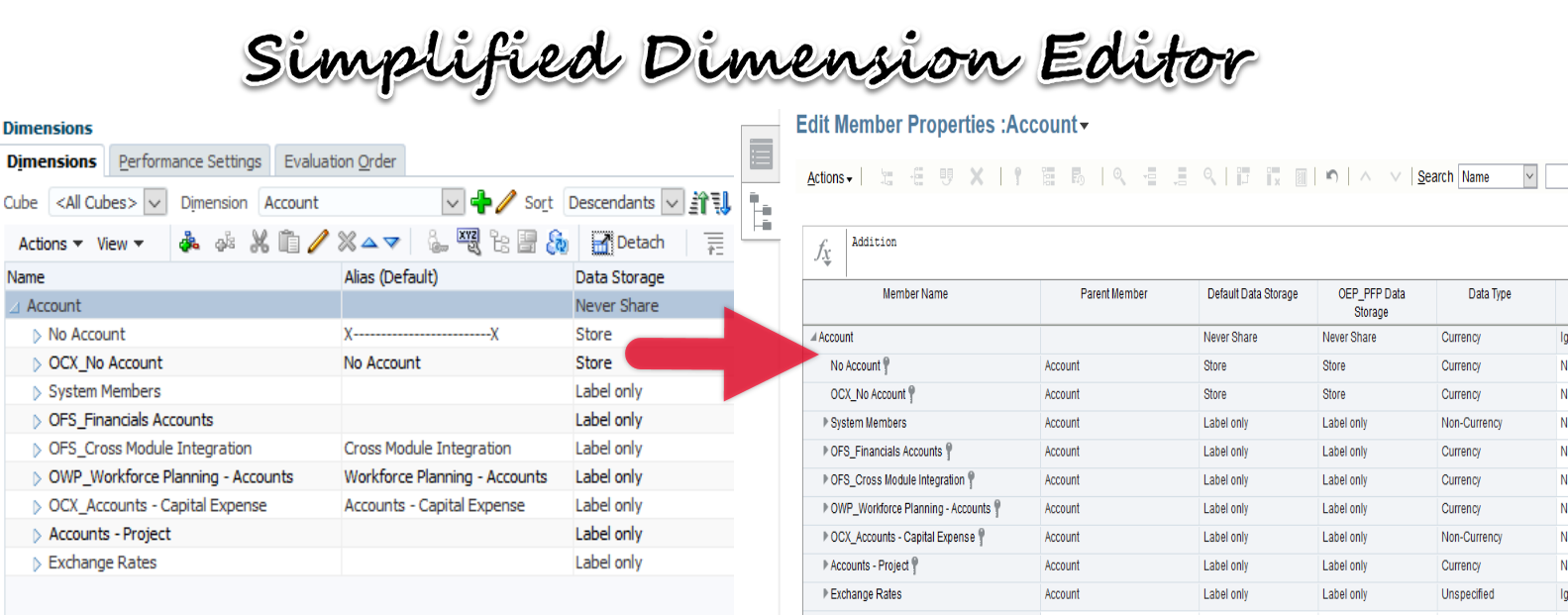Before we start the Simplified Dimension Editor topic, let’s take a quick review on the Simplified Interface. In November 2014, Oracle brought Simplified Interface to the EPM cloud product, Planning and Budgeting Cloud Service (PBCS).
Since then the simplified interface is becoming the standard across the service. As a result, the legacy Standard Interface, which is also known as the Enterprise Planning and Budgeting Cloud Workspace, will not be supported starting with the December 2017 update to the service. For Test instance, the patch will be added on December 1st, 2017; Production will be on December 15th, 2017. After the deployment of the November update to production instances on November 17, 2017, bugs or enhancements for the Standard Interface will not be addressed. One thing needed to point out is this change affects only Planning and Budgeting Cloud Service customers who activated their subscriptions on or before July 31st, 2016. For the customers who activated subscriptions after that you only have the simplified interface.
Now let’s get back to the Simplified Dimension Editor. In May 2017, during the May monthly update, Oracle brought the Simplified Dimension Editor to PBCS. This is an update to the Classic Dimension Editor.
The Classic Dimension Editor:
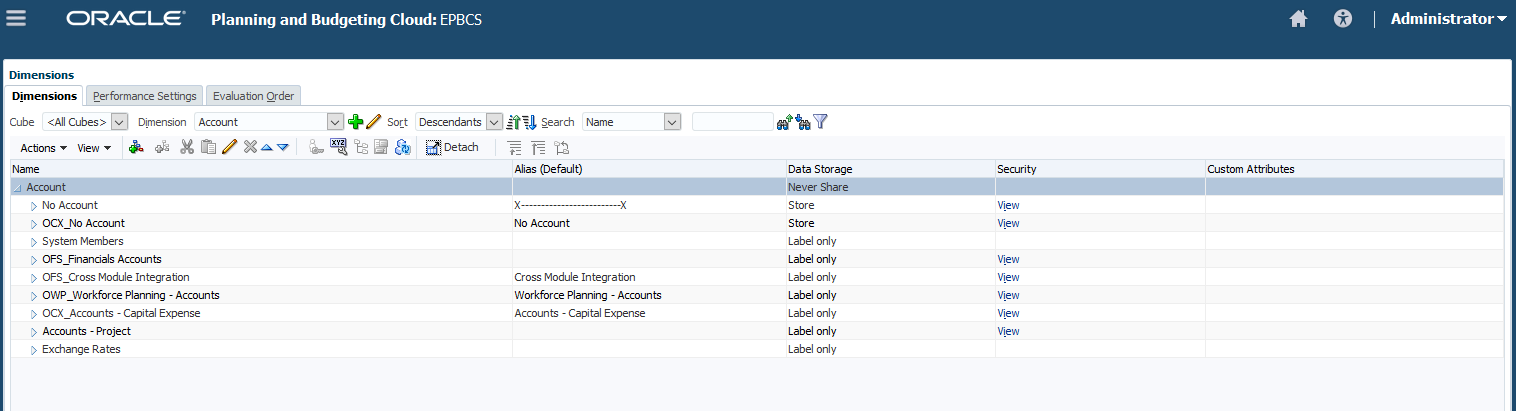
The Simplified Dimension Editor:
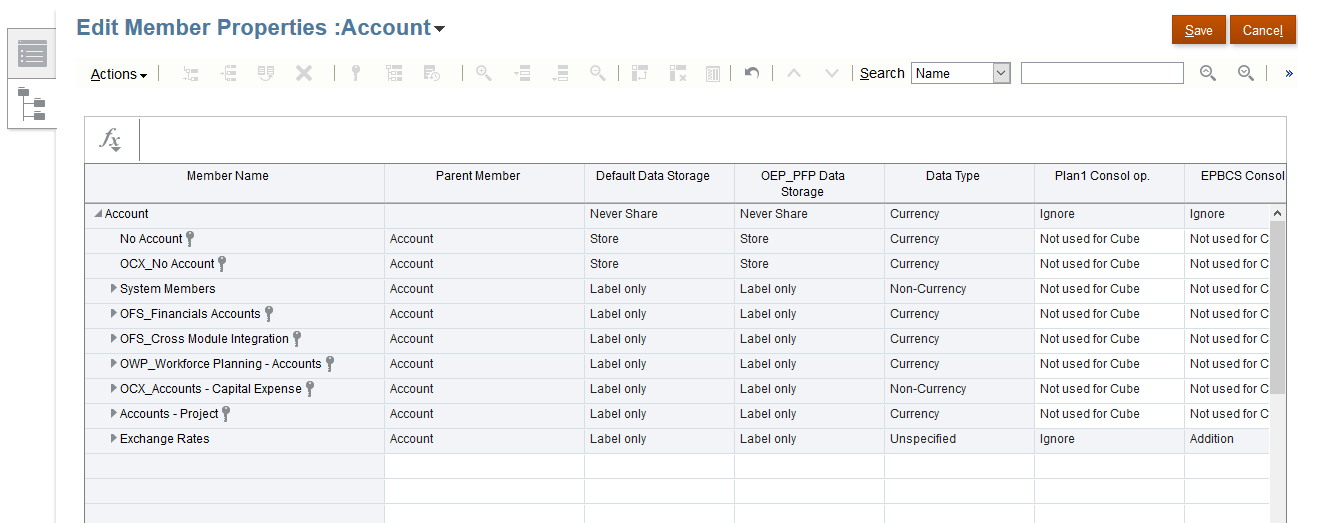
The Simplified dimension editor displays dimensions and members in a grid format. With the grid format, dimensions and members are editable on a single page. We are able to edit member properties directly on the grid and we can perform ad hoc operations such as zooming in, zooming out, keep selected, remove selected, freeze, etc.
We got confirmed from Oracle that, from February 2018 (18.02) update, the Dimensions link in the Navigator will link to the Simplified Dimension Editor. With that being said, the Classic Dimension Editor will not be supported starting with the February 2018 update to the service. For Test instance, this patch will be added on February 2nd, 2018; Production will be on February 16th, 2018. It is time to say goodbye to the Classic Dimension Editor now.
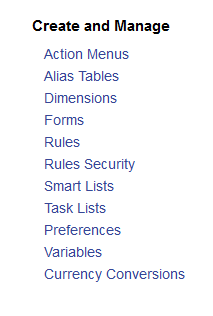
To whom is not familiar with the Simplified Dimension Editor, let’s dig into some details to this awesome function.
To access the Simplified Dimension Editor, for now, we will need to go to Overview, Dimensions, then select the dimension that we would like to view. When the February 2018 update gets installed, as we mentioned, we can simply click the Dimension link from the Navigator.
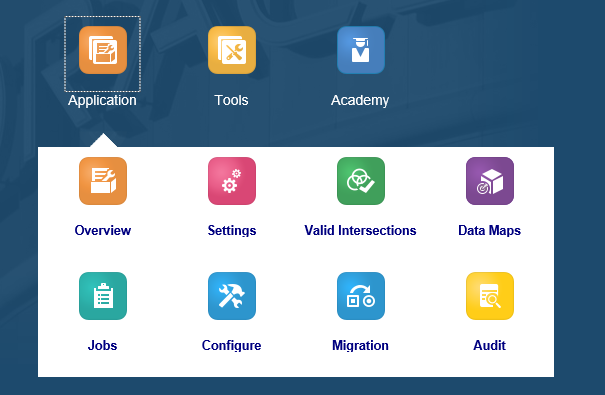
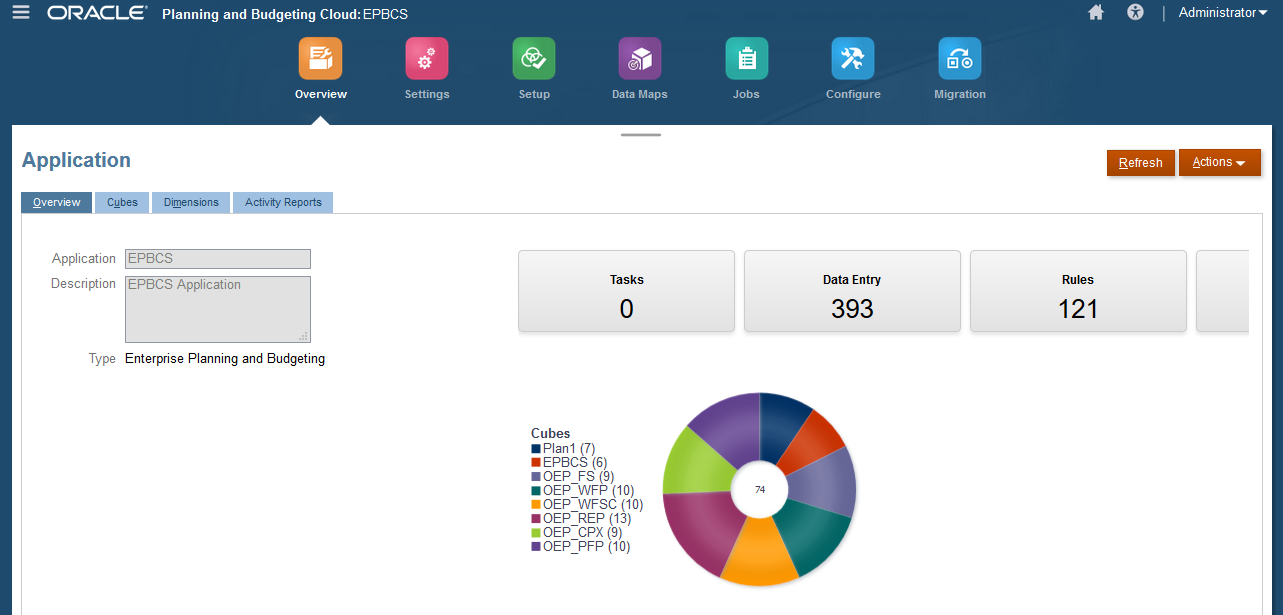
Select the dimension that we would like to view. For example, Account dimension.
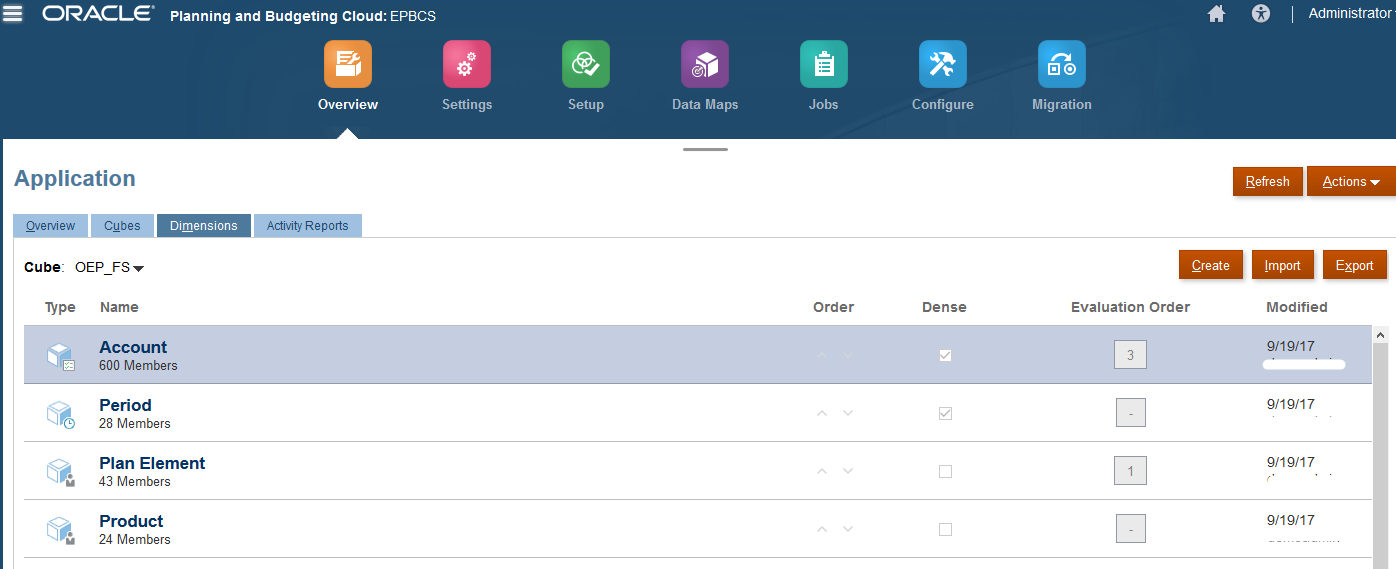
There are two tabs, the first one is Edit Dimension Properties.
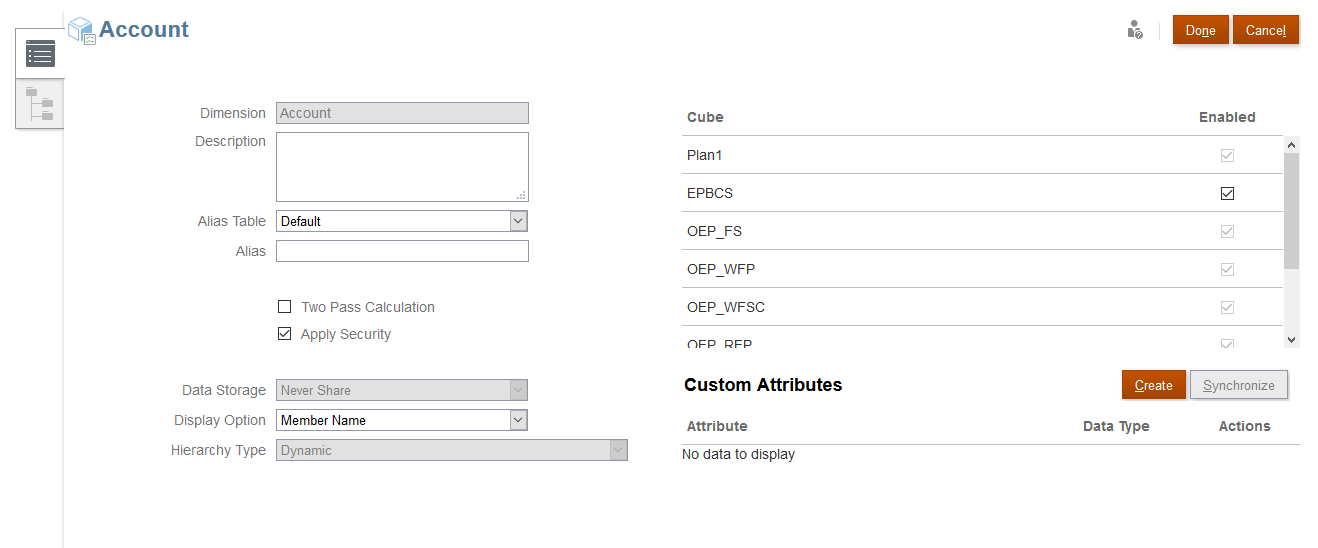
The second one is Edit Member Properties, which is the Simplified Dimension Editor.
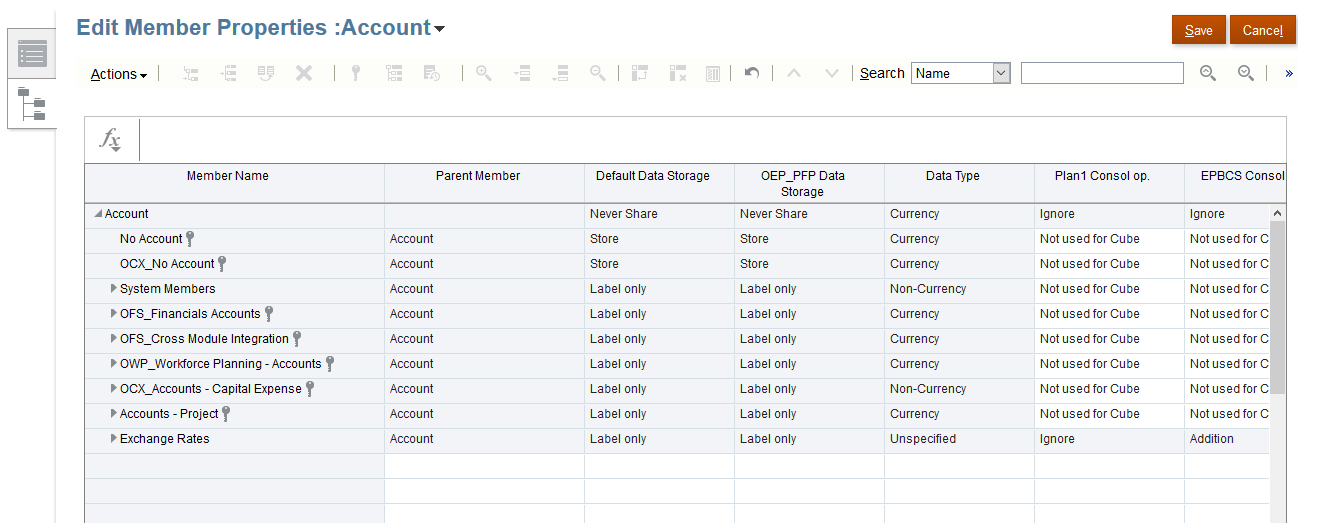
From there we are able to change dimension.
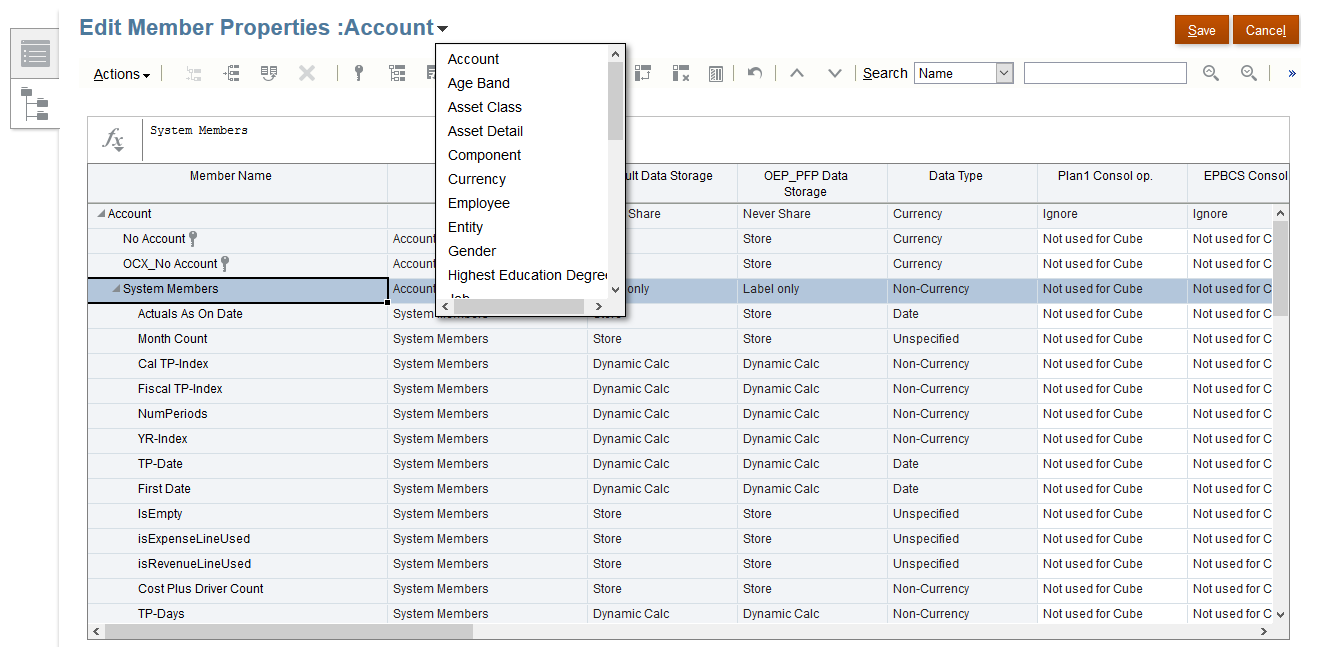
We notice that all the dimensions and member are in a grid format. We are able to update the properties for multiple members from this page. Also, we are able to perform ad hoc operations. The buttons are self-explanatory.
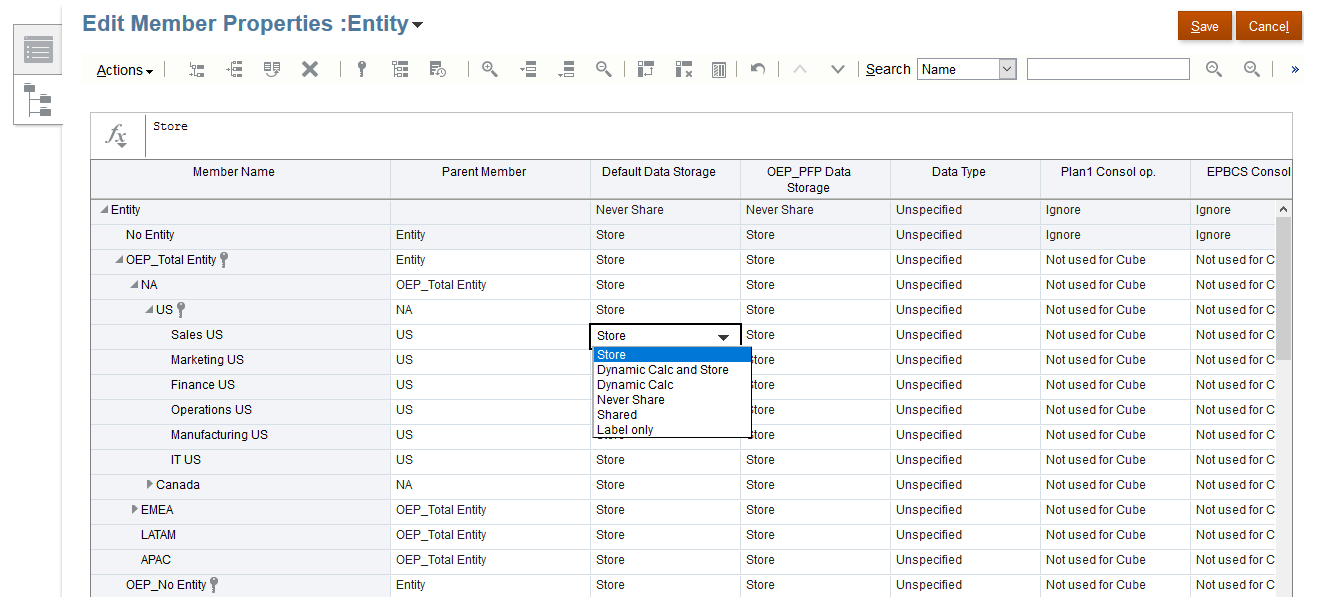
We also can click on the Actions button to get these functions.
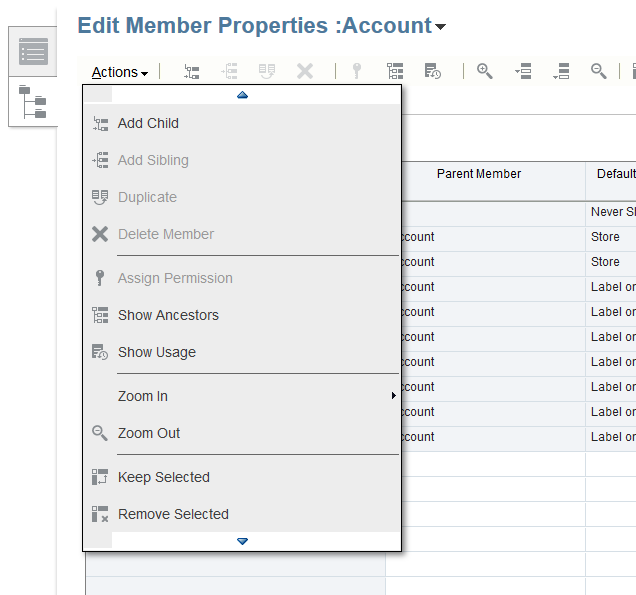
On the very right-hand side, we see there is a Sort function. From there, we can sort our outline. But be careful, because we cannot undo this.
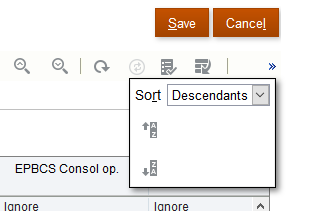
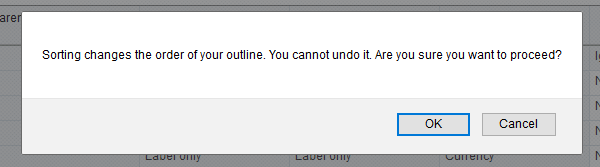
We can validate metadata definition.
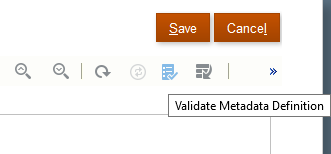
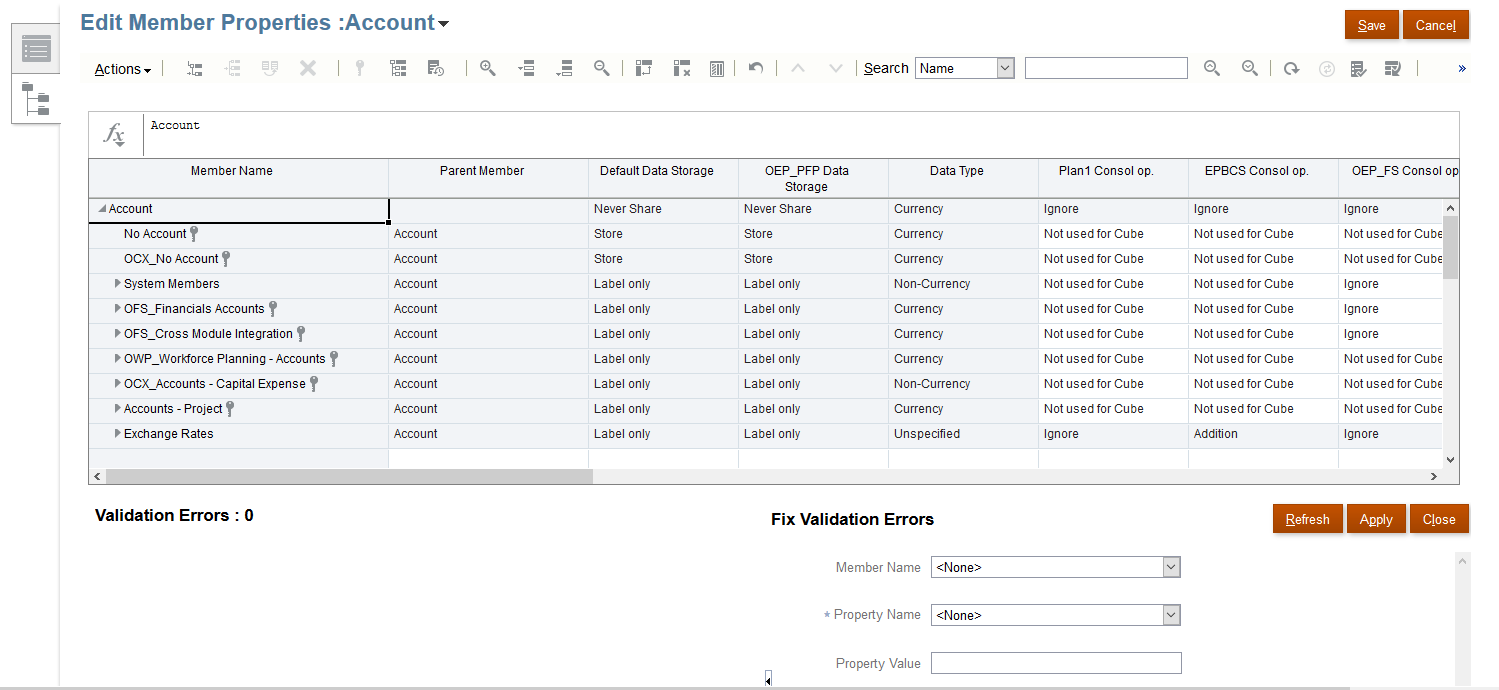
Same as the Classic Dimension Editor, we can Refresh Database from this editor. Simply click the Refresh Database button.
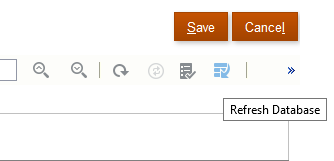
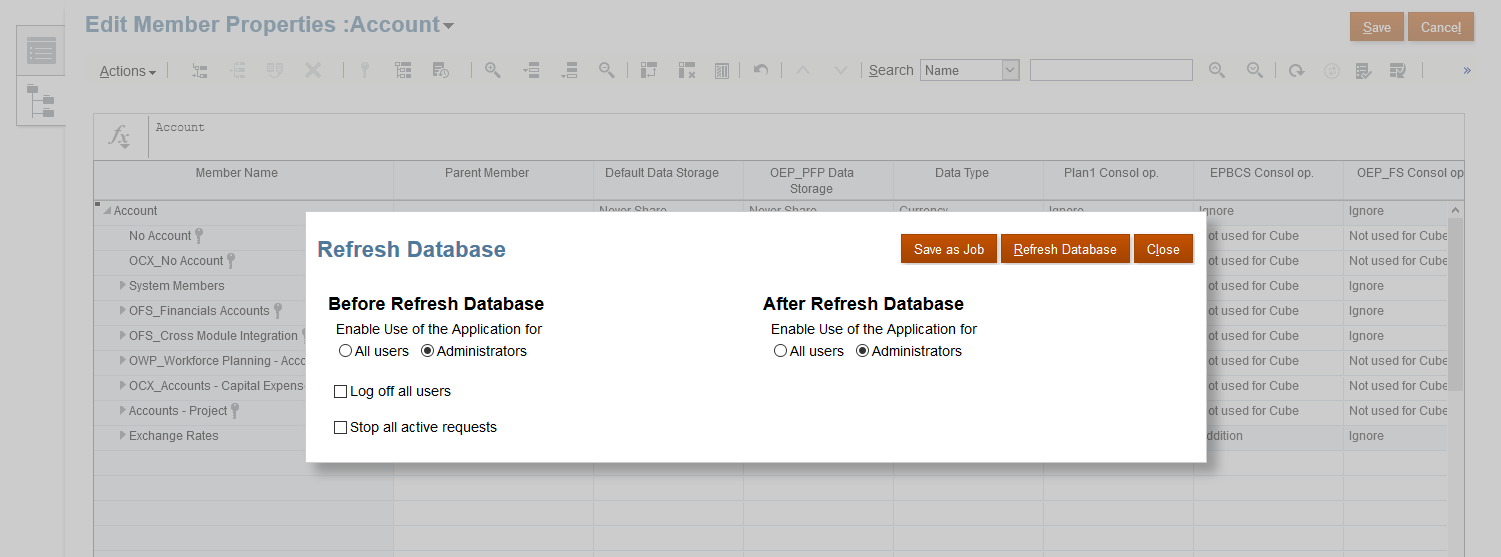
Hopefully, this post gives you some ideas on the Simplified Dimension Editor. Also, helps you understand the timeline for replacing the Classic Dimension Editor. Till next time.