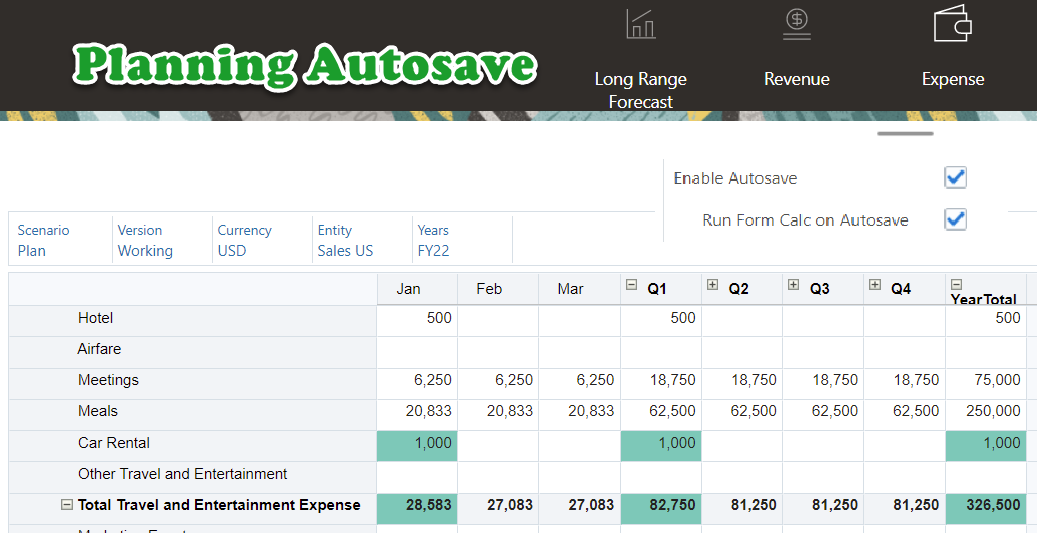In a recent monthly patch, the Autosave feature has been brought to web forms. It is surely not a huge update but it comes in handy for end-users when using forms. We will take a quick look at this autosave feature in this post.
Introduction
The autosave is self-explanatory. It allows when users to move out of a cell, the changes are automatically saved, with no prompt or message. In the meantime, cell values are aggregated to parents and the affected cells display a green background. For example, we put 1000 to Jan -> Car Rental cell. Without clicking the Save button the data have been saved to the form and aggregated to the parent.

Additionally, with autosave enabled, users can use Ctrl+Z to undo changes. For example, when clicking Ctrl+Z, the data gets removed and the aggregated data gets updated as well.

After manually clicking Save or Refresh, the color will be cleared.

Set up Autosave
To set up autosave, go to form grid properties. Check the Enable Autosave box.
Note that, the following screenshot is using the redwood scene, which allows us to leverage the dynamic tab feature.

If Enable Autosave is selected, the Run Form Calc on Autosave becomes available. If this box gets checked, dynamically calculated cells that depend on the changed and saved cell values are also updated and are displayed with a green background. For example, a row that has a member formula that calculates a percentage of an aggregated parent value.

Consideration
- For optimal Autosave performance, we should have only dense dimensions on rows and columns. However, if a sparse dimension on either a row or a column, improved Autosave performance on block storage databases, and enable hybrid aggregation for the application. It is similar as we update the Essbase configuration setting ASODYNAMICAGGINBSO.
- To make autosave work, the following suppress options must be turned off because they change the structure of the form:
- Suppress missing data: Hides rows or columns without data. Clear to display rows or columns with “#MISSING” in cells when data is missing.
- Suppress missing blocks: This is for Rows only. It improves the performance of the Suppress missing data setting when suppressing many rows. The Suppress missing blocks setting can degrade performance if few or no rows are suppressed. With this setting selected, attributes may not display in forms, certain suppressed blocks may ignore Dynamic Calc members, and row members do not display as indented.
Hope this quick post walks you through the Autosave feature. See you next time.