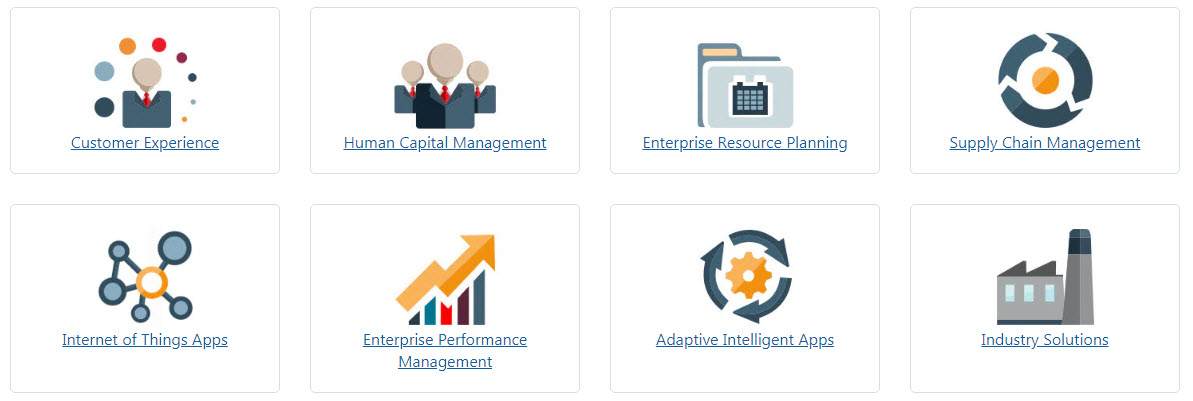Oracle releases the application updates documentation on new features and fixed issues from the Applications Release Readiness site. From there, you will be able to check the update for Customer Experience, Human Capital Management, Enterprise Resource Planning, Supply Chain Management, Enterprise Performance Management.
A quick recap of the EPM applications.
- Planning and Budgeting Cloud
- Enterprise Planning Cloud
- Financial Consolidation and Close Cloud
- Profitable and Cost Management Cloud
- Account Reconciliation Cloud
- Enterprise Performance Reporting Cloud
- Enterprise Data Management Cloud
For PBCS, Enterprise Planning Cloud (EPBCS), FCCS, PCMCS, ARCS, EPRCS and EDMCS, usually, the latest update will be installed on the first Friday of each month to test environment, and third Friday of each month to production environment. The update will be applied during the normal daily maintenance window.
For the May update, it will apply the latest updates to test environment on Friday, May 3rd, 2019 and to production environment on May 17th, 2019.
In this patch, these are the major updates:
Enterprise Planning Cloud
1.New Version of the EPM Automate Utility
A new version of the EPM Automate Utility is available with this update. This version includes support for Mac OS and the ability to run multiple sessions of the utility from the same directory.
- Support for Mac OS
The EPM Automate Utility can now be installed on Mas OS computers.
- Ability to run multiple instances of the utility from the same directory
The EPM Automate utility now supports the execution of multiple instances of the utility against an environment from the same directory. You can now
-
- Run multiple instances of the utility from the same directory
- Execute the utility from separate directories
In both these scenarios, each instance of the utility works independently; logging out of one instance does not log you out of other instances.
- New ApplicationAdminMode command
This command places the application in administration mode so that access to the application is limited to Service Administrators only. This command is useful to prevent users from working on the application when Service Administrators are performing administrative operations.
- New sortMember command
This command sorts members of Entity, Account, Scenario, and Versions dimensions and of custom dimensions. This command is useful for sorting dimension members after loading members into Planning.
- New lagTime parameter for replay command
lagTime, an optional parameter, allows you to set the number of seconds that the replay command should wait between the execution of each HAR file included in the replay file. Because user activities are not usually initiated simultaneously, setting this parameter helps to create a more realistic simulation of load on an environment.
- The provisionReport command now produces a simplified version of the report by default
The provisionreport command now, by default, generates the simplified version of the Provisioning Report identical to the report that is displayed on the Provisioning Report tab of the Access Control screen. You can generate the classic version of the report, which lists the component roles that are subsumed into the pre-defined roles to which users are assigned and the application roles assigned to the user (directly or through groups), by using the format=classic parameter.
2.Removal of The Ability to Create New Composite Forms
As announced in previous readiness documents, starting with this update (Release 19.05), Oracle has removed the ability to create new composite forms (forms that comprise multiple simple forms). This change will be reflected in test environments starting May 03, 2019 and in production environments starting May 17, 2019. You can still edit and use existing composite forms. You can also migrate composite forms from other applications and supported on-premises versions of Planning applications and use them. However, you cannot create new composite forms in the service.
Oracle recommends all customers to shift their usage to dashboards instead of composite forms.
3.Filtering Members
You can filter member on the Map Member screen based on a “Contains” or “Equal” operand and a specific source, target or processing order value.
4.New Application Setting: Link Accounts by Default
A new application setting for block storage (input) cubes named Link Accounts by Default enables you to set the default for whether to XREF linked account members.
- Selecting Yes means that XREFs will be created for account members the same way as in previous releases.
- Selecting No means that all generated XREFs will be removed from Account members and accounts will no longer be automatically linked in multiple cubes.
- HSP_LINK is a new attribute, provided specifically to override the setting No for Link Accounts by Default. You can add the HSP_LINK UDA to members to create the @XREF function only for those specific members.
5.New Ad Hoc Behavior Configuration Option
With the new application configuration option, Ad Hoc Behavior, Service Administrators can enable the following enhanced ad hoc features and behaviors in Smart View: in grid, cell-based POV, submit without refresh, additional free-form functionality, and multiple grid ad hoc.
To enable the Ad Hoc Behavior option, select the Navigator. In the Application group, select Settings, and then set the Ad Hoc Behavior option to Standard (the default is Native). These ad hoc features are then available to Smart View users:
- In-grid, cell-based POV—POV members are placed on the grid instead of in the POV toolbar.
- Submit without refresh—Using the default Submit Data button in the Smart View ribbon, all data cells in a single grid (modified cells and unchanged cells) are marked dirty and submitted. Once the submit operation is complete, the entire grid will be refreshed.
- Enhanced free-form—Users can insert empty columns and rows anywhere in a grid and change the alias table. Additionally, supports member auto-refresh where deleted members are returned to the grid upon refresh.
- Multiple-grid ad hoc—Multiple ad hoc grids can be placed on the same Excel worksheet. With multiple-grid ad hoc, users can submit data from any grid on the sheet. Grids based on aggregate storage cubes and block storage cubes are supported on the same sheet. Each grid is independent; for example, if required, you can change the alias table for only one grid on the sheet.
6.Updates to the Connections Interface
When you create or manage connections in EPM Cloud subscriptions, you will see a number of changes in the Connections interface.
- On the Manage Connections page, the gear icon is now a Create button.
- On the Manage Connections page, the Delete option is now a row level action and there is a new Duplicate option.
- When selecting a service to create a connection, there are new icons for Cloud services and the icons are now selectable.
7.New Form Validation Rule Options
Two new options Validate with each possible value for user variables from approval unit dimensions and Validate with current approval unit members as values for user variables for user variables are available for data validation rules in forms for promoting and approving approval units.
- Validate with each possible value for user variables from approval unit dimensions—When enabled, the form will be validated multiple times by replacing the user variable from the approval unit dimension with every possible value.
- Validate with current approval unit members as values for user variables—When enabled, the user variable for the approval dimension on the form will be replaced by the approval unit member before the validations are run.
8.New ‘Success With Warnings’ Job Status
The new job status ‘Success with Warnings’ indicates that a job was successfully completed, but there were warning messages logged while executing the job. Users can review the warnings by viewing the job details.
9.New Rest API Jobs to Import Security and Export Security, Export Audit Records and the Job Console, and Sort Members
You can now use REST APIs to execute jobs to import and export security, export audit records and the job console, and sort dimension members.
10.Index and Page File Run Time Statistics for Block Storage (BSO) Cubes in Calculation Manager
Starting in this release, the total number of index files and page files will be shown in the run time statistics for Block Storage (BSO) cubes.
The previous BSO statistics (hit ratio on index cache, hit ratio on data cache, hit ratio on data file cache, number of index page reads, number of index page writes, number of data block reads, and number of data block writes) are no longer displayed.
Since Essbase run time statistics are no longer available in Cloud applications, there is no reason to show 0 value entries. These statistics were turned off to improve performance.
11.New Planning Admin Extension with Each Monthly Update
A new version of the Planning Admin Extension for Smart View is now provided with each monthly update of Oracle Planning and Budgeting Cloud, Oracle Enterprise Planning and Budgeting Cloud, Oracle Financial Close and Consolidation Cloud, and Oracle Tax Reporting Cloud.
12.New Version of Oracle Smart View for Office
Oracle Smart View for Office 11.1.2.5.900 will be available in May 2019. This version includes new features and fixed defects.
New features include:
- Enhanced ad hoc features, including cell-based POV, submit without refresh, additional free-form functionality support, and multiple-grid ad hoc.
- New Extension Alert dialog to notify you of extension updates upon login.
- Support for Microsoft Office 2019.
- New Health Check option, Browser Emulation Mode, to ensure that browser-based screens, such as the Oracle Cloud login dialog, render properly.
- Informational dialog showing the POV of the drill-through report launch point.
13.Data Management: New Workflow Mode
The new Workflow mode provides a scalable solution when processing large volumes of data. By default the data load process in Data Management is designed with a well-defined process flow that provides a full audit of the data load process as well as the ability to drill down and view data in Workbench. However, a full data flow may contribute to lengthy processing times due to archiving of data for audit purposes. There are many data load use cases that the audit is not required and performance is a key requirement.
The full data flow is the default mode for loading data. Data is loaded in the standard way between the staging tables, data can be viewed in Workbench, and drill down is supported.
A full (no archive) data flow loads data in the same manner as the full mode, but data is deleted from the staging tables at the end of the data load process. Data can be viewed in the Workbench only after the import step. No drill down is available with the full (no archive) mode. This method is useful when you want to review and validate the data during load process but auditing or drill down is not a requirement. This method does not provide performance improvement but limits space usage since data is not persisted for future reference.
The simple workflow mode limits data movement between the staging tables. No drill down is available and the data cannot be viewed in the Workbench. This method provides performance improvement and is useful when you do not require auditing or drill down.
14.Data Integration Updates
Data Integration simplified user interface has been enhanced to allow drill-through to source from specified data cells in the Workbench. The updated interface also allows you to create filters to view specific values in the Workbench.
- Drill-Through: Users can drill-through to source from specified data cells in the Workbench.
- Multi-Dimensional Member Type: When adding member mappings, you can now use multi-dimensional as a member type. For example, the mapping for Account dimension can be based on source values of Entity, Product, and Project.
- Filter Workbench Data: In the Workbench, you can apply filters to view specific values. You can create filter criteria on one or more dimensions using a “Contains” or an “Equal” operand and a specific value.
15.Ability to Define Whether Missing, Error, And Zero Values are Plotted on Charts In Financial Reporting Web Studio
A new server setting, Chart Plotting Ignores Data Values allows you to define whether #MISSING, #ERROR and #ZERO values are plotted on charts.
16.Additional Rolling Forecast Time Periods in Financials
The Financials business process now supports additional monthly level rolling forecast time periods so you can now plan at a monthly level for 30, 36, 48, or 60 months in addition to 12, 18, or 24 months.
After you enable rolling forecast, use the Planning and Forecast Preparation configuration task to configure rolling forecast to plan continuously at a weekly level for either 13, 26, or 52 weeks, at a monthly level for either 12, 18, 24, 30, 36, 48, or 60 months, or at a quarterly level for either 4, 6, or 8 quarters.
17.Manage Strategic Modeling Metadata with Model Change Management
In Strategic Modeling, use Model Change Management to copy metadata from a source model to one or more target models.
Organizations work with different models to perform their strategic planning. Some models might be more granular, and others might focus on a specific territory or region. Typically, many of the models have a similar structure. For example, custom dimensions, accounts, scenarios, and time periods might differ only slightly. You can create a master source model in which you build the master structure of accounts, account groups, custom dimensions, time structure, and scenarios. You manage metadata by copying all or part of the metadata from this source model to one or more target models. You can also copy incremental changes from the source model to the target models.
To use model change management, first create a base model to use as the source. The source model should include the accounts, account groups, custom dimensions, time structure, and scenarios that you want to copy to any target models. Once a source model is created, you can use Model Change Management to copy any of the metadata to one or more target models.
18.Capital Forms And Rules Allow Different Planning Years For Plan And Forecast Scenarios
In the Capital business process, forms and rules have been updated to allow different planning years for the Plan and Forecast scenarios.
Previously, the Planning and Forecast Preparation configuration task for Capital set the &OEP_YearRange substitution variable for both Plan and Forecast scenario. References to this substitution variable are being discontinued. Instead, Capital has updated all business rules to use methods that read the start year and end year from the Planning and Forecast configuration separately for each scenario. Forms are modified to display data based on the start and end periods for the scenario. When the update is applied:
- Predefined forms are updated.
- Predefined business rules are updated.
If you’ve modified rules that rely on the &OEP_YearRange substitution variable, update the forms or rules to use these functions (either in Business Rules or Groovy rules):
- [[PlanningFunctions.getModuleStartYear(“CAPITAL”,{Scenario})]] – This function returns start year of given scenario
- [[PlanningFunctions.getModuleENDYear(“CAPITAL”,{Scenario})]]- This function returns end year of given scenario
For any forms you’ve customized, use ILvl0Descendants of “ All Years” instead of &OEP_YearRange.
19.Groovy Rules
A new groovy rule is available in Rules in the Capital business process to push data from Capital to Financials. Also, you can now execute jobs of type rules, rulesets, and templates synchronously from a Groovy rule. Additionally, groovy business rules for Planning ASO cubes now support all types of variables with run-time prompts.
- Push Data from Capital to Financials: In the Capital business process, there is now a groovy rule available in Rules to push data from Capital to Financials. The rule Push Data to Financials runs the data map Financial Statement Integration.
- Execute Jobs in Enterprise Planning and Budgeting Cloud: You can now execute jobs of type rules, rulesets, and templates synchronously from a Groovy rule.
- Support for All Types of Run Time Prompt Variables in ASO Groovy Rules: Groovy business rules for Planning ASO cubes now support all types of variables with run-time prompts.
20.New Scenario Formula Expressions in Calculation Manager Graphical And Script Rules
The Module Start Year and Module End Year new formula expressions have been added to Calculation Manager.
- Module Start Year: Returns the start year in string format for the given module and scenario.
- Module End Year: Returns the end year in string format for the given module and scenario.
21.More Flexibility in Setting Salary For Jobs
In the Workforce business process, now you can set and change the salary for jobs in one of three ways.
You formerly set the salary for jobs using Salary Defaults. Now you can set job salary:
- By using the salary defaults, based on the entity defaults defined for the salary.
- By directly entering the salary rate and selecting the salary basis (for example, Monthly or Annual).
- By selecting an existing salary grade
22.Greater Flexibility in Making Mid-Year Changes
In the Workforce business process, you now have greater control over when compensation expenses change during the year.
For example, you can now specify the start month and year for an employee’s updated salary, and then subsequent periods reflect the new salary. Likewise, you now have greater flexibility in making mid-year changes such as:
- Changing an employee’s Status or Salary Basis (for example, Monthly or Annual) and Salary Grade (for example, Grade1 or Grade2) starting from a specific month.
- Assigning new earnings, benefits, or taxes starting from a specific month by using Compensation Planning, then Mass Update, and then Process Updated Data or Synchronize Definitions.
- Changing the options or tiers for already-assigned earnings, benefits and taxes starting from a specific month by using Compensation Planning, then Mass Update, and then Process Updated Data or Synchronize Definitions.
Financial Consolidation and Close Cloud
1.Approvals Process
Oracle Financial Consolidation and Close Cloud now provides an approval process and workflow. Administrators can manage the approvals process by creating an approval unit hierarchy or modifying the default approval unit hierarchy, setting up the promotional path, and reviewing status. Users can start, promote, reject, approve, and submit data through the promotional path set up for the approval unit hierarchy.
2.On-Demand Rules
On-Demand Rules enable you to add your own ad hoc rules that can be used for calculations outside of the consolidation process. The calculation results can be verified or adjusted prior to invoking consolidation. On-Demand rules are created by administrators, and can be launched from data forms, Smart View, journals, Supplemental Data, or from the Rules card by users with launch permissions.
3.Metadata Validation Enhancements
The Metadata Validation process has been enhanced with new validations. For example, the system now checks to ensure that primary members exist before shared members, whether a Custom or Multi-GAAP parent member is shared, or whether Level 0 members have the Dynamic Calc property.
It is strongly recommended that you apply the validation error recommendations to minimize risks of data integrity issues and take advantage of best practice performance considerations.
4.Enhanced Auditing for Task Manager
Administrators can now view the history of all Task Manager changes from the Audit card. For example, the Audit log now includes all changes in running schedules and details about deleted tasks, templates and other Task Manager objects or settings.
5.Task Manager Reassignment Requests
In Task Manager System Settings, Administrators can select the workflow users who can approve task reassignment requests. In addition to Administrators and Power Users, Users can now approve reassignment requests from their Worklist if the Administrator has granted them permissions.
6.Task Manager Reminders for Due Dates
When Administrators set up email notifications for Task Manager, they can also set the number of days before the due dates to send reminders.
7.Task Manager Integration Enhancements
New End User Task Types have been added for Task Manager Integrations.
For Oracle Financial Consolidation and Close Cloud:
- Approvals
- Manage Ownership
For Oracle Tax Reporting Cloud:
- Approvals
For Oracle Planning and Budgeting Cloud:
- Approvals
- Manage Dimensions
8.Importing and Exporting Teams and Users in Supplemental Data Manager
Administrators and Power Users can perform a bulk update of teams and members, rather than having to update teams and members individually. In addition, from the Manage User page, you can export a list of users to a CSV file to obtain user information.
9.Support for Additional Essbase Functions in Configurable Calculations
You can now use these additional Essbase Financial functions in Calculation Manager when you create configurable calculations: @ATTRIBUTE, @COMPOUND, @INTEREST, @IRR, @NPV, @SHIFT, @SHIFTMINUS, and @SHIFTPLUS.
10.New Form Validation Rule Options
When you use Dynamic user variables in the form, you can select these additional options for the validation rule:
Validate with each possible value for user variables from approval unit dimensions: When enabled, the form will be validated multiple times by replacing the user variable from the approval unit dimension with every possible value.
Validate with current approval unit members as values for user variables: When enabled, the user variable for the approval dimension on the form will be replaced by the approval unit member before the validations are run.
11.Audit Entry for Copy Data and Clear Data
When you run Copy Data or Clear Data, corresponding audit entries are now available in the Data task group of the Audit Task List.
Profitable and Cost Management Cloud
1.New Rest API Resource to Merge Slices of Data
A new REST API resource, Merge Slices for Oracle Profitability and Cost Management Cloud, merges all incremental data slices into the main database slice and optionally removes the cells with zero values to make the Essbase cube compact.
Account Reconciliation Cloud
1.Importing and Exporting Teams and Users
System Administrators and Power Users can now perform a bulk update of teams and members, rather than having to update teams and members individually. You need to create an export a comma separated value (csv) file, and when you are ready, you can import the information back to the application.
2.Increased Number of Attribute Columns
Data Management and Account Reconciliation have increased the number of Attribute columns to which you can import values to 40. Each attribute column can now accept up to 300 characters.
3.Exporting and Importing of Match Types Across Environments
System Administrators can now export the configuration of a Match Type, and then import it using one of the following options:
- Import back into the same environment with a different Match Type name
- Import to another Account Reconciliation Cloud environment
4.New Status Column on Unmatched Transactions
A Status column has been added to the Unmatched Transactions screen to indicate the current status for each unmatched transaction: New or Supported. You can also select both options through the Filter to select All. if you select All for the status, both the New and Supported icons display for that transaction. There is no separate All icon.
5.Viewing Audit Report
Previously, only Periods could be viewed on a report. With this release, in addition to Periods, a new auditing dashboard is available. This Audit Report enables you to see any changes made to the service for the following objects:
- Attribute
- Filter
- Format
- List
- Organizational
- Unit
- Period
- Profile
- Reconciliation
- Setting
- Team
Administrators can now view the history of all objects in one place, as well as filter the history by any of the attributes.
6.Amortization Requires a Zero Ending Balance
The Ending Amount for amortizing transactions must result in a 0.00 balance; otherwise, an error is displayed. You must manually correct the transaction to render a zero ending balance. Existing non-zero balances will be preserved, but if you edit the transaction, you will need to zero them before the changes can be saved.
7.Loading Exported Journal Entries from the Oracle Account Reconciliation Cloud
Data Management can now be used to load exported journal entries created in the Oracle Account Reconciliation Cloud to a Transaction Matching target application.
8.Viewing Period History
You can view a history of all actions performed on a Period, including the dates, and the old and new values.
Enterprise Performance Reporting Cloud
1.Working with Notes in Management Reports
The Notes feature enables you to have a structured solution for end users to enter POV Based narrative text, which can be displayed in formatted reports along with grids and charts, where desired. Notes in the Management Reports can be utilized where reporting structure and narrative requirements are uniform across Entities, Departments, and so on. For example:
- Public sector budget books, Department or Division performance summaries, and so on.
- Each Department page or section may include:
- A grid
- Performance summary narrative text
- A chart
- Variance explanation narrative text
2.Using Hidden Grids in Management Reports
This feature enables you to hide a grid from being displayed in the report output. For example, if you use row or column formulas to pull in data from additional data sources into one grid, you can hide the source data grids by placing them in the hidden sheet. The hidden sheet is where you can insert or paste grids that need to be hidden from the report output. The hidden sheet contains grids that are created as part of a chart definition.
3.Uploading File Options in Doclet Properties
You can select the doclet that can be either sourced from Local or Library file options.
4.Uploading File Options in Style Sample Document
You can select the style sample that can be either sourced from Local or Library file options.
5.Auto Tagging the Disclosure Management Master Document
The Auto Tag operation can be performed on the Disclosure Management master document. However, be advised that since working with individual doclets enables collaboration of multiple users working on the report, it is more beneficial to Auto Tag individual doclets when there are several users.
6.Ability to Auto Tag Table Cells With Multiple Dimensions
The auto tagging process now supports mapping of multiple dimension per table cell. The table cells for implicitly defined dimension values and supports multiple explicit dimension values that are defined in the row or column headers. All these multiple dimensions may be explicitly defined in the row and column headers, implicitly defined for the whole table or as a part of the table and explicitly described in preceding or within the proceeding text around the table.
7.New Alert for Extension Updates
The new Extension Alerts dialog helps you to keep your installed Oracle Enterprise Performance Reporting and Oracle Disclosure Management extensions up-to-date. If you haven’t already installed these extensions, it informs you that they’re available for install.
Enterprise Data Management Cloud
1.Hyperlinks in Request Comments
You can add hyperlinks in request or item comments to direct participants to relevant web resources. You can add a hyperlink by typing the URL or copying and pasting it into the comment field. Or, you can use the toolbar button to add a hyperlink with a user-friendly label. You can also remove hyperlinks when editing a comment.
2.Formulas in Request Load File
When you load request items from a file, you can use formulas in your spreadsheet to derive property values including values for application-specific properties (PLN or FCGL) or custom properties.
3.Workflow Actions in Request Inspector
You can perform the workflow actions of Approve, Push Back, and Reject while inspecting a request. This allows you to act on a request directly from Request Activity instead of opening the request to visualize the changes in the view. This is useful when a request is being approved from a summary point of view, when an approver’s permissions do not allow access to the view where it was submitted, or when an approver is responsible for approving the node type but not the hierarchy.
4.New Request Activity Filters
Two additional filters are available in Request Activity: Request ID and Time Frame. You can filter request activity by request ID and the time frame in which requests were last modified. These filters can be used along with other request activity filters.
5.Application Validations in Viewpoints
Application validations are enabled in viewpoints which are not directly bound to the dimension for the application. This allows validations to run in alternate viewpoints used for maintenance purposes which share data chain objects with bound viewpoints. The validations run on all data chain objects in the viewpoint.
6.Filter List of Node Types in Target Viewpoints
The configured Allowed Actions and Editable Properties for node types in a target viewpoint can be used to filter the possible target node types for the target viewpoint. If a node type does not have any Allowed Actions or Editable Properties in the target viewpoint, then that node type is excluded from the list of available target node types. This enables the view owner to control which node type converters should be used for a given target viewpoint.
7.Display Selected Properties in Grid and Tree Columns for Viewpoints
Properties can be selected for display as columns in the grid or tree for a viewpoint. Each node in the viewpoint displays the values of the selected properties at the same time. Up to 10 properties can be displayed in columns. The property pane can also be hidden to provide more horizontal space to display properties in a columnar format. View Owners control which properties are displayed as columns for viewpoints in their views.
8.Extended Binding Indicator on Viewpoints and Data Chain Objects
The Binding indicator has been extended to identify data chain objects which are not directly bound but are shared with viewpoints which are bound to a dimension of an application.
The Binding indicator includes the following types:
- Bound – directly used by the external application
- Node Set Bound – related node set is used by the external application
- Hierarchy Set Bound – related hierarchy set is used by the external application
- Node Type Bound – related node type(s) are used by the external application
- Unbound – not used by the external application
The Binding indicator is available for displayed viewpoints in an open view and in the inspector for each data chain object.
9.Reorder Ability from Request Load File
You can use a request load file to reorder nodes in hierarchy viewpoints. The Reorder action can be used to reorder a node after a specified sibling under a specified parent in the hierarchy. Reordering nodes is available in subscription requests and when you download a request to a file.
10.Top Node Filters for Subscriptions
Top node filters can be added to a subscription configured for a target viewpoint to control the subset of data propagated from a source viewpoint. One or more top node filters can be defined for a subscription. Changes which occur in the source viewpoint for the top nodes or their descendants will get added to the subscription request for the target viewpoint. Changes to other nodes will be excluded and not propagated to the target viewpoint.
11.Restricted Access During Migration Import and Export
Access to features is restricted during migration import and export tasks. When a migration import or export is running, Service Administrator users are limited to monitoring the migration task and normal users are restricted from performing any operations.
These are the May updates for EPM Cloud. I will keep my eyes on the monthly updates and will share more ideas going forward. See you next time.