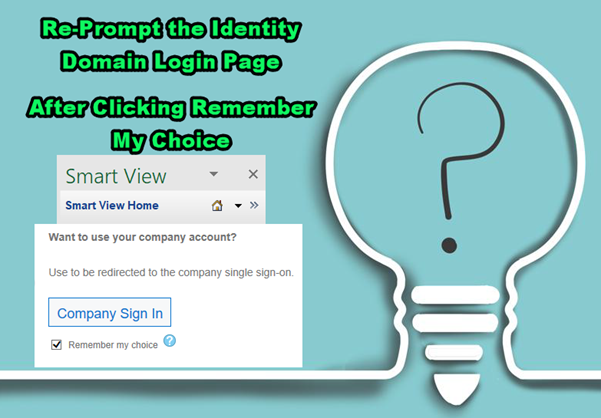Quick question, when using Smart View, from the log-in page, if you use SSO/company sign-in and have selected “Remember My Choice”, how would you go back to the original page to change the domain name and username/password?
We will take a look at this situation in this post.
When using Smart View to log in to an EPM application, you will be prompted by the following screen.
This screen provides you two login options:
- Identity Domain sign in — This is your EPM account
- Company Sign in — If your organization has configured a single sign-on (SSO), you will be able to use this option. This helps you manage your credentials more efficiently.

Under the Company Sign in, there is a box, “Remember my choice”. By clicking that, the next time you login via Smart View, you will be able to use the company SSO sign-in directly, which is very convenient… for end users.

However, if you are one of the application administrators or consultants, and happen to click the Remember My Choice box, how would you change the login page back to identity domain log in so that you will be able to enter a domain name and username/password?
The answer is straightforward. You will need to clear the cookies for IE.
Well, it surely comes down to the question, clearing all the cookies might be overkill. You might want to keep your browsing history, password, etc. So here is the way to only clear the Smart View login cookie.
Open up IE, and click Tools -> Internet options

Click on Browsing History->Settings.

Click on View Files.

Find the Smart View login cookie file.
Cookie:XXXXX@login.usX.oraclecloud.com

Then delete this cookie file. After that, when login to EPM applications via Smart View, you will be prompted to the identity domain login page to enter domain and username/password.

Hope this helps you a bit when using Smart View. See you next time.