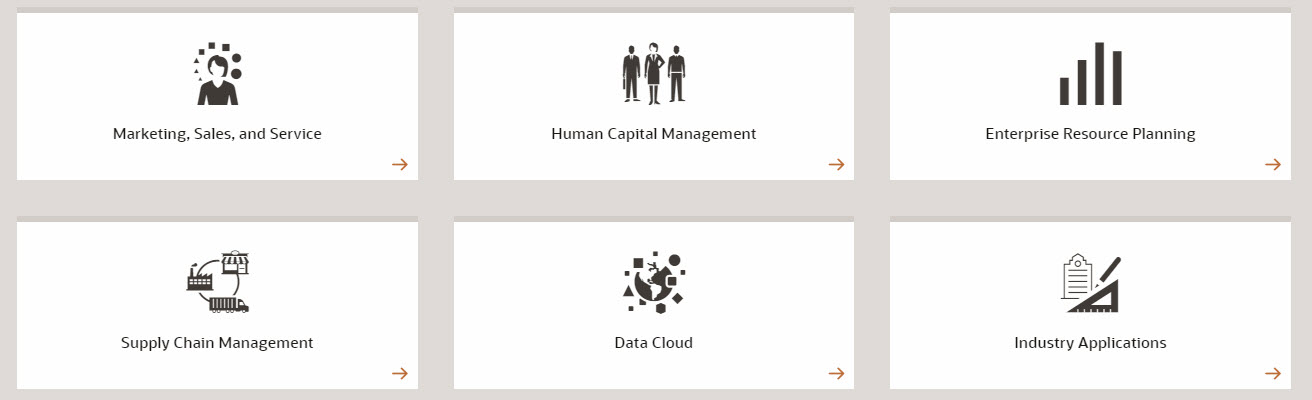Oracle releases the application updates documentation on new features and fixed issues from the Applications Release Readiness site. From there, you will be able to check the update for Marketing, Sales, and Service, Human Capital Management, Enterprise Resource Planning, Supply Chain Management, Data Cloud, Enterprise Performance Management, and Industry Solutions.
A quick recap of the EPM applications.
- Planning
- Financial Consolidation and Close
- Profitable and Cost Management
- Account Reconciliation
- Narrative Reporting
- Tax Reporting
- Enterprise Data Management
For the above EPM cloud solutions, typically, the latest update will be installed on the first Friday of each month to test environment, and third Friday of each month to production environment. The update will be applied during the normal daily maintenance window.
For the February update, it will apply the latest updates to test environment on Friday, Feb 7th, 2020 and to production environment on Feb 21st, 2020.
In this patch, these are the major updates:
EPM General
1.Smart View for Office (Mac and Browser)
A new version of Oracle Smart View for Office (Mac and Browser) is available. This version includes support for the Planning approvals process, importing metadata, and a new form option, Repeat Member Labels
- Planning Approvals
Use Smart View (Mac and Browser) to complete tasks in the Planning approvals process, including changing planning unit status, annotating planning units, viewing the promotional path of a planning unit, and delegating tasks with Out of Office Assistant.
A Service Administrator sets up approvals in Planning, which then becomes available to Smart View users.
- Import Metadata
With the Import Metadata command, available in the ribbon, you can import metadata consisting of Oracle Smart View for Office (Mac and Browser) artifacts such as the POV, alias tables, and connection information, into copied worksheets.
- Repeat Member Labels Options
Enable this option to facilitate the readability of forms by allowing member names to appear on each row of data. This option appears in the Formatting tab of the Options panel. No setup is required to enable this option.
2.New Version of EPM Automate
A new version of EPM Automate is now available. This version contains new commands (AddUsertoGroups, RemoveUserFromGroups, ExportDimension, ExportDimensionMapping, ImportDimension, RunComplianceReport, and RunMatchingReport), as well as changes to some existing commands (ImportTmPremappedTransactions and Feedback). Additionally, starting this version, all command parameter names have been made case-insensitive.
3.Service Instance Names Removed from Role Names Displayed in Access Control
Starting with this update, the predefined role names (Service Administrator, Power User, User, and Viewer) displayed in Access Control screens and reports will no longer be prepended with the service instance name.
Previously, Access Control screens (for example, the Manage Groups screen) and reports (for example, the Role Assignment Report) displayed the names of predefined identity domain roles as groups in <service-name> <role name> format. For example, the User predefined role was displayed as Example User where Example is a service name. Starting with this release, only the role name will be displayed.
4.Batch Processing Enhancement in Data Management
In Data Management, you can create a batch that includes data load rules from a different target application. You might use this feature when you want to use a batch that loads both metadata and data, or to create a batch of batches with one batch for metadata and another batch for data. Prior to this update, you could not create a batch that included rules from a different target application.
5.Fusion Web Services URL Address Change in Data Management
The format of the Web Services URL to the Oracle Financials Cloud for integrations has been modified so that you only need to include the server information. Pre-existing URL formats will be updated automatically during the upgrade.
6.Update Inbox Files with Data Management Using Rest APIs And EPM Automate
You can now import data files from the EPM Inbox accessible from the Applications-Inbox/Outbox Explorer. When using Groovy business rules to export data, the data files are created in this folder. You can reference the files in this folder using #epminbox/<filename>. The #epminbox can be used when submitting the data rule using REST API or EPM Automate.
Planning
1.Financials Weekly Planning Supports a 53-Week Calendar in 12-Period Applications
In Financials, in a 12-period application, if you are planning at a weekly level, you can incrementally enable an option to support a 53-week calendar. New options you specify in Financials – Enable Features determine in which month and year the 53rd week falls. Usually the 53rd week occurs every fourth or fifth calendar year. You can’t disable this feature once it’s enabled.
2.Planning by 13 Periods in Planning Modules
When you create an application in the Planning Modules, a new option enables you to plan by 13 periods in a year (versus 12 months in a year). With 13-period planning, each period is exactly four weeks long (except every five or six years, when one period has five weeks.)
Planning by 13 periods has some advantages, for example:
- Holidays occur in the same week of the same period every year. Contrast this with a 12-month application, where holidays can occur in different weeks across the years. Likewise, each period end occurs on the same day of the week. These consistencies simplify planning in many cases.
- You can more easily compare important data across years. For example, every Profit and Loss statement reflects 28 days of actual sales and 28 days of actual payroll.
- You can readily spot trends because every period has the same number of weekdays and weekends. The retail business in particular benefits from this consistency across years.
- Legacy Cloud Service customers must request that their environment be enabled for Hybrid Block Storage (BSO) before they can create a 13-period application. Submit a Support Request in My Oracle Support. Once the request is fulfilled, Hybrid Block Storage is enabled automatically when you create a 13-period application. After the environment is enabled for hybrid, you can create a new application with 13 periods.
- EPM Enterprise Cloud Service and EPM Standard Cloud Service Planning business processes are deployed with Hybrid Block Storage (BSO) cubes by default. For these customers, no additional steps are required to be able to create a 13-period application.
You can’t enable a 13 period calendar for an existing application.
Planning by 13 Periods in Workforce
If you create an application with 13 periods, to support 13-period planning, more granular calculations are now possible in Workforce, based on new Start Date data. For example, the compensation for a retail employee hired for a peak season is based on their actual hire date instead of the month in which they were hired. Also, exact hire dates for existing employees can now be sourced from HR systems.
Planning by 13 Periods in Financials
In a 13-period application, if you are planning at a weekly level in Financials, the application includes 53 weeks. The 53rd week is available only every five or six years, and is added to the period you specify during application creation (in Add Extra Week to Fiscal Period). Valid intersections are created automatically, which allows for the forms to have 52 or 53 weeks based on the year. For example, if you convert months to weeks, week 53 is calculated only every five or six years.
On the Financials – Enable Features page, the Weekly planning option for distribution method for mapping weeks to months is no longer available. You now specify these options when you create the application.
Planning by 13 Periods in Capital
All asset related calculations based on dates work for 13 period calendar except for Lease Assets in 13-period applications. On the Enable Capital page, in New Capital Investment category, the Lease Assets option is not available.
Planning by 13 Periods in Projects
All project calculations that have dates will work for a 13 period calendar. Costs / revenue are allocated based on the date ranges in a 13 period calendar.
3.New Start Date for Workforce Requires You to Run a Rule after Update
In Workforce, both 12-month and 13-period planning applications now produce more accurate calculations based on the new Start Date data. Salary and other percentage value type compensation calculations are prorated for the first month or period in which an employee becomes active. You can load the Hire Date as the Start Date for existing employees, and calculations are then based on the Start Date instead of the Start Month.
After updating content, all existing customers must run a one-time rule called 1X Populate New Properties to derive the Start Dates based off of Start Month.
Immediately after updating the February 2020 content, you must run the new rule 1X Populate New Properties to convert existing Start Month data to the Start Date account. Run this rule only once for each Scenario and Version combination with data, immediately after updating content. Specify only Scenario and Version combinations whose data you want to recalculate. For example, you may not want to recalculate historical data.
4.Export Data and Export Metadata Jobs Now Support User-Defined Export File Names
You can now specify a unique output file name for each Planning metadata and data export job. Using unique file names for each export job enables you to use the same job definition but schedule different jobs to execute at different times with different file names.
To specify unique file names, from the job scheduler’s job listing, click the edit icon next to the selected job and specify the output file name with a zip extension. You can verify the export file name on the final review page before you finish defining the job. The unique file name will override the default export file name when the job runs.
5.Export Data Now Supports Decimal Scale
In Planning Export Data jobs, you can now specify the number of decimal positions (0-16) that will be returned when exporting data from Essbase. If the default None is selected, the data that is returned will not be formatted and will return as Essbase returns it. Selecting a numeric value will result in the exported data displaying that number of digits to the right of the decimal point, wherever applicable. For example, specifying 3 in the Decimals field will result in the exported data being formatted to display three digits to the right of the decimal point. Selecting 0 formats the data to display a whole number.
6.Export Data Now Supports Substitution Variables
The Planning Export Data definition now supports substitution variables. You can select substitution variables from the Member Selector in the Data Export definition.
7.Migrate Oracle Hyperion Strategic Finance to Strategic Modeling: New Documentation
New documentation to migrate Strategic Finance Release 11.1.2.4.002 entities and templates to Strategic Modeling in EPM Cloud is now available. This document details the steps you need to perform in an on-premises Strategic Finance environment to prepare entities for migration. It also explains how to use the Smart View Extension for Strategic Modeling or EPM Cloud screens to complete the migration process.
8.Use REST APIs to Import and Update Exchange Rates
You can now use REST APIs to export the Import Exchange Rates template in the Planning repository and change the rates if required. You can then import the rates into the application using the Import Exchange Rates settings specified in a Planning job of type import exchange rates. You can also override some of the parameters of the job definition while executing this job from a REST API. This gives you more flexibility with updating exchange rates.
9.Decimal Precision While Exporting Data from Essbase With REST APIs
When using REST APIs to export data from Essbase, you can now set the decimal precision. For example, the value 27.0701 can be formatted and written as 27.07 in the export data file if you set the value for the parameter to 2.
10.Include Substitution Variables When Exporting Data with REST APIs
When using REST APIs to export data, you can now include substitution variables. This gives you greater flexibility with your data.
11.Add And Remove a User for a Batch Of Groups With REST APIs
You can now use REST APIs to add and remove users for a batch of groups in Access Control using an ANSI or UTF-8 encoded CSV file that was uploaded to the environment.
Financial Consolidation and Close
1.Enhancements to Configurable Calculation Rules
If the Ownership Management feature is enabled for the application, you can write to a Proportion member in the Configurable Calculation FCCS_50_After_Opening Balance Carry Forward_Consolidated and FCCS_60_Final Calculations_Consolidated insertion rules.
You can write to three additional Movement members in the Configurable Calculation FCCS_30_After Opening Balance Carry Forward_Translated and FCCS_40_Final_Calculations_Translated insertion rules. The Movement members are:
- FCCS_Mvmts_FX_Opening
- FCCS_Mvmts_FX_Movement
- FCCS_Mvmts_FX_to_CTA
2.Partner Elimination Support in Consolidation Rules
Configurable Consolidations now allow you to redirect the source Entity data to a sibling of the Entity. You can create a Partner Elimination rule-set, if the Partner Elimination feature has been enabled for the application and if one or more rules within the rule-set is to write to a Partner Elimination entry.
3.Enhanced Metadata Validation for Intercompany Elimination Member
The Metadata Validation process now checks for and displays a warning message if the Intercompany Elimination member is moved out of the Total Eliminations member, or moved out of the Total Data Source.
Profitable and Cost Management
1.Logical Clear Enhancement
The Logical Clear Enhancement improves calculation performance in applications that have a large amount of historical data stored. Users should test their application with the Logical Clear Enhancement enabled in TEST to validate that calculations are correct before adopting this enhancement in PROD systems.
Account Reconciliation
1.Transaction Import in Transaction Matching Supports Localized Date Format
Transaction import in Transaction Matching now has a Date Format field that supports localized date formats.
2.Partner Elimination Support in Consolidation Rules
Configurable Consolidations now allow you to redirect the source Entity data to a sibling of the Entity. You can create a Partner Elimination rule-set, if the Partner Elimination feature has been enabled for the application and if one or more rules within the rule-set is to write to a Partner Elimination entry.
3.Enhanced Metadata Validation for Intercompany Elimination Member
The Metadata Validation process now checks for and displays a warning message if the Intercompany Elimination member is moved out of the Total Eliminations member, or moved out of the Total Data Source.
Narrative Reporting
1.Book Support for Integrated Business Processes
You can now expose Books as an Integrated Business Process in other EPM Cloud business processes, such as Planning, and Financial Consolidation and Close.
2.Grouping Capability in Management Reporting
Grouping provides the ability to calculate, group and format nested dimensions in a row or column data segment. Conditional formatting, formulas, and text function references can also be applied to groupings. Financial reports that contain auto-calculation formulas are migrated to equivalent Management reports with grouping
3.Ability to Copy Notes From Source POV To Target POV Dimensions
In Management Reporting, you can now copy one or more Notes to another POV dimension selection.
4.Analytics on Conditional Text
In Management Reporting, when previewing a report in HTML format where the conditional text is displayed in a text box, you can drill from the text to a new browser tab containing the related zoom-enabled grid for further analysis capability
5.Performing Auto Tag for Sec Jurisdiction Only
Disclosure Management now supports auto-tag Level 1, Level 2, Level 3, and Level 4 tags in a master document. The update supports historical data that has been filed with the SEC regulator.
SEC classifies Level 1, Level 2, and Level 3 tags as these Text Block tags:
- Level 1 – Text Blocks
- Level 2 – Policy Text Blocks
- Level 3 – Table Text Blocks
6.ABILITY TO GENERATE TAGS BASED ON A VALUE
In Disclosure Management, when working in Report Properties, you now have an option to select a report level property tag, “Suppress Fact Values”. Entering a value in this option, for example, “-“, “0”, or “blank” directs the system to ignore this value when generating a fact.
Tax Reporting
1.Overriding Opening Balance to Run Forecasts, Budgets, and What-If Scenarios
With this release, Tax Reporting can now use Actual opening balances from the previous year’s Closing to generate forecasts, budget and What-If scenarios for the business process. This feature provides the flexibility to use any existing Scenario, as long as the opening balances have been populated with data for the Actual scenario.
2.New Income Statement and Balance Sheet With Total Data Source
Two new forms have been added to the Library under Book Data to show the Total Data Source for the Balance Sheet by Source and income Statement by Source forms.
3.Copying Configurations Across Scenarios, Years, and Periods
When you perform a rollover, you are limited to rolling data from one Period to the next Period within a single Scenario. With this release, you can now copy configuration to roll data from one Scenario to multiple Scenarios, Years, and Periods.
Enterprise Data Management
1.Argument Labels for Expression Methods
The Expression Builder provides labels for arguments of expression methods. The argument labels enable better readability and understanding of expression logic that uses methods with multiple arguments.
2.Copy Expression to Clipboard as Text
Expressions can be copied to the browser clipboard as text and pasted into a different client application such as an email, instant message, document, or web page. This enables expressions to be shared with other people outside of Enterprise Data Management Cloud.
3.Siblings Attribute and Trim Method in Expressions
Siblings of a hierarchy node can be accessed in an expression to evaluate their data. The Siblings attribute is available for the Node object.
The following methods can be used to iterate through the list of siblings and return a value:
- Any
- Count
- Find
The Trim method is available for String data types in expressions to remove leading or trailing white space from string values.
4.Transform Node Name during Node Type Conversion
Node names for target viewpoints can be calculated when sharing, mapping, or synchronizing nodes across applications using a property transformation in a node type converter.
An expression is defined for the Name property in the converter to perform the calculation based on properties and relationships of the source node.
The calculated result is used for the name of the node in the target viewpoint.
5.Derived Values and Property Transformations for Boolean Properties
Boolean data type properties can be configured with an expression to derive a value or transform a value for the property using custom business logic. Expressions for Boolean properties must return a true or false result.
Use the Derived default type for Boolean properties to derive property values for specific applications and node types.
Set up a property transformation for a Boolean property in a node type converter to calculate a value when sharing, mapping, and synchronizing nodes across applications.
6.Enhanced Comparison of Properties with Display Values
When comparing Boolean data type properties for nodes in viewpoints, the compare matches on the internal value instead of the configured display value (Yes/No, Y/N, T/F). This prevents mismatches when comparing Boolean properties with different display values using node type conversion.
When comparing String data type properties with a list of allowed values, the compare matches both on the Code and Display values in the list. This prevents mismatches when comparing String properties with different code/display values using node type conversion.
7.Expanded List of Invalid Characters for Properties
The Invalid Characters parameter for String and Memo properties offers an expanded list of special characters which can be selected. The additional characters include:
!”#$%&'()*+,-./:;<=>?@[\]^_`{|}~
If any of these characters are set up as invalid characters and are used in a value for the String or Memo property a validation issue occurs.
8.Change Parent for Invalid Request Item Using Drag and Drop
For request items that have a missing or invalid parent, you can drag and drop the request item from the Requests pane to a parent node in the viewpoint to change the parent for the item and resolve the issue. The drag and drop action is available in addition to the Change Parent menu item which was previously available.
9.COPY AND MODEL AFTER NODE IN VIEWPOINT
Nodes in a viewpoint can be copied to create new nodes based on a template of the node which was copied. Copying a node in a list viewpoint adds a new node and copies node-level properties. Copying a node in a hierarchy viewpoint adds a new node, inserts is under the current parent, and copies both node and relationship properties.
You can use the Model After action in a hierarchy viewpoint to copy a node and insert it under multiple parents. The Model After action adds a new node, inserts it under all parents of the modeled node in the viewpoint, and copies both node and relationship properties for all node instances.
The Copy and Model After actions are available for nodes in viewpoints when defining or editing request items in a request.
10.Improved File Name Handling for Dimension Exports
When exporting an application dimension to a file, the default name of the file now generated in the format: Application Name_Dimension Name_Date. For example, Planning_Account_20200101.csv. The default file name can be overridden if necessary before running the dimension export.
The new default file name ensures that exports of different applications and dimensions being saved in the same file system location have unique file names and prevents file name conflicts during save.
11.Descriptive Flexfield Support for E-Business Suite General Ledger
Global and context-sensitive descriptive flexfields for E-Business Suite General Ledger can be managed for segment values in Enterprise Data Management Cloud.
Descriptive flexfields can be registered for E-Business Suite General Ledger applications and segments. The registration process creates additional descriptive flexfield properties for node types defined for the E-Business Suite General Ledger application or segment. Descriptive flexfield values are managed by these properties for nodes in viewpoints. Descriptive flexfield values can be imported and exported along with the segment values they are associated with.
12.Subscription Filters Based on Actions and Expressions
Subscriptions configured for target viewpoints can be filtered with specific change actions performed in the source viewpoint or with an expression to check a particular data condition.
- The Actions filter is used to restrict the types of request actions which are synchronized from one viewpoint to another.
- The Condition filter is used to restrict which nodes are synchronized across viewpoints.
When generating subscription requests, request items from source viewpoints are limited to only those that satisfy the defined Actions and Condition filters. The request items for the target viewpoint are created from the filtered list. Request items for the source viewpoint which do not match the subscription filters are excluded from the subscription request and are not synchronized to the target viewpoint.
13.Minimize and Restore Inspector Windows
You now have the ability to minimize an inspector window. This is helpful when you need to see data displayed behind the inspector. You can only view data behind the inspector. You’ll need to restore and then close the inspector window to interact with the page behind it.
These are the February updates for EPM Cloud. I will keep my eyes on the monthly updates and will share more ideas going forward. See you next time.