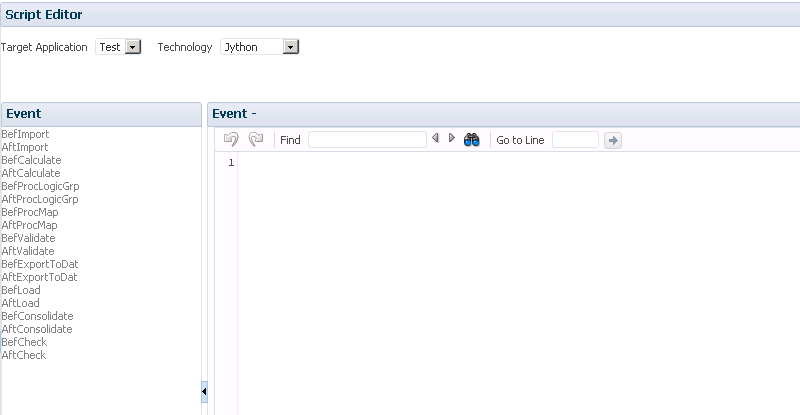FDMEE offers a powerful extensibility framework by providing Jython and Visual Basic based scripting. Using the rich set of the API library, users can extend and customize the product to best fit their needs. FDMEE supports four types of scripts:
- Import scripts – Executed as source files are imported. Uses Jython script only.
- Mapping scripts – Used to build mapping logic to derive target members based on multiple source column and IF THEN logic. Uses Jython and SQL script.
- Event script – Executed in response to FDMEE such as before or after an import. Uses Jython and Visual Basic script.
- Custom script—Enables manual execution of scripts. Uses Jython and Visual Basic script.
In most case, VB mapping scripts are not supported anymore so you will have to re-write them as Jython or SQL mapping scripts. This is a great opportunity to review your code which sometimes is not as efficient as you think.
Jython is an implementation of the Python programming language designed to run on the Java platform. Jython programs can import and use any Java class.
Jython scripts have a .py extension, and Visual Basic scripts have a .vbs extension.
Script Editor
The Script Editor is used to define Jython scripts that run in response to FDMEE events or during the file import processes.
On Setup tab, under Scripts, select Script Editor.
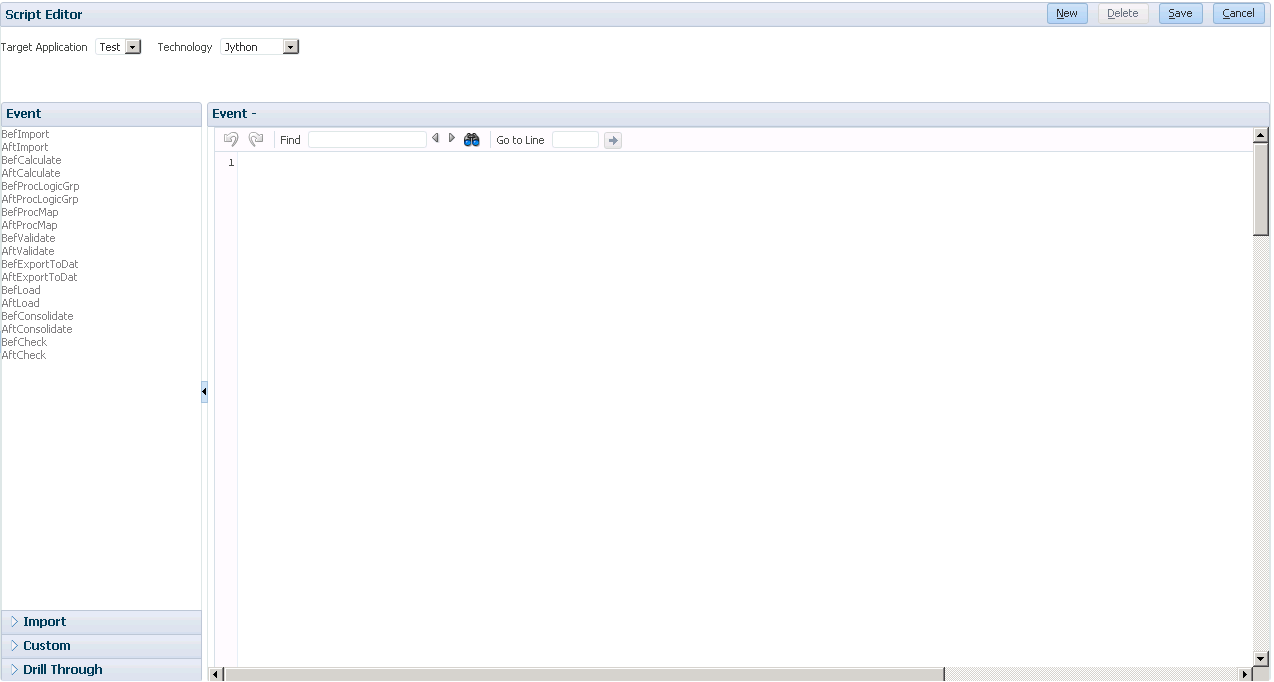
Scripts are saved in the Scripts folder
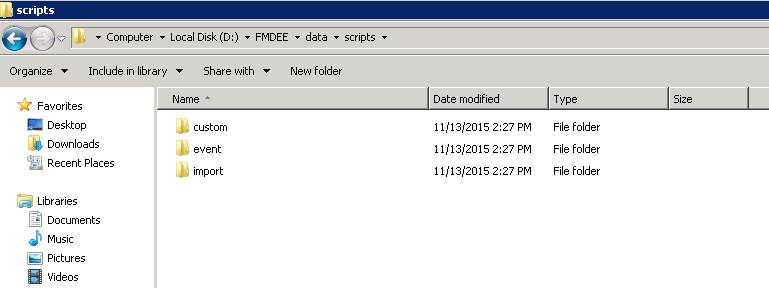
Now Let’s take a look at the four types of scripts, Import Script, Mapping Script, Event Script and Custom Script.
Import Scripts
FDMEE import integration is implemented using the Jython scripting engine. The Visual
Basic scripting engine cannot be used with import scripts.
On Setup tab, under Scripts, select Script Editor -> Import
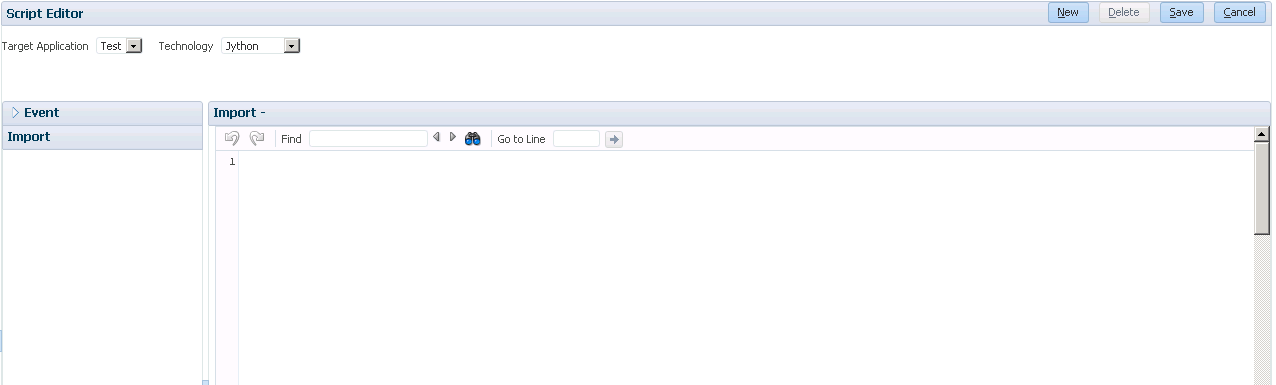
Click New to create a new import script
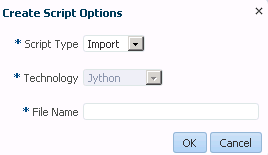
The import format script is defined as a Jython function. The Jython function name should be same as the script file name.
Note: Jython starts numbering columns with 0 rather than 1.
Then we will need to assign this import script to related import formats
On the Setup Tab, under Integration Setup, select Import Format
From the Import Format summary grid, select the import format name.

Select Add Expression icon to add an import script.
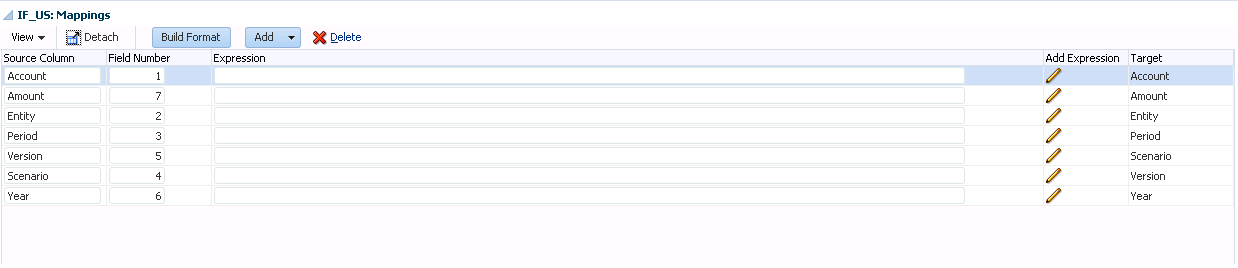
In Expression Value, select the script
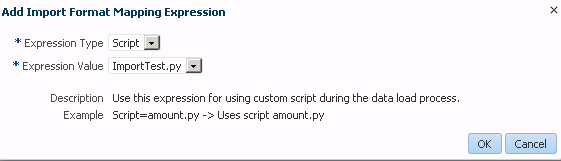
The script is assigned to the import field. The name of the import script is displayed in the
Expression column.

Mapping Scripts
Mapping Scripts are used to build mapping logic to derive target members based on multiple source columns and IF THEN logic.
On the Workflow tab, select Data Load Mapping.
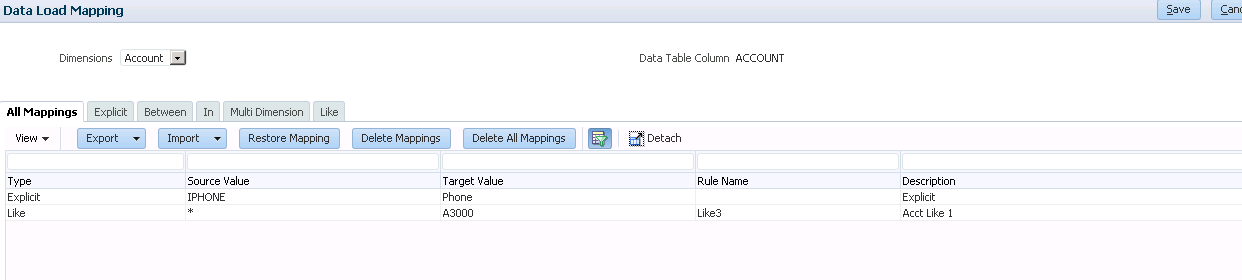
Select the Like, Between, or In tab.
- Mapping scripts are unavailable for Explicit and Multi-dimension mapping types.
In Target Value, select one of the following:
- For a Jython based mapping script, enter #SCRIPT
- For a SQL based mapping script, enter #SQL
Then the Script Editor icon is enabled.
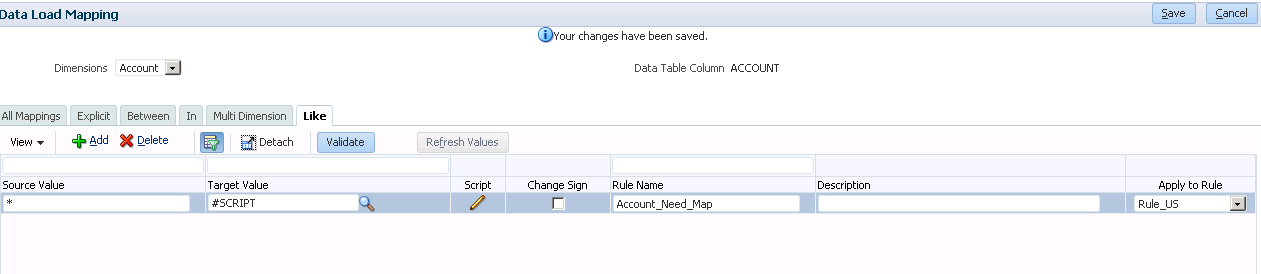
Click the Script Editor icon to enter the mapping script.
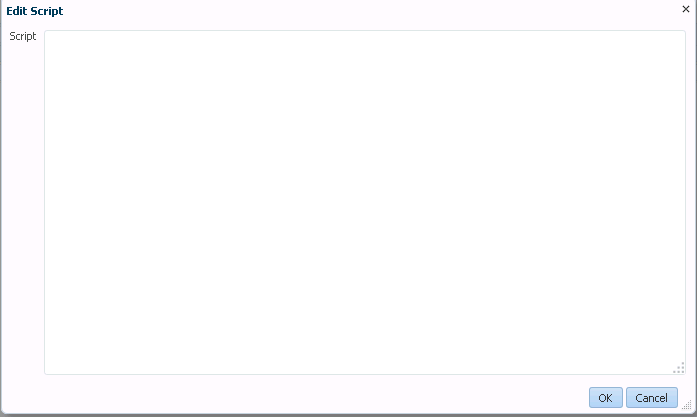
Event Scripts
Event scripts are executed in response to FDMEE events. For example, the event can be sending an email notification after a successful load, or send an email when a validation error occurs. Event scripts are based on Jython or Visual Basic.
Event scripts are not handled in Lifecycle Management
On the Setup tab, under Scripts, select Script Editor. Then click an event.
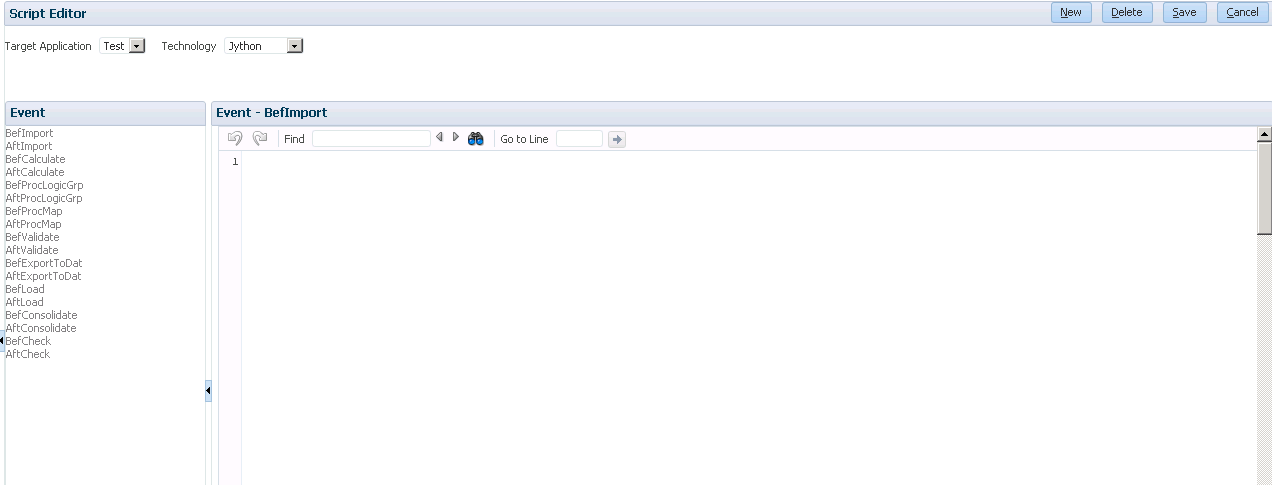
Custom Scripts
FDMEE enables users to perform FDMEE tasks on an as needed basis, for example executing data load rules using custom scripts.
FDMEE supports custom scripts in Jython and Visual Basis. Custom scripts are not handled in Lifecycle Management.
On the Setup tab, under Scripts, select Custom Scripts.
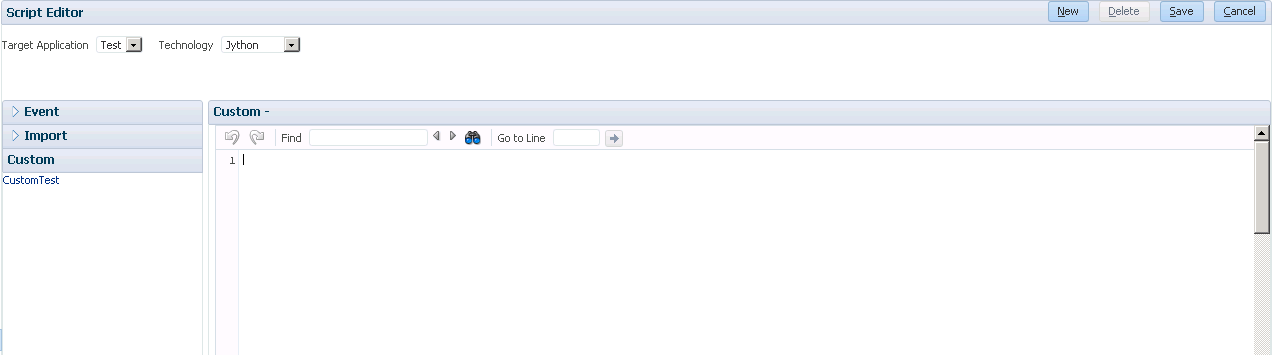
Then we will need to set up Script Registration for custom scripts. Before that users will need to create custom script groups.
On the Setup tab, under Scripts, select Script Registration. Select the Custom Script Group tab.

Registered scripts are associated with a script file and a target application. When the custom script is executed, users are prompted with a list of values from which to complete the parameters of the script.
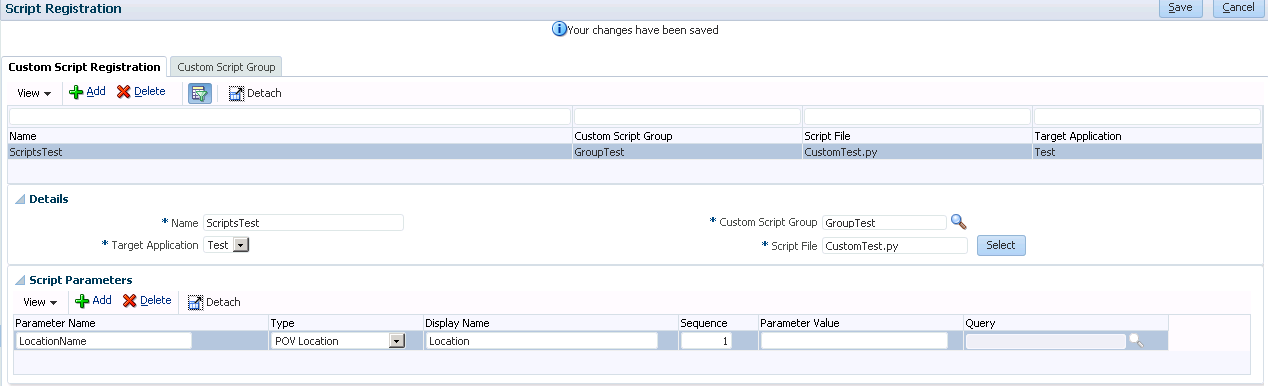
Finally, we are able to execute the custom script.
On the Workflow tab, under Other, select Script Execution, select a custom script group.
Click Execute.
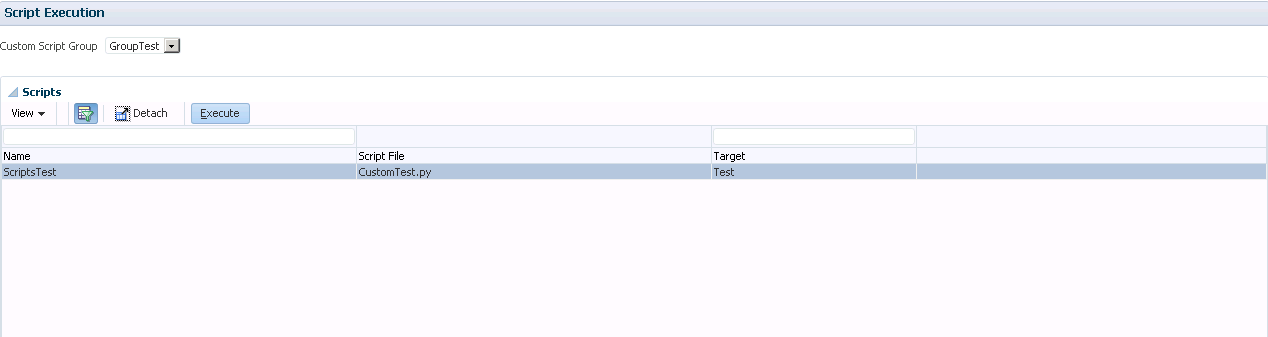
As of now, the scripts only exist in the on-premises Hyperion FDMEE, the cloud version PBCS and EPBCS do not have this function. Hopefully, in the near future, Oracle could add this useful function into PBCS and EPBCS.
I will provide more script examples in the future blogs.