In Hyperion, Essbase or PBCS, there are many ways to load or migrate data, for example, using Migration (LCM), Smart View, FDMEE, data synchronization etc. Also, if we are using Essbase, we can easily to export level 0 data, and import to another app.
This time, let’s take a look at another way to export / import data in EPBCS / PBCS.
Export Level 0 Data
PBCS / EPBCS provides us an easy way to export data. We can simply click the Export Data option from the Application Overview tab.
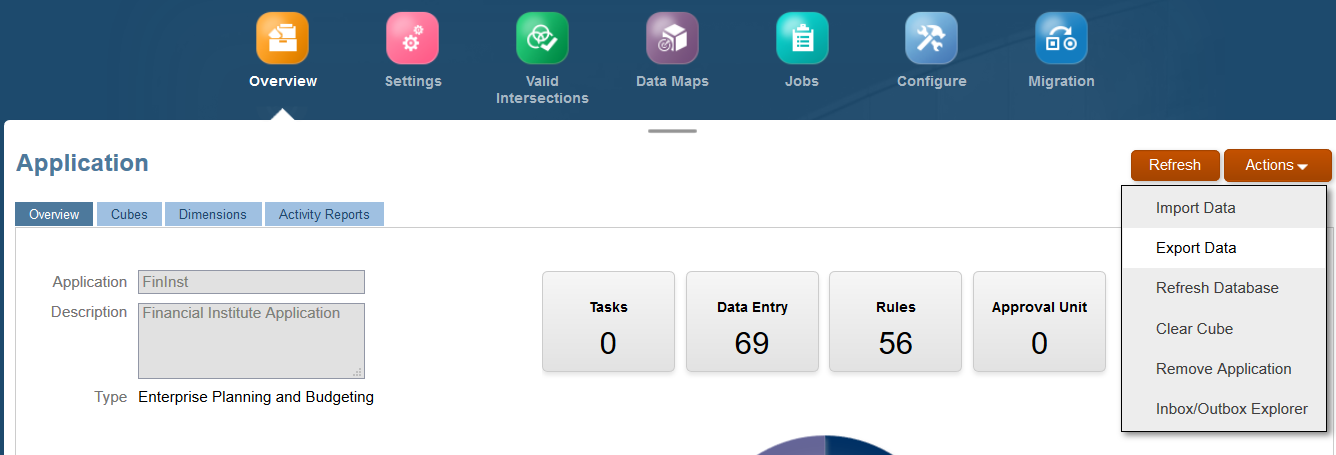
Create an Export Data job.
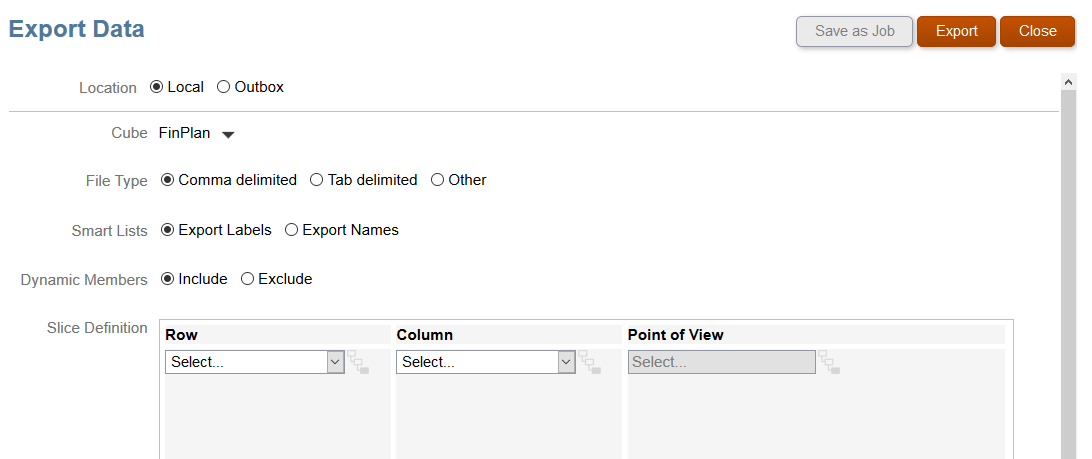
Select Row, Column members, and specify POV.
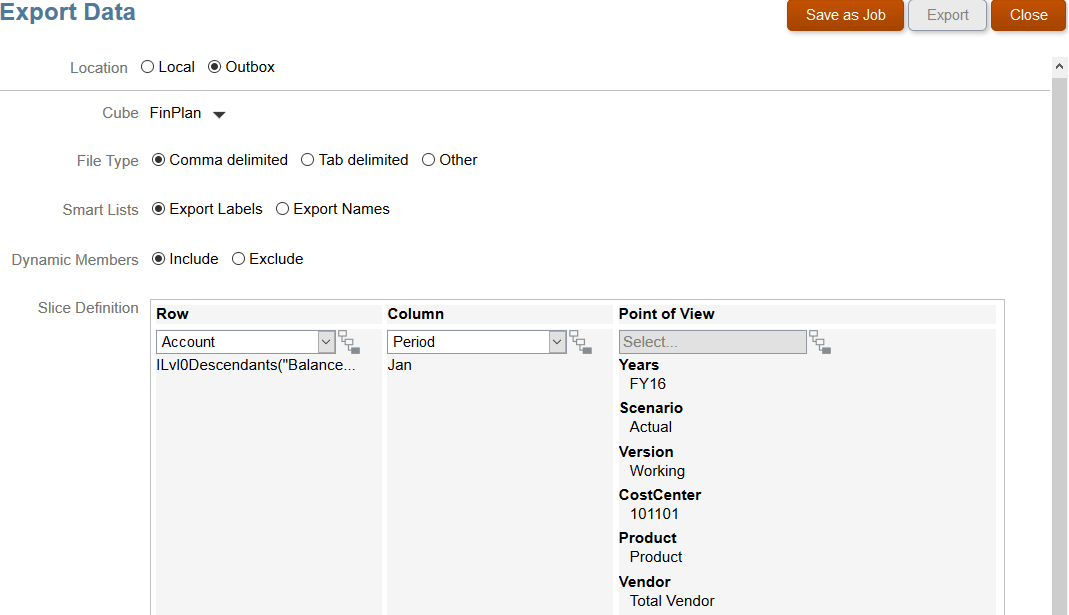
Save the Export Data job.
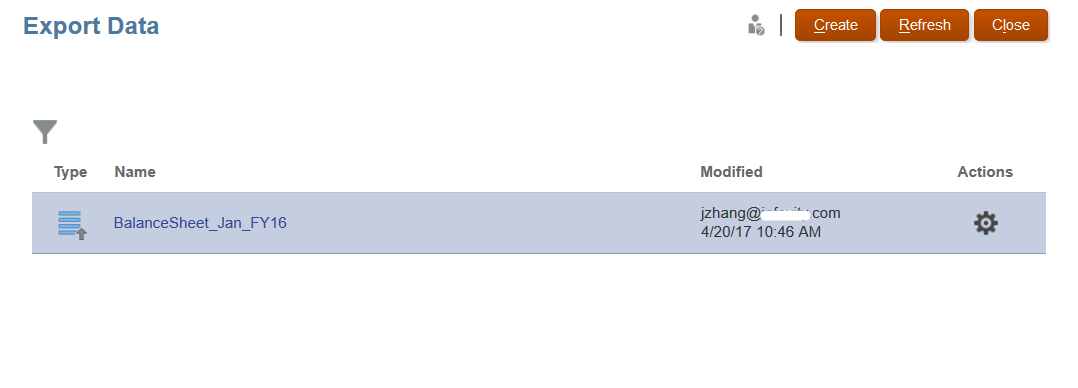
Either manually trigger the Export Data job from PBCS, or use EPMAutomate to trigger this job.
If we use EPMAutomate, the exported data file is stored in the default download location from where we can download it to our computer. Use the Inbox/Outbox Explorer to view details of the exported file.
The Export data format is:
epmautomate exportdata JOB_NAME [FILE_NAME], where: JOB_NAME is the name of a job defined in the application and FILE_NAME is the name of the ZIP or CSV file (optional) into which data is to be exported.
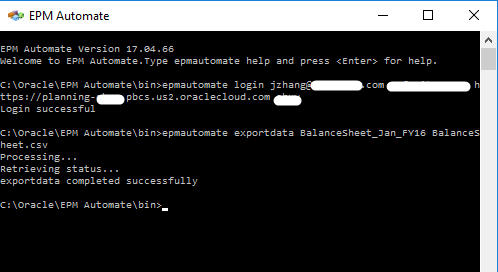
Now we will be able to see the data file has been stored in the default download location.
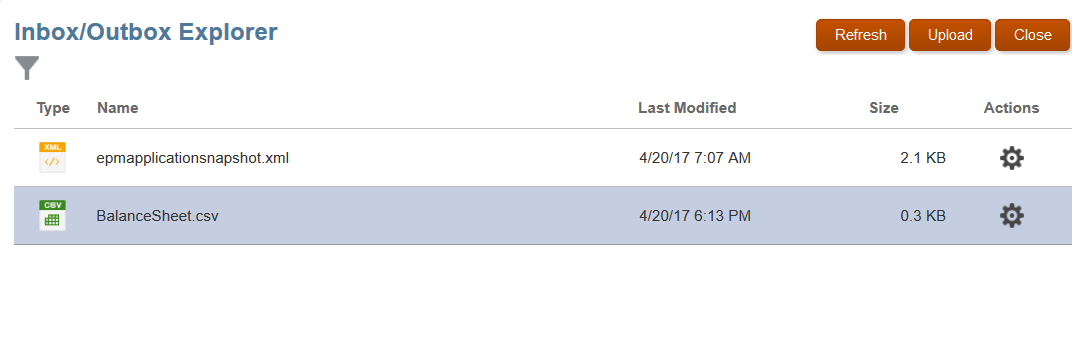
Now we can download this level 0 data file, and upload this data file to another instance.
Again, we can manually do transfer the file or use EPMAutomate, downloadfile and uploadfile to achieve this.
Import Data
Log into another instance (or use current instant based on the requirements), and upload the data file.
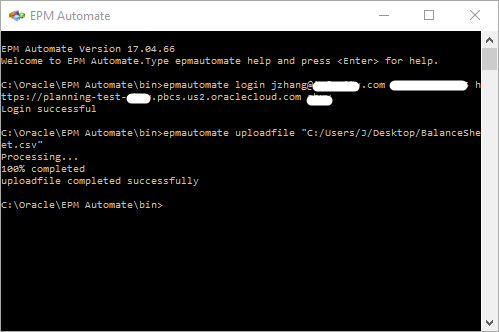
In this instance, we see the BalanceSheet.csv file has been uploaded to the default folder.
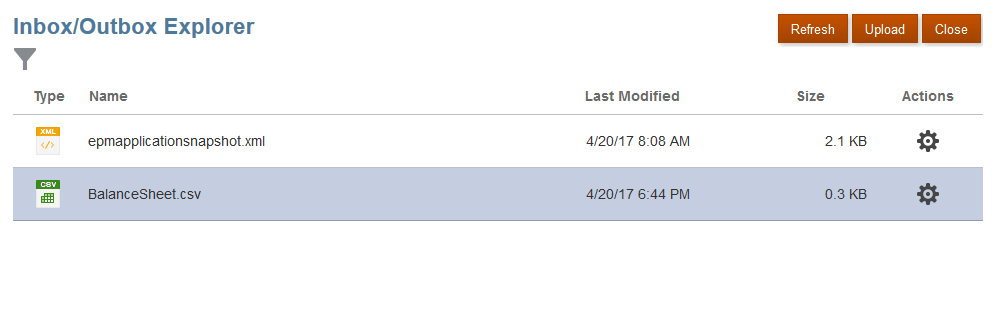
Then we will need to create an Import Data job.
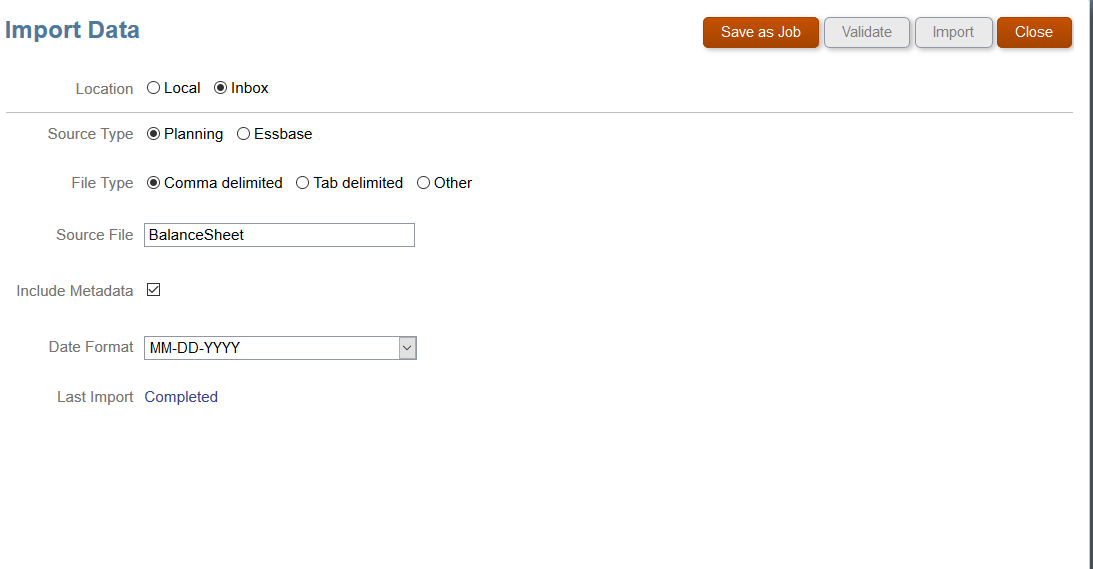
Save the Import Data job.
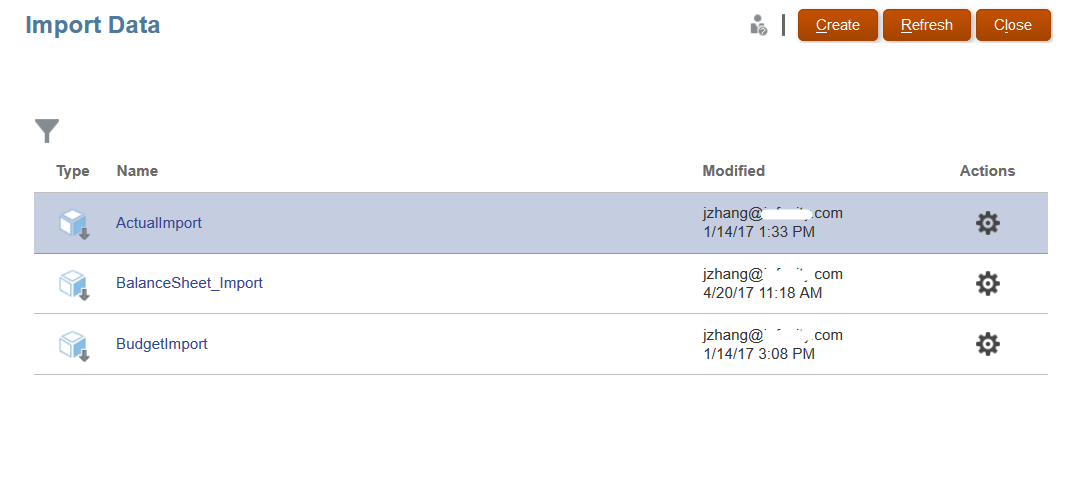
As we did for exporting Data, for importing Data we can either manually trigger the Import Data job from PBCS, or use EPMAutomate to trigger this job.
If we use EPMAutomate, we can use this format:
epmautomate importdata JOB_NAME [FILE_NAME], where: JOB_NAME is the name of a job defined in the application and FILE_NAME identifies the ZIP or CSV file from which data is to be imported.

Since we already went through the EPMAutomate process, we can automate the export data, transfer level 0 data file to other instance, and import data process.
We could schedule jobs to export data and import data.
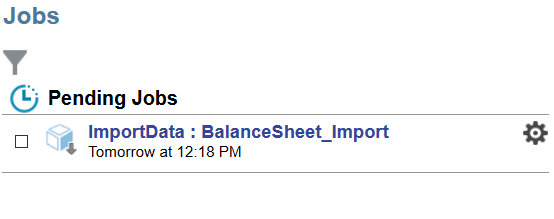
For Transfer level 0 data file between instances, we can use a batch file and task schedule to schedule this process.
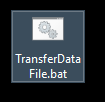
Hope this can give you some idea of exporting and importing data process.
Until next time.









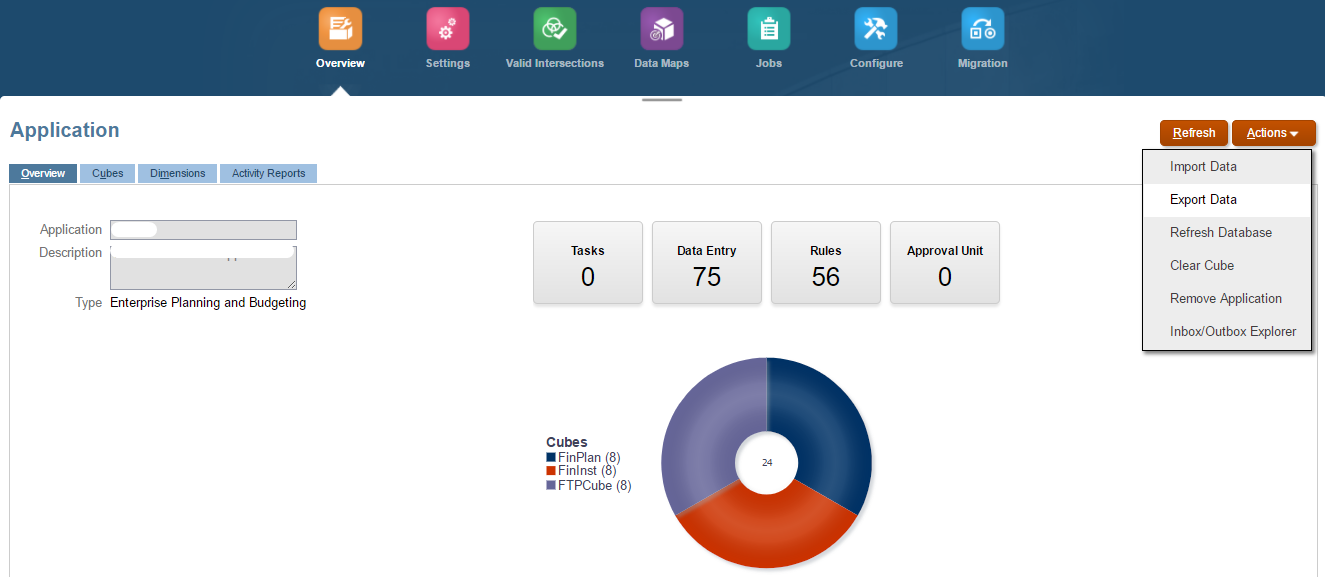
This site is absolutely fabulous!