While we are developing an application or supporting an application, sometimes we need to transfer backup files from one instance to the other. Based on different requirements, the backup files or snapshots could be part of the application or the entire application.
The Migration in PBCS / EPBCS is the on-premises Hyperion LCM. Under migrate there are five major sections:
- Planning
- Data Management
- Calculation Manger
- Groups and Membership
- Reporting
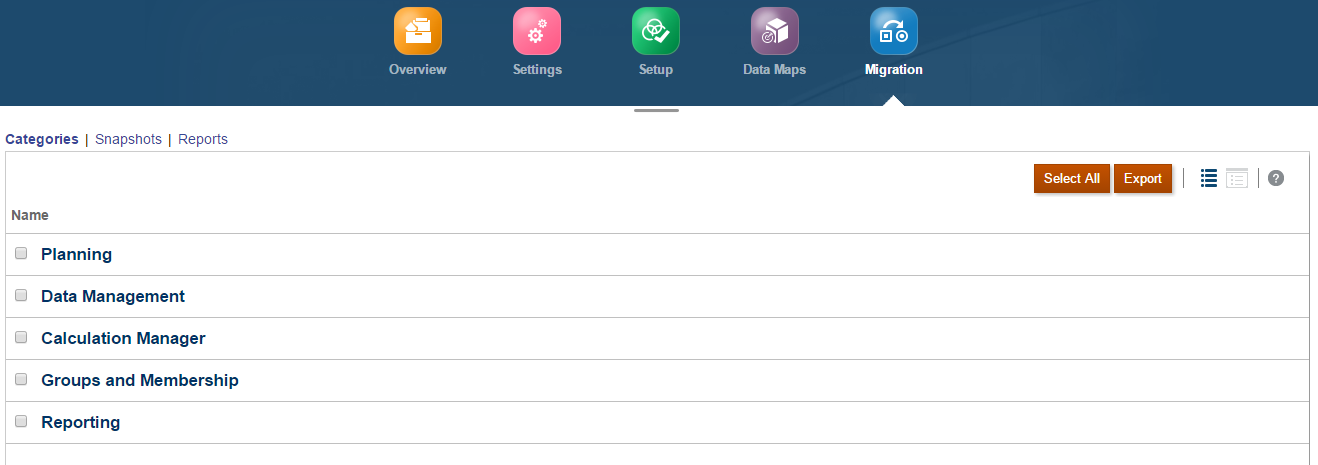
We are able to drill into each section to select the sub sections that we want to export and migrate. This is an example of the Planning section. Normally, Essbase Data has the largest snapshot file.
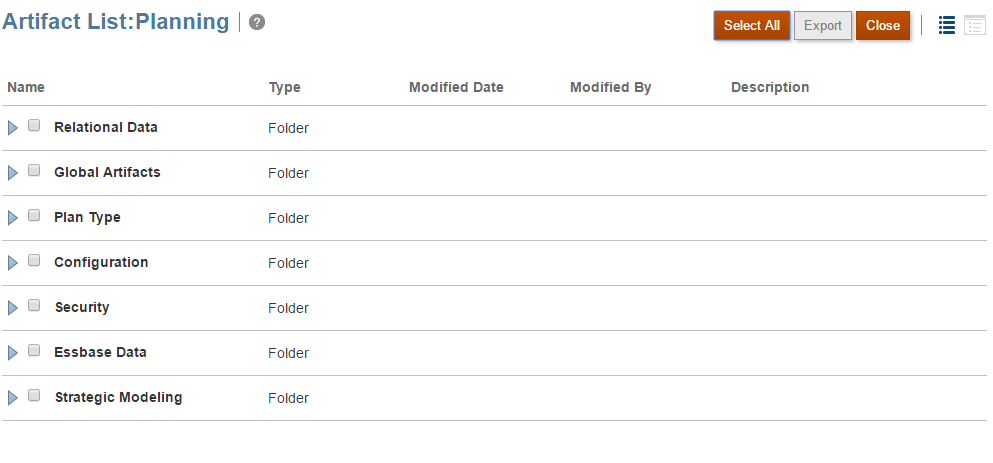
The traditional way to transfer a snapshot file from one instance to another is to export one of the above sections or export all of the sections, and then from Snapshots tab, download the backup / snapshot file to our local desktop. Log into another instance, upload the backup / snapshot file to the Snapshots folder. Finally, import the snapshot file.
Since in this case, we are using our laptop or desktop as the file transfer station, how fast the file could get downloaded and uploaded that really depends on the internet speed. If we need to transfer the entire application, meaning all of the five sections, sometimes the snapshot file could be couple GBs. Obviously, this way is not very sufficient.
We are using PBCS / EPBCS, all the snapshot files are stored in the cloud. So let’s think about another way. How about using cloud itself as a file transfer station? If we can transfer snapshot files from one instance to another through cloud directly then the transfer speed will be much faster. Fortunately, the EPMAutomate provides us an easier way to achieve this.
Let’s create a backup file from one of the instances. We are going to transfer this backup file Backup_Prod to another instance by using EPMAutomate.
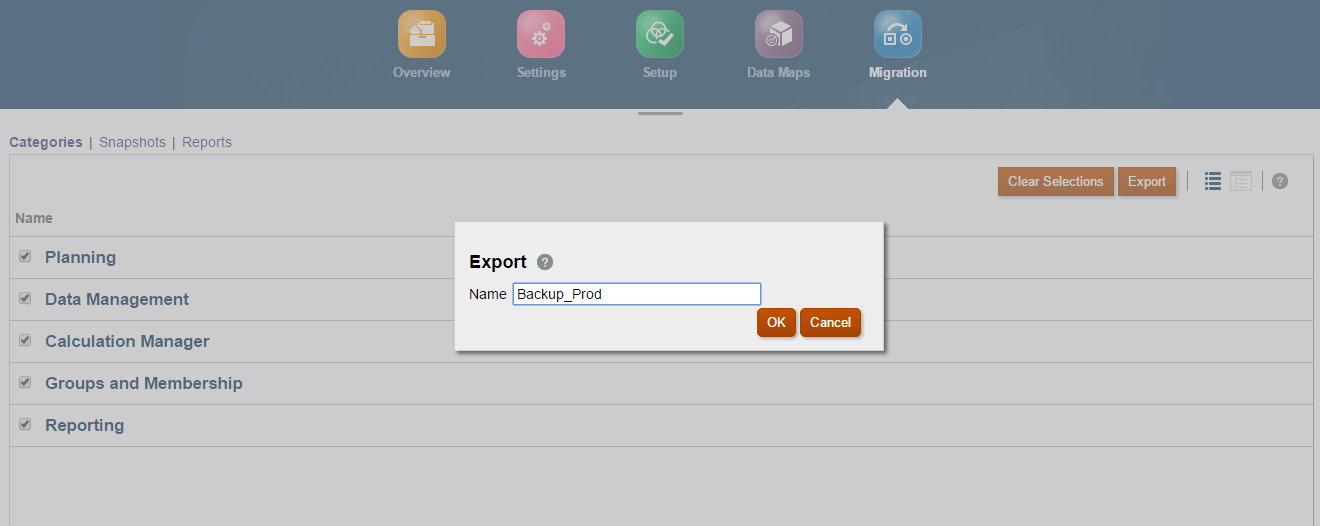
Step1. Open EPMAutomate
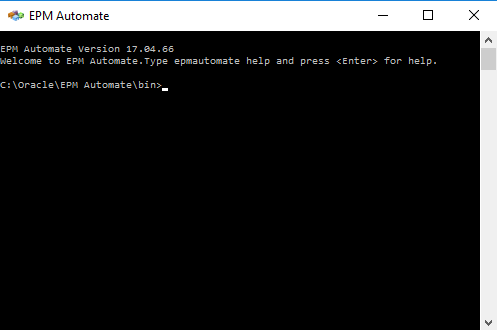
Step2. Log into the Target application.
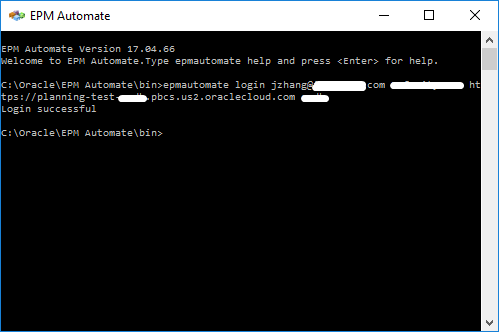
Step3. Encrypt our password file. Uses Advanced Encryption Standard (AES) to encrypt your password and store it in a password file. Encrypting your password is a one-time process.
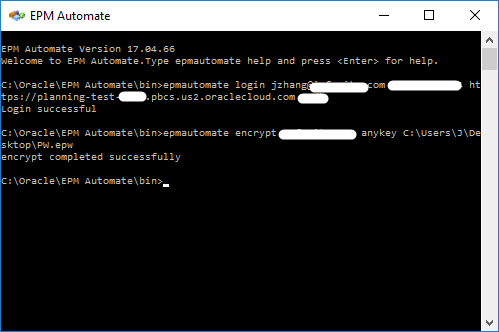
Step4. Migrates (clones) an instance by copying a snapshot from an instance (source) to the current instance (target). For example, in our case, we are migrating from a production instance to a test instance.
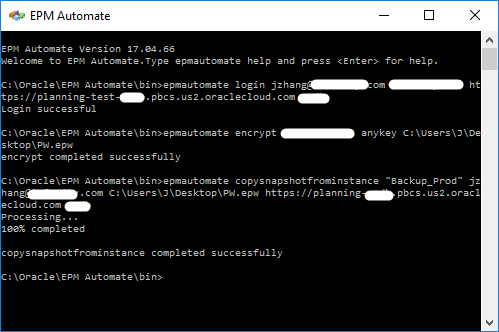
Then let’s check the test instance. We see the Backup_Prod snapshot has been copied to the target, test instance.
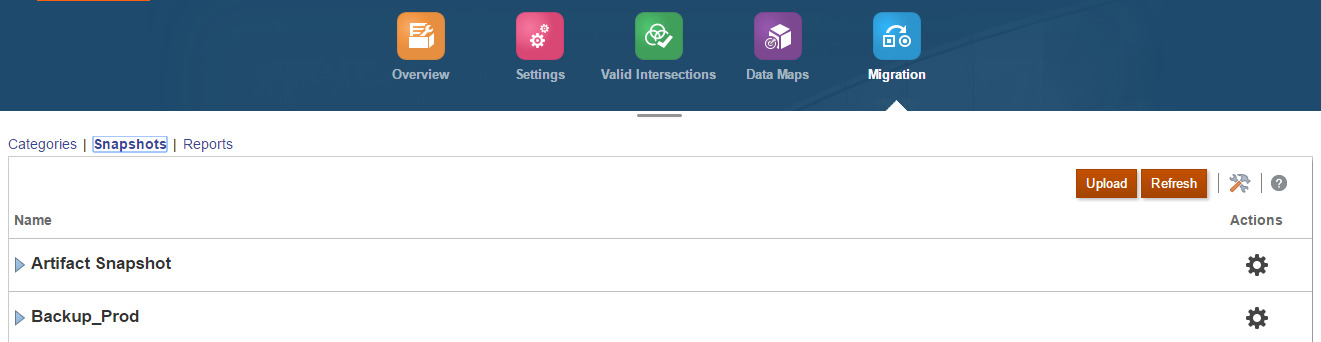
Also, on top of these, we always can write this codes into a batch file to automate the entire process.
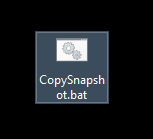
I would like to discuss more tricks about EPMAutomate and REST API in the future blogs.









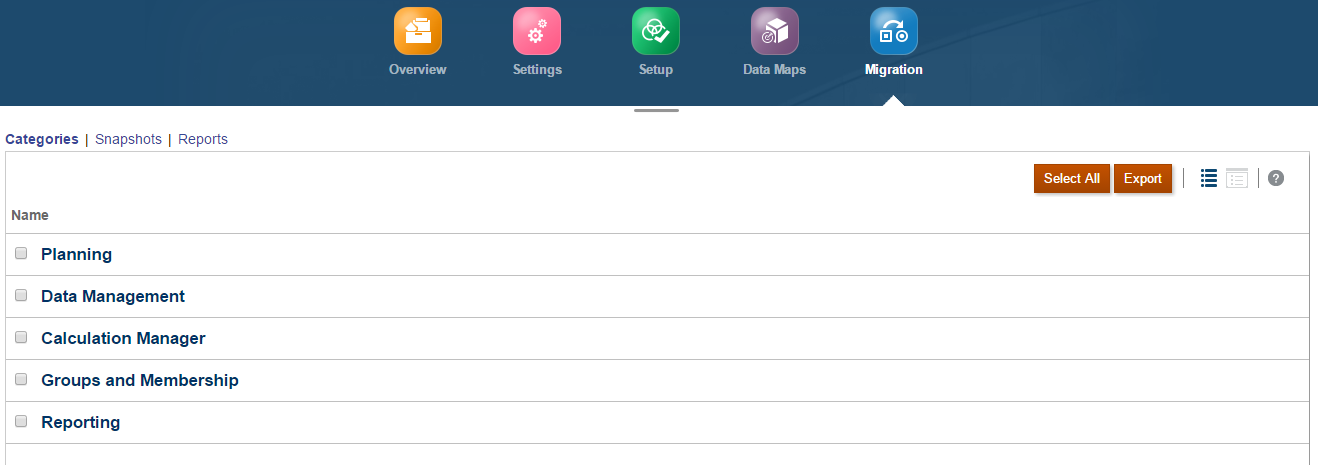
Hi Jun,
How to get email notification once copy snapshot completed in target instance.
Thanks,
Ravi