When Essbase Cloud got released, a new Excel add-in coming with the Essbase Cloud, the Cube Designer. We briefly discussed about the Cube Designer in the previous posts. Now, let’s dig into more details.
Basically, we are able to use Cube Designer to connect to Essbase application. It helps us to design, create and modify applications. We can also use Cube Designer to perform a number of cube management tasks, such as loading data, editing formulas, viewing jobs, etc.
First thing first, let’s take a look at how to download and install the Cube Designer. We need to connect to Essbase Application. For example, use Smart View private connections.
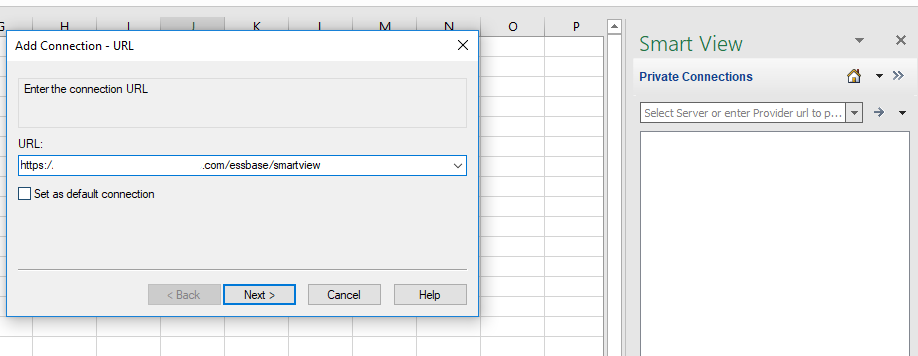
Add the Essbase connection.
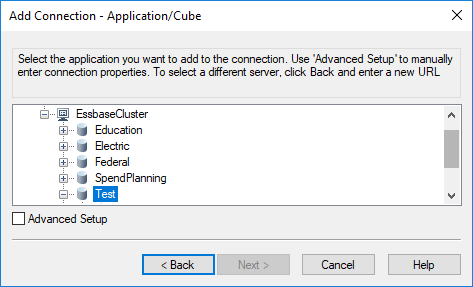

By the way, since we are connecting Essbase application, not planning application, from the member name display setting, we are able to select Member and Alias.
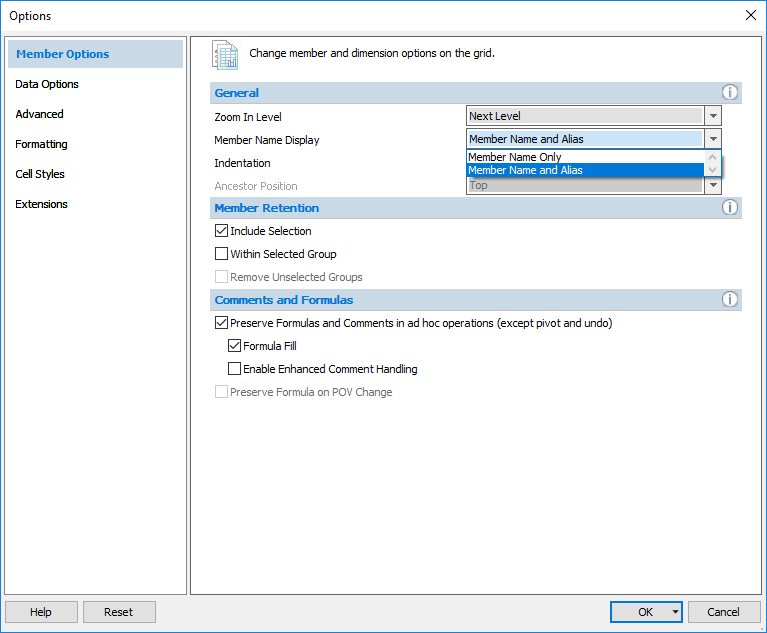
Column A and B show the member name and alias, which is a very useful function.
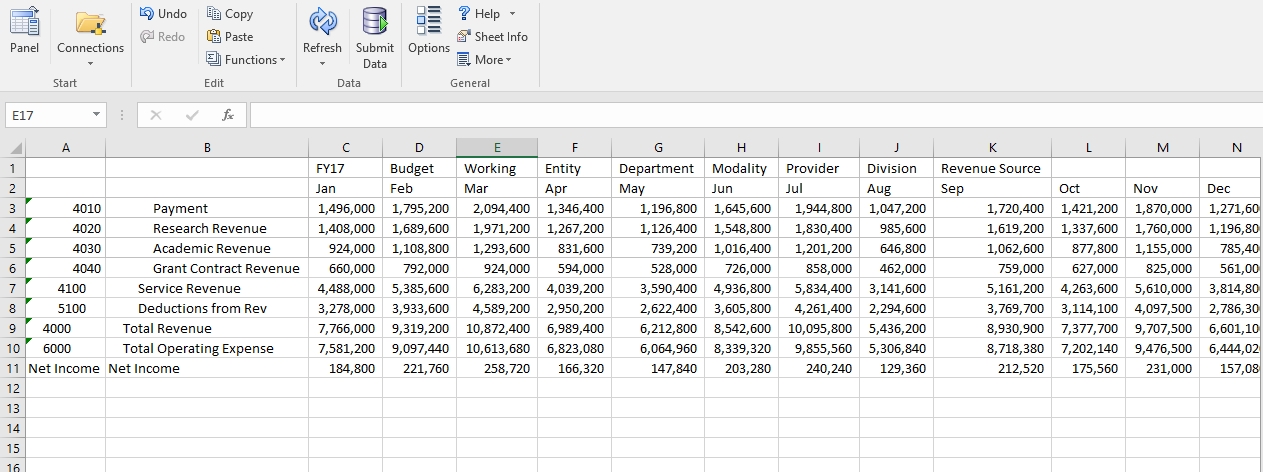
To install Cube Designer, go to Smart View Options -> Extensions. Then click the Check for Updates, New Installs, and Uninstalls link to install Cube Designer.
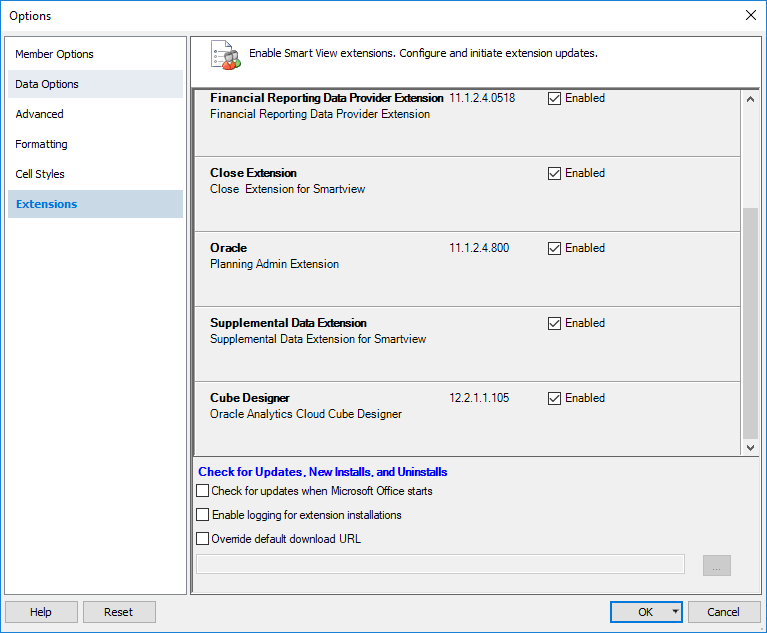
Now we see the Cube Designer add-in showing up on our Excel ribbon.

Update Connections to connect to Essbase Cloud.

One of the useful functions for Cube Designer is updating hierarchy through Application Workbook. Click the Export Cube to Application Workbook link.
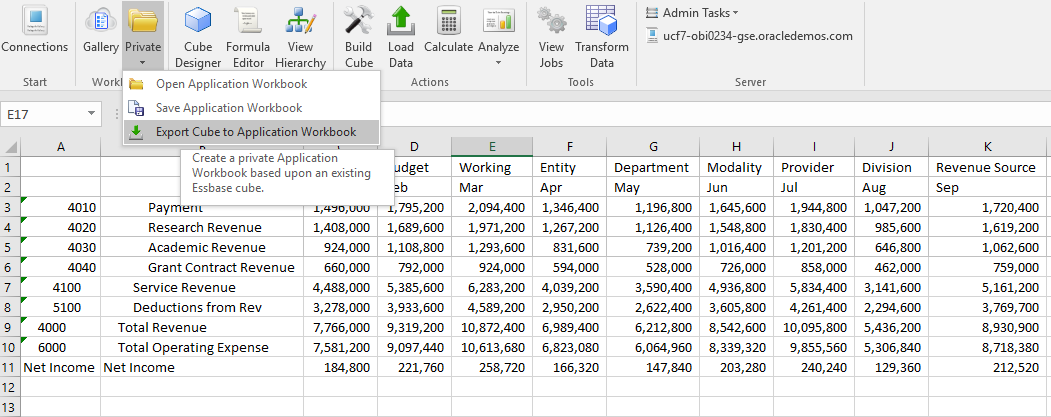
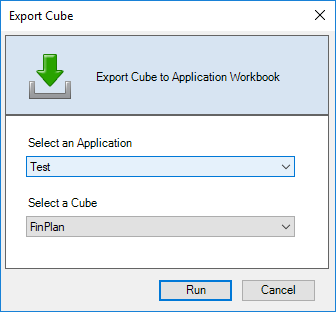
Export the cube to Excel.
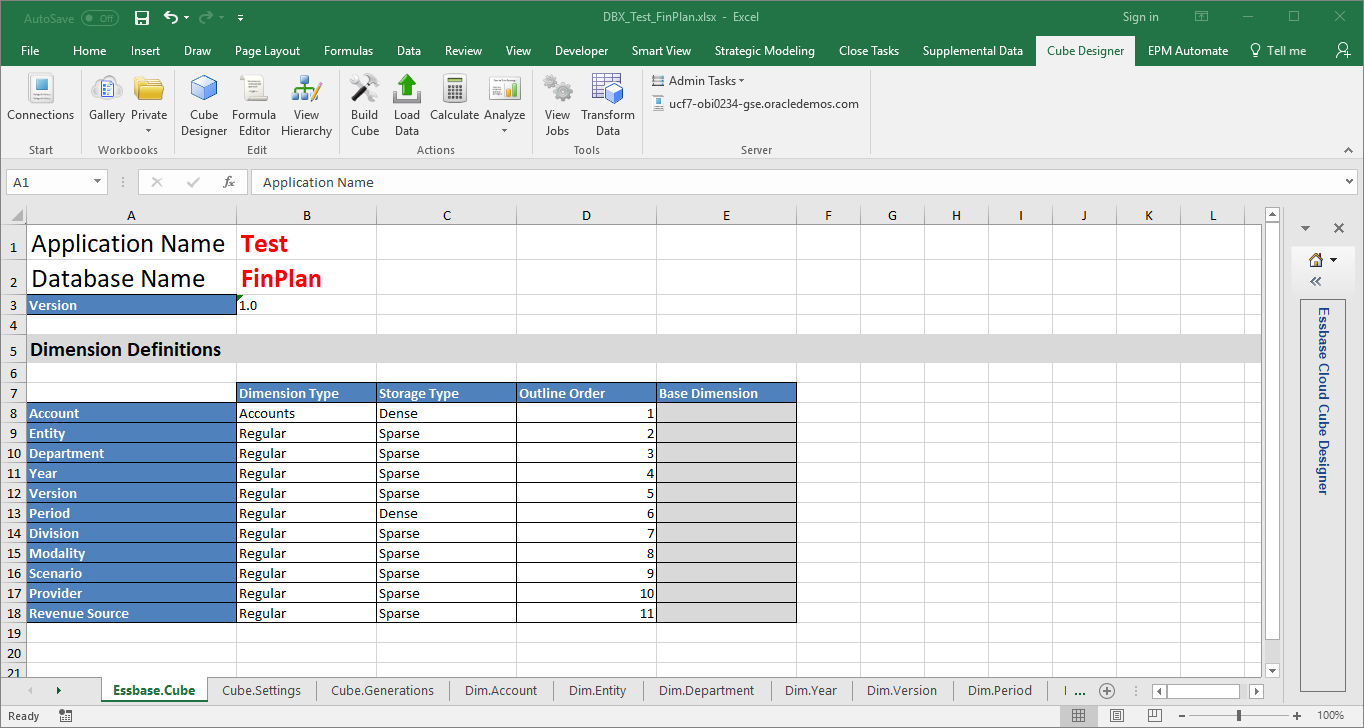
Click on the Cube Designer icon. The Cube Designer Wizard will show up and from there we are able to manage the Essbase application. Let’s create some new account members by using this file.
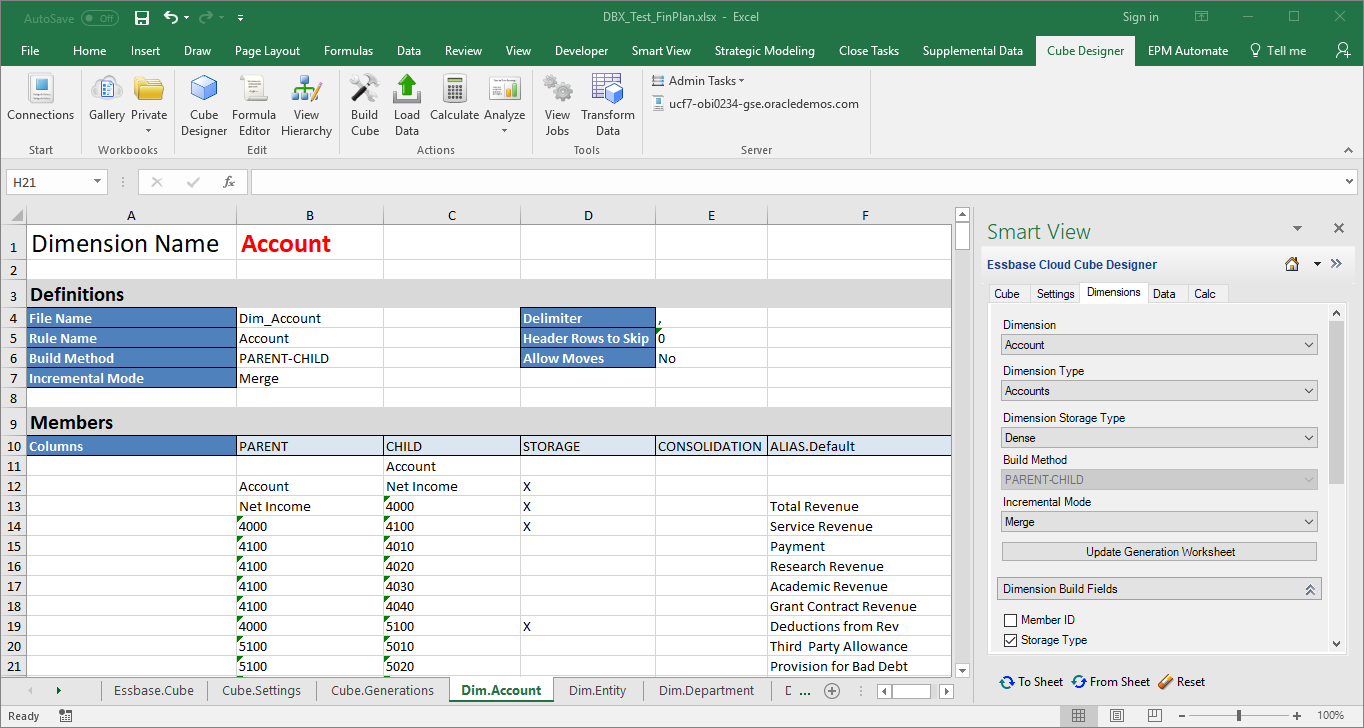
Select dimension build fields.
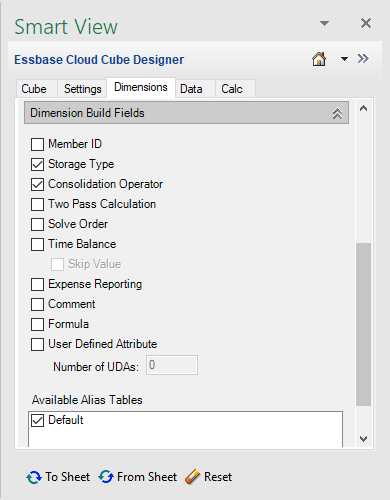
Save it and click on Build Cube.
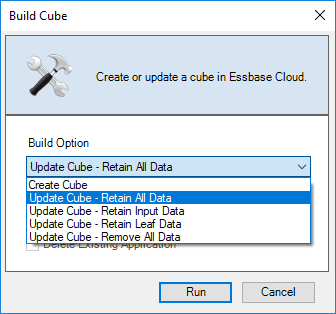
We would like to update cube and retain all data.
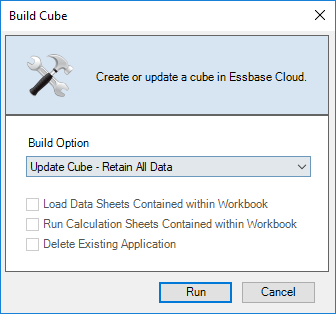
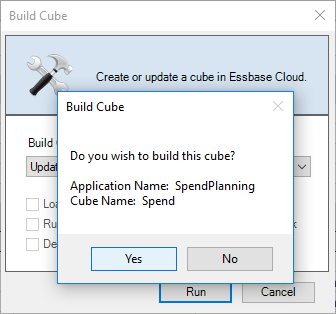
Click the View Jobs button to check the job details.

Log into the Essbase Cloud service to double check the results.
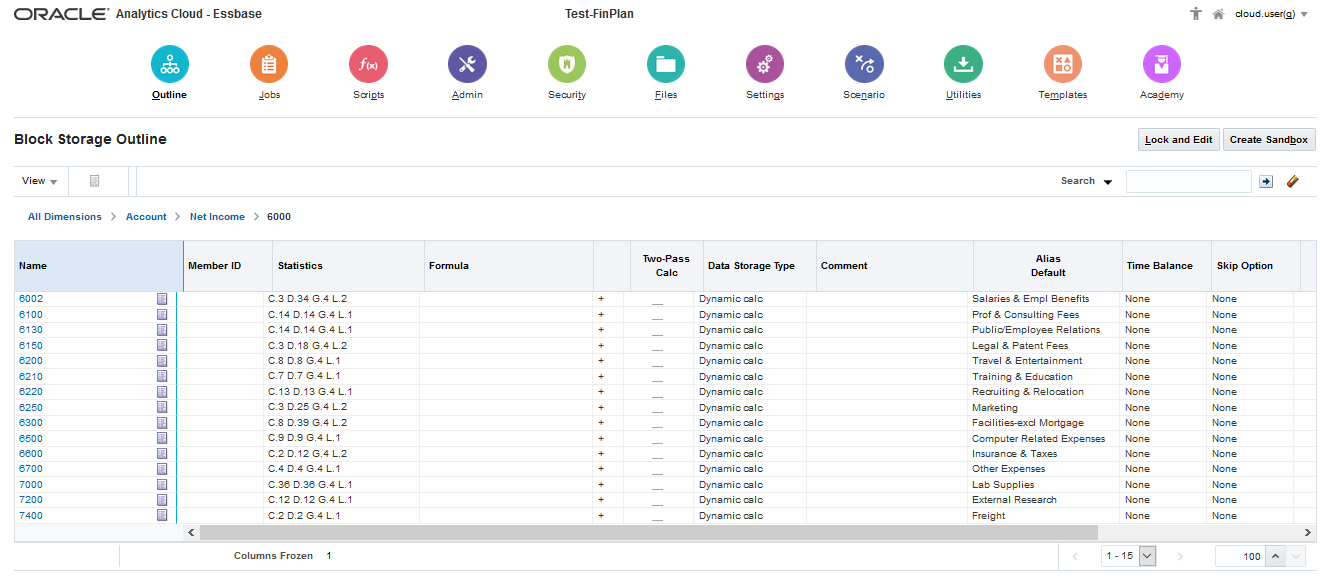
From Cube Designer we can also view hierarchy and Run business rules.
Click Dimension Hierarchy to view hierarchy.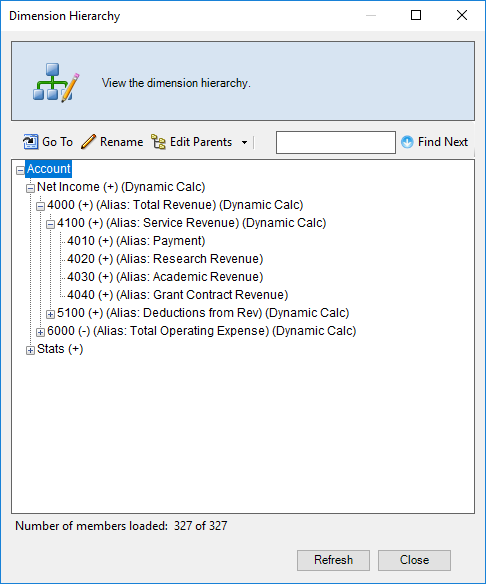
Click Calculate to run business rules.
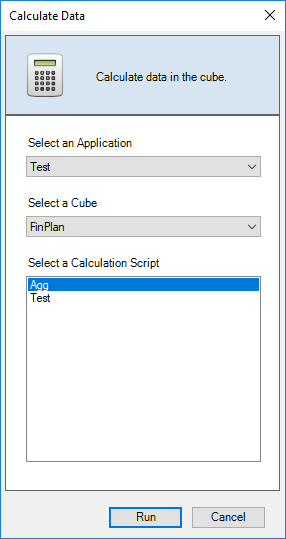
Then view the job status from Job Viewer
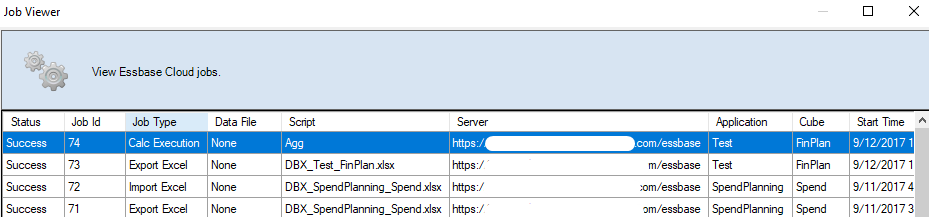
Hopefully, this post gives you some ideas on how to install and use Cube Designer. See you next time.









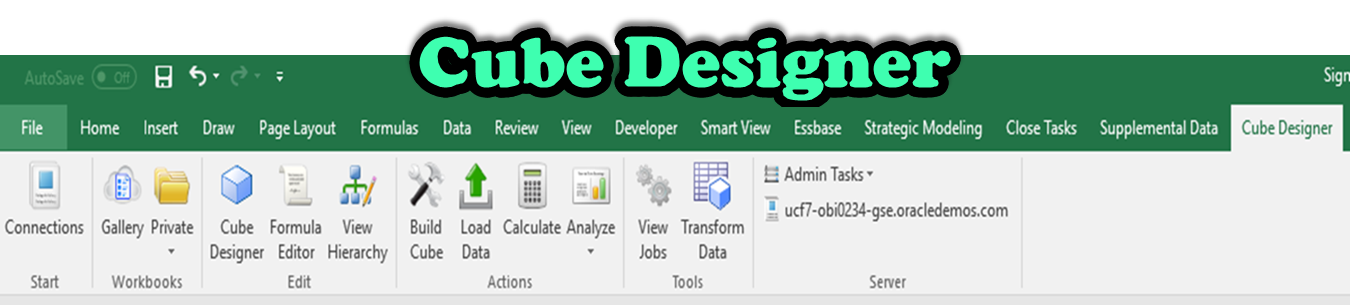
Thanks for sharing excellent informations. Your website is very cool. I’m impressed by the details that you¦ve on this site. It reveals how nicely you understand this subject. Bookmarked this web page, will come back for more articles. You, my pal, ROCK! I found simply the info I already searched all over the place and simply couldn’t come across. What an ideal web-site.
I truly enjoy looking through on this site, it has got superb articles. “When a man’s willing and eager, the gods join in.” by Aeschylus.
An interesting discussion is worth comment. I think that you should write more on this topic, it might not be a taboo subject but generally people are not enough to speak on such topics. To the next. Cheers