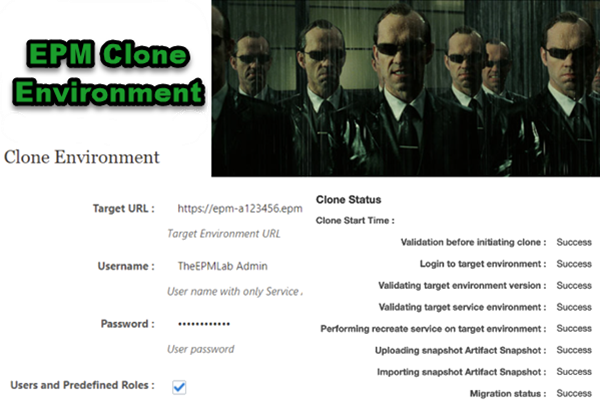The Clone Environment feature came to PCM first earlier this year, then it came to Planning, FCC, and other EPM solutions. In this post, let’s take a look at some migration ideas for both the on-prem and cloud solutions.
On-prem LCM
When talking about EPM migrations, Lifecycle Management (LCM) is commonly used for an on-prem solution.
(Sometimes I still miss the old days when EPMA was heavily used. Well, don’t get me wrong, I do think the DRM and the cloud EDM – enterprise data management are great solutions when managing metadata.)

LCM is not the priority in the post. Keep the on-prem solution aside. Let’s focus on cloud solutions.
Legacy Approach – Migration
The existing or relatively old way to do an application migration is to use the Migration feature.

From the Migration section, we will either cherry-pick artifacts or backup the full application.

Then download the Snapshot file that just got generated. Upload and import to the target application.
Using the application’s front-end interface is very straightforward. However, one of the downsides of using it is, we will need to download the snapshot file locally, then upload it to the target application. When doing this process for a bigger database, the application snapshot file could be huge. It might take a while to download and upload the snapshot file.
EPM Automate – Migration
Other than using the application front end, EPM Automate can be utilized as well.
The basic steps are:
- Make a full backup/snapshot file from the source application, for example, Artifact Snapshot.
- Log in to the target application
- Recreate the target environment. If you know the target application is the same type as the source one, for example, planning. Or you only want to migrate a piece of the application, then this step is not necessary.
- Copy the snapshot file from source to target
- Import the snapshot file to the target application
Here are the sample codes:
epmautomate login Admin@TheEPMLab.com C:\password.epw https://epm-a123456.epm.us6.oraclecloud.com
epmautomate recreate -f
epmautomate deletefile “Artifact Snapshot”
epmautomate copysnapshotfrominstance “Artifact Snapshot” Admin@TheEPMLab.com C:\password.epw https://epm-test-a123456.epm.us6.oraclecloud.com
epmautomate importsnapshot “Artifact Snapshot” “userPassword=ADMIN_PWD”
epmautomate logout
New Look – Clone Environment
The EPM solutions provide a new way to clone and migrate applications. It is called Clone Environment.

This new clone environment feature is a screen-based way to migrate EPM environments.

This feature uses the current snapshot, Artifact Snapshot.
Please note that
- Account Reconciliation, Enterprise Data Management Cloud, and Narrative Reporting do not support the cloning of an environment to an environment that is on a previous monthly update.
- Cloning of users and roles works only if the user name of a Service Administrator who also has the Identity Domain Administrator role in the target environment.
If everything goes well, the clone Status will display as follows.

EPM Automate – Clone Environment
The clone feature can also be achieved via EPM Automate. The command is cloneEnvironment.
The syntax of using this command is:
epmAutomate cloneEnvironment TARGET_USERNAME TARGET_PASSWORD TARGET_URL [UsersAndPreDefinedRoles=true|false] [SnapshotName=NAME] [DailyMaintenanceStartTime=true|false]
Unlike using the Clone card, we cannot use any snapshot file other than the “Artifact Snapshot”. We are able to pick one of the Snapshot files that we would like to use to clone and migrate to the target application. Well, this snapshot must be present in the source environment. Default is Artifact Snapshot, which uses the last maintenance snapshot to clone the environment.
This cloneEnvironment command can be used for the following solutions:
- Planning
- Financial Consolidation and Close
- Tax Reporting, Account Reconciliation
- Profitability and Cost Management
- Enterprise Data Management Cloud
- Narrative Reporting
Here are the sample codes:
epmAutomate cloneEnvironment Admin@TheEPMLab.com C:\password.epw https://epm-a123456.epm.us6.oraclecloud.com UsersAndPreDefinedRoles=false SnapshotName=EPMSnapshot DailyMaintenanceStartTime=false
Please note that it might not be a good idea to run this process during or close to the daily maintenance window in either environment. It will run into unexpected issues.
Hope this post helps a bit with the clone environment process.